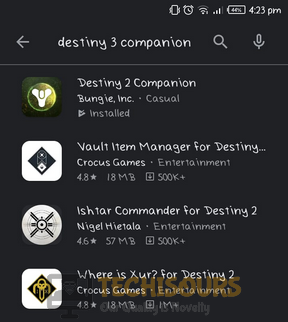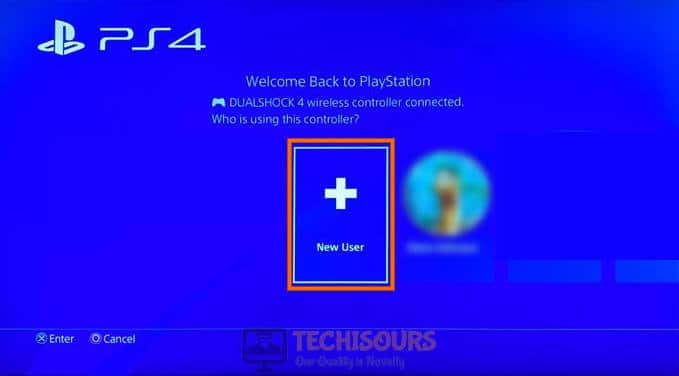Fix: Destiny 2 Error Code Weasel [Complete Guide]
Destiny 2 is a multiplayer online shooting game developed by Bungie to fulfill the desire of gaming geeks by providing them a virtual environment featuring fictionalized characters. Although it is a well-structured platform for online gaming, still gamers have reported some error codes that they have faced since the release. One of the most uncommon errors lately reported is the error code weasel that arises while one is playing Destiny and today we’ve provided a detailed methodology of fixing this issue.
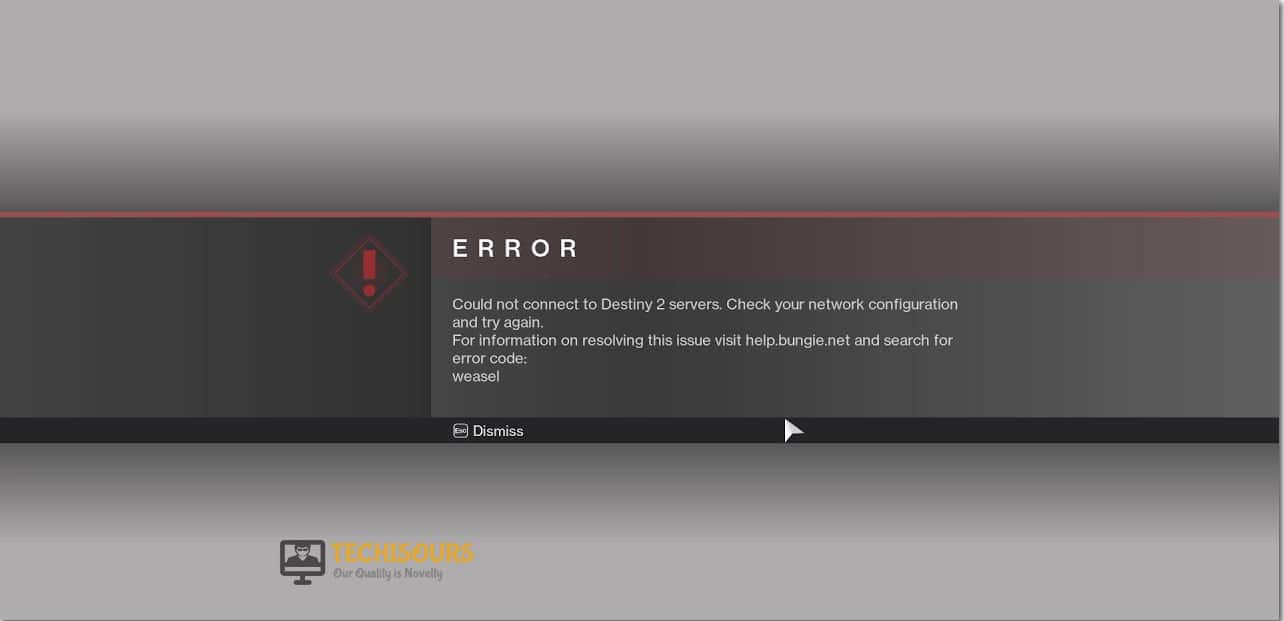
What causes destiny 2 error code weasel?
We have investigated the Destiny 2 error code weasel and have concluded that the following are the most common reasons behind the occurrence of this error.
- App Connectivity With Phone: Sometimes, if you have installed the Destiny app on your mobile and connected your account with it, you might face the error code weasel due to a glitch with the Destiny servers. It is best to unlink your account at least temporarily to ensure complete eradication of the issue.
- Wireless Connection: In certain situations, your wireless connection might be facing interference from other electronic devices or it might not be configured properly either on your router or your computer’s end. It is best to try out a wired connection to ensure that there aren’t any issues with your network connection.
- Console’s Cache: It is possible that your console has acquired some corrupt cache which is preventing it from being able to launch the game properly. This cache can easily be deleted and it is automatically replaced by the console at startup.
- Clan Invites: There is reportedly a glitch circling around with Destiny 2 that triggers the error code weasel if you have some pending Clan invites left in your inbox. It is best to remove these invites to ensure that your game isn’t being glitched.
Now that you are familiar with some aspects of the error code weasel, we will move on towards the solutions.
Before you start:
- Take the power adapter of your router out of the socket and wait for it to shut down.
Removing the Plug - In the meanwhile, detach all the power cords that are attached to your console.
- Now power cycle the router by inserting its power adapters into the socket and wait for it to start.
- When the router has acquired full signal strength, insert the power adapter of your console back into the socket and check whether the error code weasel is rectified.
How to fix Destiny 2 error code weasel?
Solution 1: Use a wired connection
The error code weasel is a network connection error that occurs temporarily if your console is experiencing a poor signal strength of your local internet connection. Sometimes, your WiFi cannot provide enough signal strength to your console so this error arises. Hence, to avoid it, it is always recommended to connect your console directly to the router with the help of an “Ethernet” cable.

If you are already using a wired connection, then there might be a chance that the Splitters or the wire itself is damaged. If this is the case, replace your Ethernet cable immediately to get rid of bungie error code weasel from your console.
Solution 2: Clear your console’s cache
- Press and hold the power button on your console for 20 seconds and wait for it to completely shut down.
- Now, wait for a couple of minutes until all the power capacitors of your console are fully discharged and afterward press the power button again to restart your console.
Hard resetting console - When the console restarts, log in to your Xbox account and check whether the destiny 2 weasel issue is still present.
Solution 3: Uninstall Destiny app from your smartphone
- Navigate to the “Play Store” on your Smartphone and search for “Destiny 2 Companion”.
Destiny 2 Companion - Now tap on the “Uninstall” button and hit “Yes” to confirm.
Uninstalling the game - Uninstalling game from mobile will disconnect the mobile version from computer client hence when the application is successfully uninstalled from your mobile phone, check whether the destiny 2 error code weasel still persists.
Solution 4: Clear your clan invites
- Open up your browser and log in to your Bungie account.
- Navigate to the “Membership” page and check whether you have any clan invite present there.
- If you have received a clan invite, accept the invite to join the clan and leave it immediately.
- As soon as all the clan invites are removed hopefully the error code weasel would be rectified.
Solution 5: Apply Port Forwarding
- Navigate to your console’s “Settings” and select “Network” Settings.
- Navigate to the IP Address section and note down the “IP Address” and the “MAC address” on a piece of paper separately.
- Now go to your PC and press the “Windows + R” keys on the keyboard to open the Run box. Type “cmd” and press Enter.
Typing in cmd - Type the following command in the prompt and hit enter to execute it:
ipconfig
- Scroll down until you see a setting for “Default Gateway” under Ethernet or Wi-Fi.
Locate Default Gateway - Copy the router’s Default Gateway IP Address and paste it in your browser’s search bar to open your “Internet Settings”.
- Now navigate to the “Application and gaming” from the menu located at the top of the screen and open the following ports. (Note: In the IP address section, set the static IP address of your console that you noted before)
For Xbox:UDP: 80, 500, 1200, 3074, 3544, 4500
TCP: 3074For Play Station:UDP: 3074, 3478, 3479
TCP: 1935, 3478, 3480Opening Ports
Solution 6: Create a new PSN account (PSN Users Only)
- From the menu of your console, navigate to “Switch User” and select “New user”.
Choosing New user - Now click on “Create a user” to create a local user right away.
Creating a user - Now click on “Next”, then select“New to PlayStation Network? Create an Account” and then choose the “Sign Up Now”option.
Creating Account - Now fill up your credentials and preferences and then select “Next”.
- Now create an “Online ID”, set your first and last name and configure your sharing, friends and messages settings
- After accepting the terms and conditions, check your email for a verification link.
- After the new account is verified, sign in to this account and check whether you still encounter destiny 2 error code weasel.
If you are still unable to fix this issue, you can contact us for any further assistance.