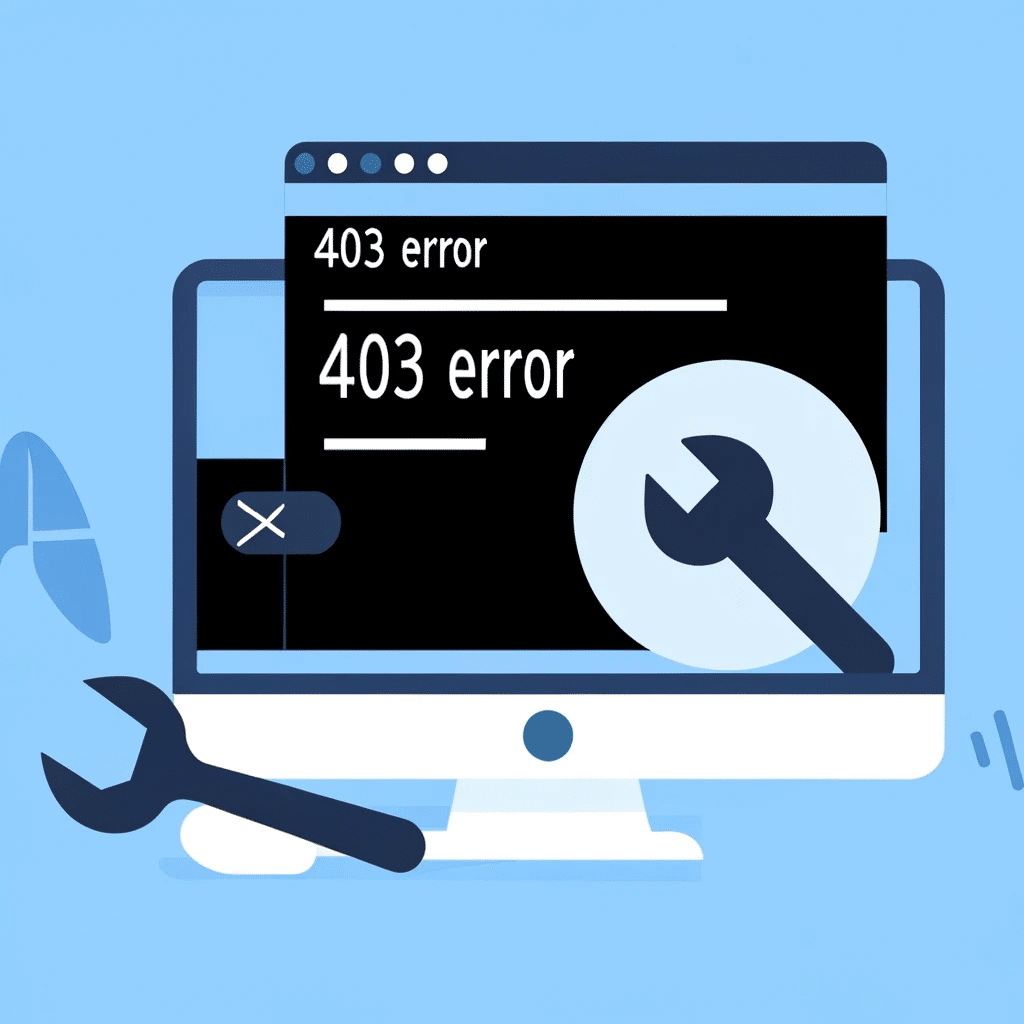How to Fix a 403 Error When Pushing to GitHub
GitHub is a necessary platform for developers, which offers vast capabilities for code management and collaboration. However, users occasionally encounter challenges such as the 403 error that can disrupt workflow.
In this, you get a comprehensive understanding of this issue and offer step-by-step solutions for effective resolution.
Additionally, you can read about the benefits of outsourcing IT projects to enhance your development strategy. This source will guide you through the whole IT project outsourcing process.
Let’s explore this topic to ensure a smoother and more efficient GitHub experience!
- Github
What is the 403 Error in GitHub?
A 403 error on GitHub signifies a Forbidden HTTP status code, which indicates that the server understands the request but refuses to authorize it. This often occurs when users attempt to push changes to a repository without the necessary permissions or if there’s a misconfiguration in the repository settings.
Here are common reasons why users might encounter a 403 error when they push to GitHub:
Incorrect credentials
The use of outdated or incorrect access tokens, SSH keys, or usernames and passwords.
Repository restrictions
The repository might be set to read-only mode, or the user lacks the required push permissions.
Two-factor authentication issues
If enabled but not properly configured for CLI use. The implications of a 403 error can be significant for your workflow which leads to delays in code updates and collaboration disruptions.
To address the error promptly is an essential step to productivity maintenance. For those, who deal with frequent GitHub issues or seek to optimize their development workflow, this article on IT consulting can be valuable. You will get a deeper understanding of what IT consulting is, what it includes, and when it’s the time to turn to IT experts.
Pre-Checklist Before Troubleshooting
Before you troubleshoot GitHub issues, it’s crucial to conduct a series of quick checks to ascertain if the problem lies on the user’s end:
Check Internet Connection
Ensure your device is connected to the Internet. A simple way to test this is to visit a frequently updated website or conduct a speed test.
Verify GitHub Status
Check the GitHub Status page to ensure there are no ongoing incidents or outages that may affect the platform.
After you confirm that the external factors are not the culprits, proceed with the following repository-specific verifications:
Repository Existence
Ensure the repository you are trying to access or modify exists. Mistyping the repository name is a common error.
Access Permissions
Verify that you have the correct access levels required for the actions you are trying to perform. This includes read, write, or admin permissions depending on your needs.
By conducting these preliminary checks, you can often save time and avoid unnecessary troubleshooting steps. If these issues are all clear but the problem persists, then it may be time to figure out specific troubleshooting techniques for the issue at hand.
How to Fix a 403 Error in 5 Steps
When you encounter a 403 error on GitHub, follow these steps to resolve the issue:
Step 1: Verify Your Authentication Method
The transition from password to token-based authentication (like personal access tokens for CLI operations) as GitHub has phased out password authentication for repository operations. Check your current authentication method and update it by visiting the GitHub Token Authentication guide.
Step 2: Update Remote URL Configuration
Switch your remote repository URL between HTTPS and SSH if necessary. You should edit your repository’s settings and ensure your SSH keys are properly set up and linked to your GitHub account. Detailed instructions are available on the GitHub SSH Guide.
Step 3: Check Your Repository Permissions
Make sure you have the correct permissions for the repository. If you do not, contact the repository owner or the organization’s admin to request the necessary access. Familiarize yourself with GitHub’s permission levels to understand what you may need.
Step 4: Clear Your Credential Cache
Clear any stored credentials that may cause issues. This process varies by operating system, but generally involves assessment of the credential manager and removing GitHub-related entries. Then, re-enter your credentials when prompted on your next Git operation.
Step 5: Use a VPN or Check for IP Blockages
If you suspect your IP has been blocked, use a VPN to get a temporary workaround. However, it’s crucial to contact GitHub support for a permanent solution if you believe there has been an erroneous IP blockage.
How to Prevent 403 Errors in GitHub
You can avoid 403 errors in GitHub largely with proper management of authentication credentials and secure maintenance.
Here are best practices to consider:
Regularly Update Authentication Credentials
Rotate your personal access tokens and SSH keys periodically for security. Ensure that any old or compromised credentials are replaced and updated in GitHub settings.
Use Two-Factor Authentication (2FA)
Enhance the security of your GitHub account and enable 2FA. This adds an additional layer of security, safeguarding against unauthorized access.
Maintain Clear Permission Levels
Regularly review and adjust the permission levels in your repository settings to ensure that contributors have appropriate access.
Monitor Repository Settings
Ensure that your repository settings are configured to match the collaboration needs and don’t compromise security. Manage branch protections and merge requirements.
Educate Collaborators
Encourage team members to adopt secure practices, such as the use of strong passwords and understanding the implications of their permission levels.
Conclusion
Overall, it’s crucial to address the 403 error swiftly to maintain seamless operations on GitHub. This not only aids in your workflow preservation but also ensures continuous collaboration and development progress.
Stay informed about GitHub practices and updates to avoid common pitfalls and enhance your coding journey. Remember, a proactive approach and a well-informed mindset are key to navigate through GitHub successfully.
Keep pushing forward, stay curious, and let your development path be a testament to resilience and continuous improvement!