Uninstalling BetterDiscord Completely from Discord
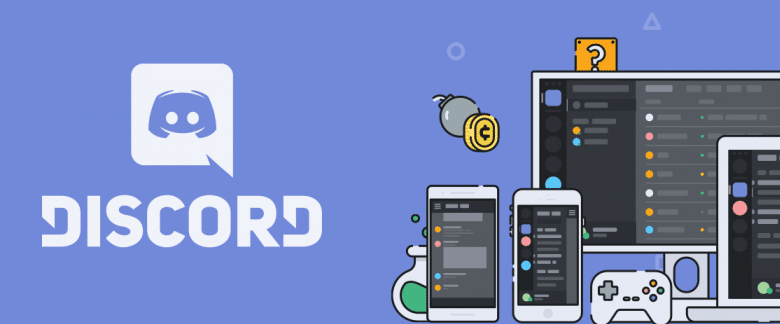
There are a ton of different modifications available for Discord that can modify the appearance and provide customization to users. However, in a recent tweet, it was clarified by Discord that all modifications are illegal and aren’t actually allowed according to their Terms of Service. Therefore, in this tutorial, we will be uninstalling BetterDiscord Completely from Discord on Windows.

How can you Uninstall Better Discord?
BetterDiscord doesn’t really have the option to uninstall it once it has been installed. Therefore, in order to remove it, we have to take a more unconventional approach. Follow the methods carefully to remove BetterDiscord from your system entirely.
1. Removing BetterDiscord from AppData
In order to uninstall BetterDiscord completely from the Discord app we have to remove it from some of its install sources. In order to do that:
- Press “Windows” + “R” to open the Run prompt, type in “%AppData%” and press “Enter”.
Typing in “%AppData%” in the Run prompt - Right-click on the “BetterDiscord” folder and select “Delete”.
- Open the Run prompt again, type in “%localappdata%” and press “Enter”.
Typing in “%localappdata” and pressing Enter - Navigate to the following location.
Discord\appx.x.xxx\resources\node_modules\
- Delete the “BetterDiscord” folder from the location.
- Also, navigate to the following location and delete the “App” folder from it.
%localappdata%\Discord\app-x.x.xxx\resources\
- Launch Discord and BetterDiscord should be uninstalled.
2. Re-installing Discord
If you are unable to uninstall BetterDiscord by the above method, you will have to completely reinstall Discord. In order to do that:
- Press “Windows” + “I” to open settings and click on the “Apps” option.
Clicking on “Apps” in the Settings - Scroll down and click on the “Discord” option.
- Select the “Uninstall” option and follow the on-screen prompts.
Clicking on the “Uninstall” button - Wait for the uninstaller to run and complete the uninstall.
- After that, download Discord and click on the executable to run it.
- Follow the on-screen instructions to install it on the computer.
- Wait for the installation to complete and run Discord which should be free of BetterDiscord now.
If you face any further complications, feel free to contact us or check in with Discord customer support.



