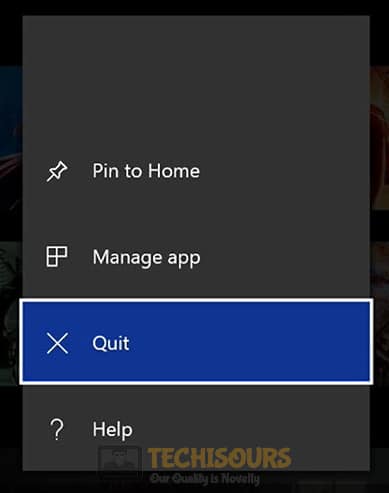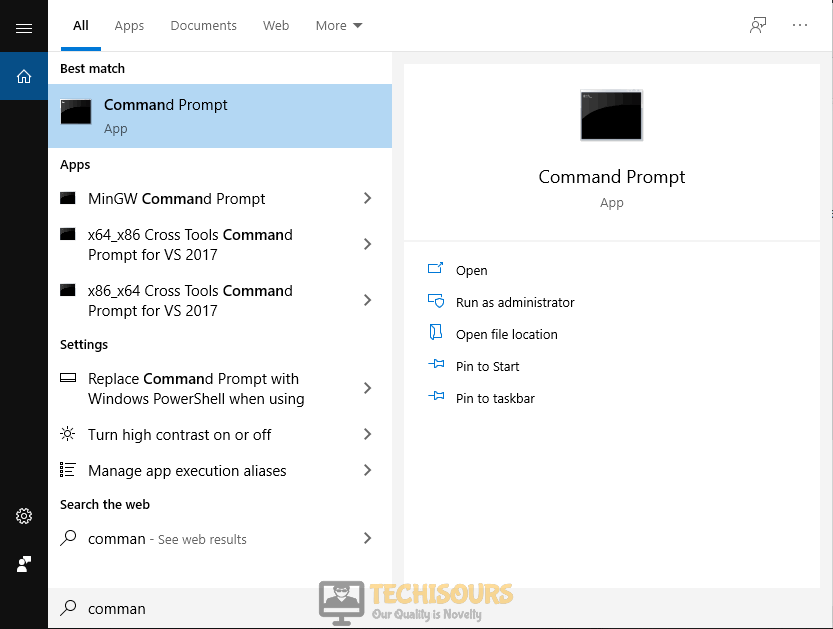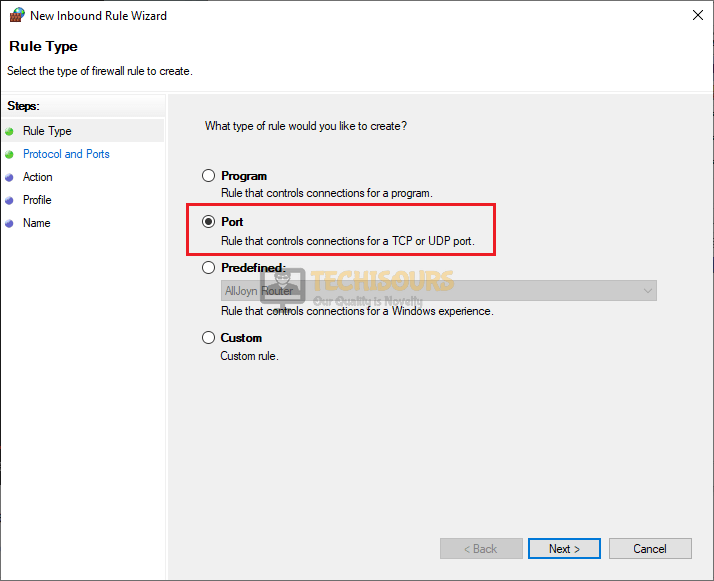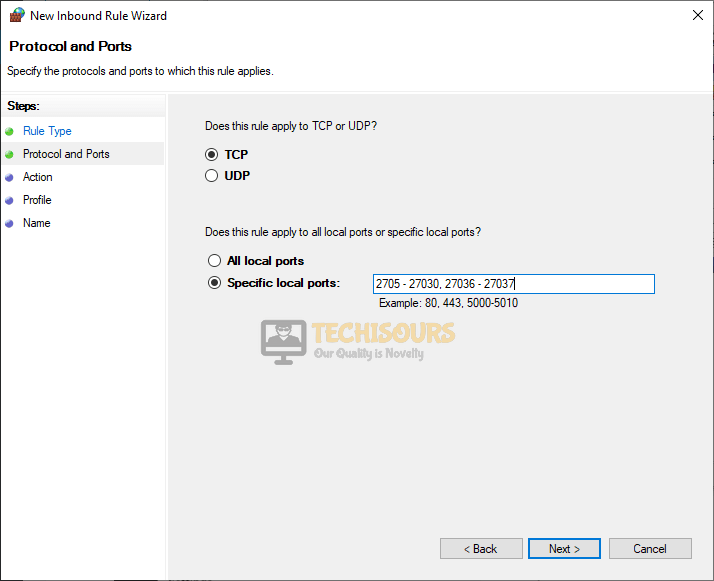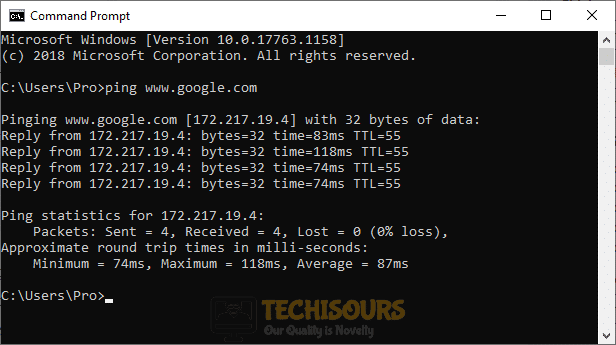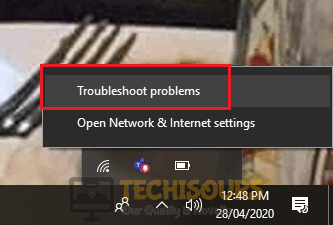Destiny 2: Error Code Baboon [Fixed Completely]
Destiny 2 is an online shooting game developed by Bungie in order to satisfy the needs of videogame fanatics by providing them a virtual environment featuring the fictionalized characters. Since the release of Destiny 2, developers at Bungie are working to improve the game’s features and eliminate the glitches that have been reported by the users lately. Quite recently, many users have reported that they experience a connection failure of their console from the game’s server with an error message: “Removed from the game world. Please try again“. If you have unexpectedly encountered this error message, don’t panic and follow this guide throughout to eliminate error code baboon from your console.
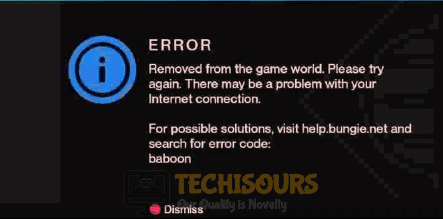
Causes:
After a deep survey of the user reports on this issue we have concluded that there are numerous triggers that might arise this error on your system when you try to play the game.
- You will encounter destiny 2 error code baboon if your console is experiencing packet loss or frequent disconnections between your home network and Bungie.
- If your console is connected to a mobile hotspot, then this issue might occur due to weak signal strength.
- If the Bungie servers are under maintenance, then you will encounter an error code baboon.
Navigate to the solutions that are illustrated below if your game just lost connection from the server and you are in search of a workaround.
Pre-tips:
It is a temporary glitch that can be solved just by simply power cycling your router and the console. If you have just encountered a bungie error code baboon, then try to follow the most basic troubleshooting steps before you proceed to any major solution.
- Take the power adapter of your router out of the socket and wait for it to shut down.
- In the meanwhile, detach all the power cables from your console.
- Now make sure you shift all the other electronic devices away from the router so that they don’t interfere with its wifi signals. If possible, change the position of your router and bring it closer to the console.
- Now power cycle the router by inserting its power adapters into the socket and wait for it to start.
- When the router displays full signal strength, insert the power adapter of your console back into the socket and check if the error code baboon is rectified.
What can you do if you encounter the Error Code Baboon on Destiny 2?
Solution 1: Switch to a wired connection
This problem mostly occurs on your console due to a network connectivity issue that might not be permanent. The most efficient remedy to terminate network errors is to simply increase the signal strength and the best way to do this is to switch to a wired connection from a wireless connection. All you have to do is to disable WiFi in the console and connect your console directly to the modem with the help of an ethernet cable. After doing this there would be no packet losses in the network while playing the game and it will run smoothly. After connecting your console directly to the router via LAN cable, it is recommended to power cycle your router by following the steps stated in the Pre-tips section above.
Solution 2: Force restart your game
If switching to the LAN cable doesn’t fix this issue, then there is a chance that the problem is with the game application in your console. You might encounter a bungie error code baboon if the game is not launched properly. Hence, to fix this issue, proceed to the force stop option of the game in your console and relaunch it to see if the issue is resolved. Follow the steps to force stop the game on different consoles.
Xbox One:
- In the game app, press and hold the Xbox button.
- Make sure that the large application tile gets highlighted.
- Click on the Menu button and then select Quit. Afterward, restart the game and check whether the issue is resolved or not.
Choose Quit
Xbox 360:
- Press the Xbox Guide button.
- Go back to the dashboard by pressing the Y button. Afterward, restart your game on the Xbox.
Play Station 3:
- In the game app, press and hold the PS button.
- Choose Quit game and then select Yes.
Play Station 4:
- In the game app, press and hold the PS button.
- Choose Close Application and then select Yes.
Close Application
PC:
- Close your steam and hit Ctrl+Shift+Esc simultaneously on your keyboard.
- Select Steam and click End Task.
End Task
Solution 3: Enable UPnP in your router
In most of the cases, people encounter error code baboon if they have set a Strict NAT type in their router which prevents their console to connect to the Bungie server. Hence, it is suggested to switch to Open NAT type from Strict NAT and enable the Universal Plug and Play (UPnP) feature in your router by following the steps given below.
- Click the search button in the taskbar and type Command Prompt.
Type command prompt - Type the following command in the prompt and hit enter to execute it.
ipconfig
- Scroll down until you see a setting for Default Gateway under Ethernet or Wi-Fi.
Note down Default Gateway - Copy the router’s Default Gateway IP Address and paste it in your browser’s search bar to open your Internet Settings.
- Navigate to the Firewall section and make a new Firewall level within your Router.
- Afterward, proceed to the Forwarding tab and select UPnP.
- Click on the Enable button parallel to UPnP to enable it.
Enable UPnP - Also, locate and disable Extended security and Assigned Games & Applications if they are already enabled.
- Apply the changes and restart your router to see if the error persists.
Solution 4: Apply port forwarding
In some routers, the users apprised that they aren’t able to open the closed ports but it is not a big deal. Fortunately, there is a way around by forwarding some essential ports of the router to set an Open NAT type. Follow the steps indexed below and check if the error is rectified.
- Navigate to the Settings of your console and select Network Settings.
- Navigate to the IP Address section and note down the IP Address and the MAC address on a piece of paper.
- Now start your computer and click the search button in the taskbar and type Command Prompt.
Type Command prompt - Type the following command in the prompt and hit enter to execute it.
ipconfig
- Scroll down until you see a setting for Default Gateway under Ethernet or Wi-Fi.
Note down Default Gateway - Copy the router’s Default Gateway IP Address and paste it in your browser’s search bar to open your Internet Settings.
- In the internet settings, enable the Manual Assignment option and add the IP address and Mac address that you noted before from the console. After typing in the addresses, click Add button.
- Now navigate to the Port Forwarding section and open the following ports.
For Xbox:
UDP: 80, 500, 1200, 3074, 3544, 4500
TCP: 3074For Play Station
UDP: 3074, 3478, 3479
TCP: 1935, 3478, 3480
For PC
UDP: 3074, 3097, 4380, 27000-27031, 27036
TCP: 2705 – 27030, 27036 – 27037
- In the Server IP Address, enter the static IP address that we created.
- Apply the settings and power cycle your router. (If you are playing the game on PC then proceed to the steps below)
- Now click on the search button in the taskbar, search for Windows Defender Firewall and select Advanced settings.
Choose Advanced settings - From the left pane, click on Inbound Rules and select the New rule option from the right pane.
Choose New rule - Check the button parallel to the Port option and select Next.
Select Port - Make sure that both options TCP and Specific local ports are checked and enter the TCP port numbers in the input field. Click next and follow the onscreen instructions.
Setting ports - Follow the same procedure to enter the UDP ports.
- Now, click on the Outbound Rules in the Advanced Security window and select New Rule.
Select Outbound Rules - Add the UDP and TCP ports here by following the same procedure you followed for Inbound Rules.
- If you have an operational Anti-virus software, disable it and restart your computer to check if the error is eliminated.
Solution 5: Run a ping and network diagnostic test
If you want to check that your computer is communicating with a server properly, then the most efficient way is to carry out a Ping test. If the other applications on your system are working fine and the problem is with only this particular game, then you can run a Ping and a network diagnostic test on your computer. This will ensure that the problem isn’t at your end.
- Click on the search button in the taskbar and search for Command prompt.
Search Command Prompt - Type the following command in the command window and hit enter to execute it.
ping www.google.com
Run Ping test - If all of the packets are transmitted then proceed to run a Network Diagnostic test.
- Right-click on the WiFi icon at the bottom-right of the screen and select Troubleshoot problems.
Run Network diagnostic test - When the scan is completed check whether the error code baboon is eliminated and if it still exists proceed to the next solution below.
Solution 6: Use a VPN on your computer
In some situations, Destiny 2 is prohibited in a specific region due to geographical or age restrictions. Therefore, to resolve this issue, use a VPN to play the game. A Virtual Private Network creates a safe and encrypted network by extending a private network using a public network. Follow the steps below to download VPN and install it on your system:
- Navigate to your favorite browser and download the Hotspot shield.
- Install the VPN on your computer by following the on-screen instructions.
Install the VPN - Activate the VPN and see if you still encounter this issue while playing the game.
Activate the VPN
Solution 7: Troubleshoot your Network
If you still can’t get rid of the error code baboon even after going through all of the solutions explained above, there might be a chance that your hardware is not working properly. While troubleshooting your network it is always recommended to reset your router after restarting it. Follow the steps illustrated below to carry this task out.
- Detach the cable that is connecting your router to the modem.
- Take the power adapter of your Router out of the socket and wait for it to shut down.
- After waiting for a couple of minutes, restart your router by inserting its power adapter back into the socket and connect it to the modem via LAN cable.
- When the router displays full signal strength, locate the Reset button at the back of your router.
- Push the Reset button with the help of a paper clip.
- Hold the reset button until the device boots up after a reset.
If the error still persists, then try to connect your console to a different network. If there is only one network available at your home turn ON the hotspot on your smartphone and afterward connect your console to your phone’s hotspot.
Solution 8: Contact your ISP
If none of the solutions explained above helped you to rectify the destiny error code baboon then it might be a chance that your area is experiencing high traffic at the moment that is preventing you to connect to the servers of Bungie. The last option you are left with is to contact your ISP, explain them the exact issue, and wait for them to provide you a reliable solution to this problem.
Workaround:
The design engineers of this game have acknowledged the fact that the client and server connection might cease if the Bungie servers are under maintenance. If this is the case, then this is a temporary issue and the only thing you can do is wait for the maintenance to finish. Although you don’t receive a report on server maintenance, you can visit Destiny forums to check whether other people are having this problem at the same time too. If yes then it means that the servers are most probably down and you will get rid of this issue soon.
Hopefully, the error might have gone by now but if you need further assistance, contact here.