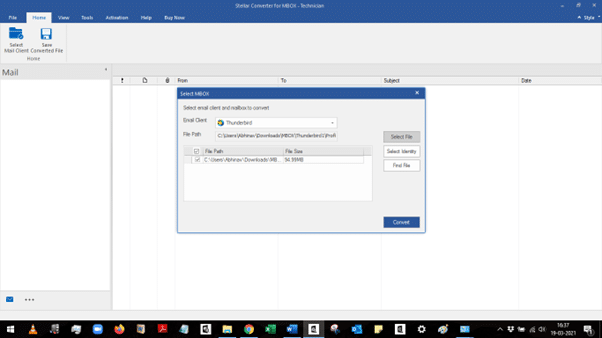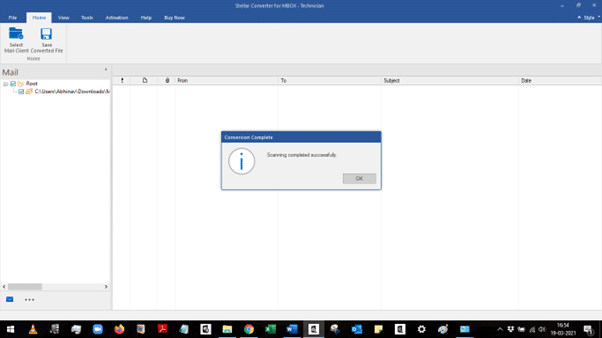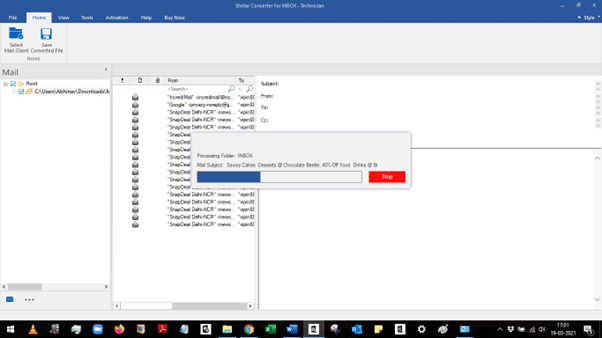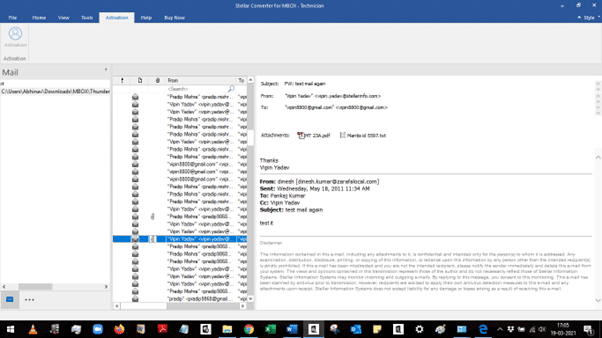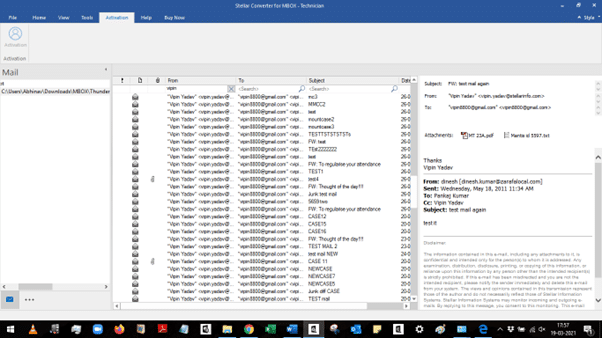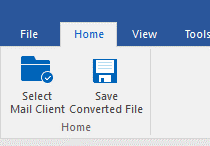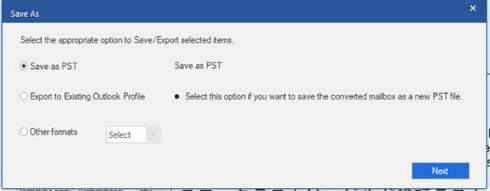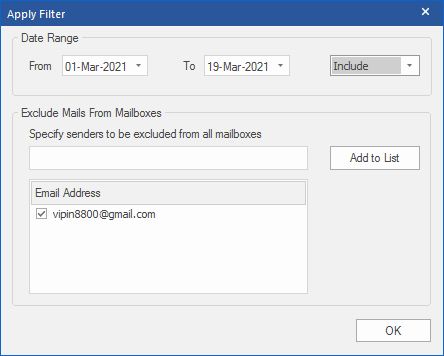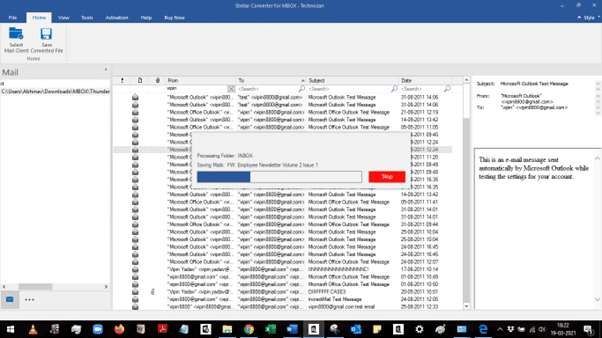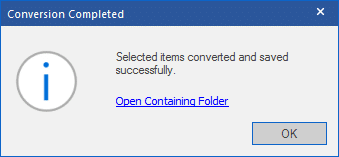Stellar Converter for MBOX – Simplest and Best MBOX to PST Converter
Mozilla Thunderbird, Apple Mail, Opera Mail, Spicebird, Eudora, and many other email clients store emails and other mailbox items in MBOX files. If you are using any of these MBOX-based email clients and need to migrate to Microsoft Outlook, you have to convert the MBOX file to Outlook importable PST format.
There are manual ways to convert MBOX to PST but they are time-consuming and involve a risk of data loss. The best and simplest way to convert MBOX files to PST is by using an advanced MBOX to PST converter software. One such reliable and powerful software is Stellar Converter for MBOX which can easily convert MBOX files to Outlook PST files.
About Stellar Converter for MBOX
Stellar Converter for MBOX is a dedicated MBOX to PST converter software that converts and saves MBOX files in PST, EML, and MSG formats. The software has an advanced Technician edition that also allows saving the converted file in HTML, PDF, and RTF formats. The software makes migration from MBOX-based clients to Outlook simple and quick.
The MBOX to PST converter software by Stellar is packed with many useful features. In this review, I will shed light on all these features to give you an in-depth understanding of the software and its functioning.
Stellar Converter for MBOX – Hands-on Experience
I installed Stellar Converter for MBOX (Technician edition) on a system with the following configurations:
- Processor: Intel Core i3 (7th Gen)
- Memory: 4 GB
- OS: Windows 11
The installation of the software was easy and took only a few minutes. Once I was done, I launched the application.
Extensive Support for Email Clients
One thing that immediately struck me was the number of email clients the software supports. In the Email Client dropdown menu, I found Thunderbird, Google Takeout, Entourage, Mozilla Mail, Evolution, Sylpheed, Pocomail, Apple Mail, Eudora, Mulberry, SeaMonkey, Netscape, Claws Mail, Opera Mail, Cone, Mutt, and Gnu Mail.
Since I had Thunderbird MBOX file for testing, I selected Thunderbird and clicked the Select File button. Then I located the MBOX file on my system and clicked Convert.
The software began scanning the file and displayed the progress in a status window. When it was finished, it displayed an alert box.
I clicked OK and the software began loading all the converted emails.
After all emails were loaded, I was free to inspect each email individually. I selected an email in the middle pane and the detailed preview was displayed in the right pane. The details include email header fields, attachments, message body, etc. The attachments are also opened by directly clicking on them.
Usability and Convenience
To find specific emails, the software offers a ‘Search’ option based on From, To, Subject, etc. The search fields are located right above the email columns in the middle pane.
The header fields in the middle pane also work as sorting buttons. For instance, clicking on To, From, or Subject header sorts the messages in reverse alphabetical order. Clicking the header again sorts the messages in alphabetical (default) order.
When I was done previewing the emails, I clicked the Save Converted File button under the Home tab.
A new window opened in which I could select the file format for saving the MBOX data. I was impressed to see so many options – PST, MSG, EML, RTF, HTML, and PDF. I also had the option to export the MBOX data to an Office 365 account directly or save the data in an existing PST file.
I selected Save as PST and clicked Next. In the next window, I provided a location for saving the data.
There was also an Apply Filter button to save only specific emails in the PST file. The Apply Filter window offers options for saving only specific emails. You can create a list of email senders whose emails you want to exclude or specify a date range to include/exclude emails.
After applying filters, I clicked OK to begin the file-saving process. The software again displayed a progress status window.
It displays an alert box, once the file is successfully saved. The alert box had a link to the folder (Open Containing Folder) where the file is saved for easy access.
Verdict and Rating
My experience with Stellar Converter for MBOX was excellent. From installing the software to the final conversion of MBOX file, the process was smooth and simple. The software has a user-friendly interface, options for selective MBOX to PST conversion, and support for multiple file formats. These features make it a useful tool for anyone who need a simple and straightforward solution for MBOX to PST conversion.
Rating: 4.8/5.0