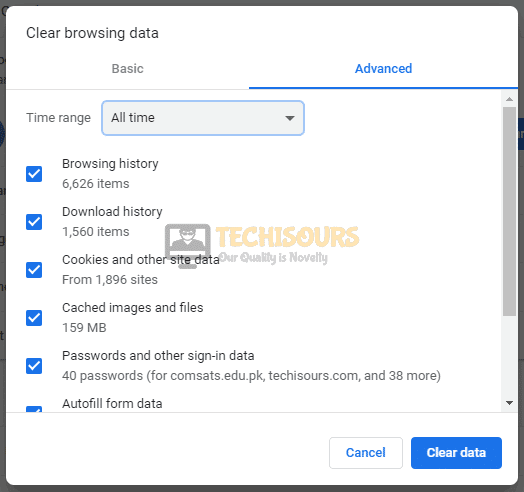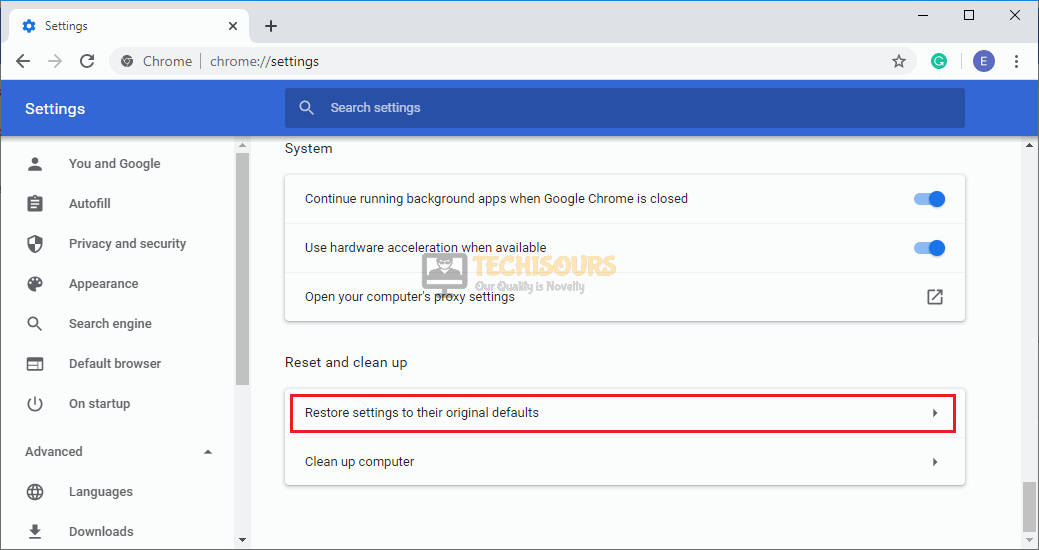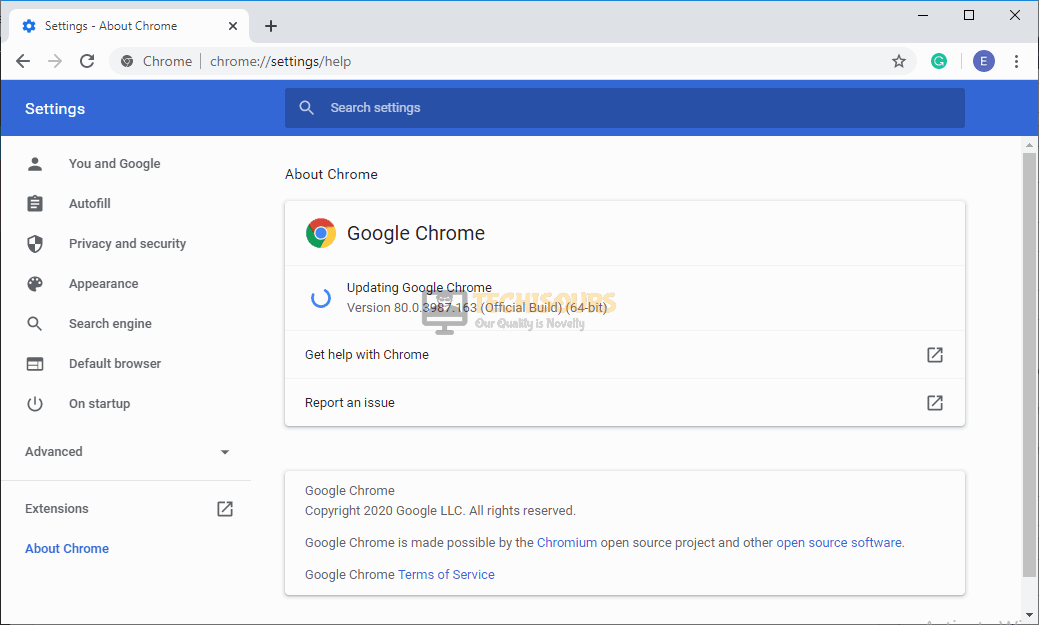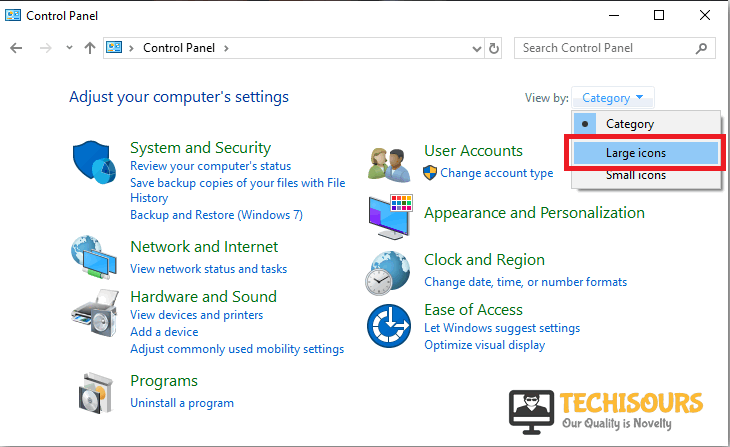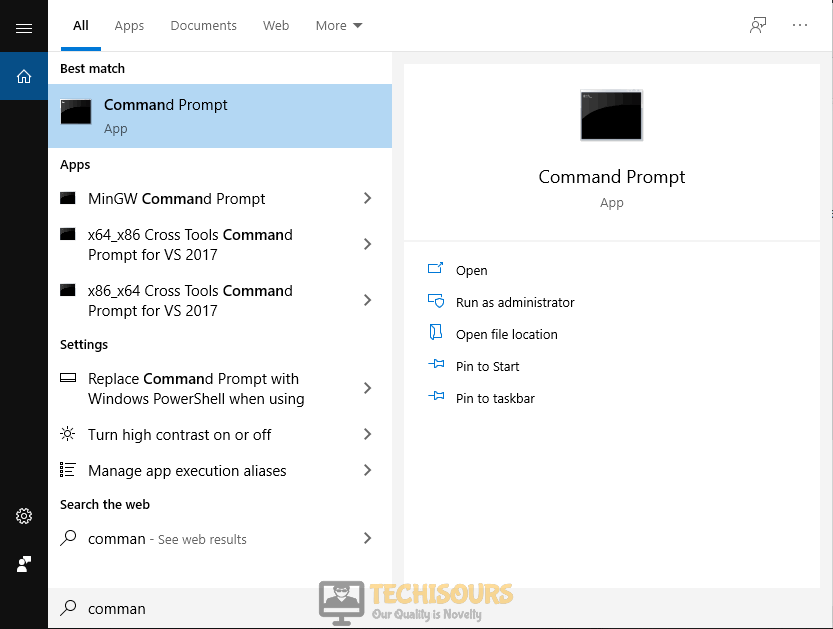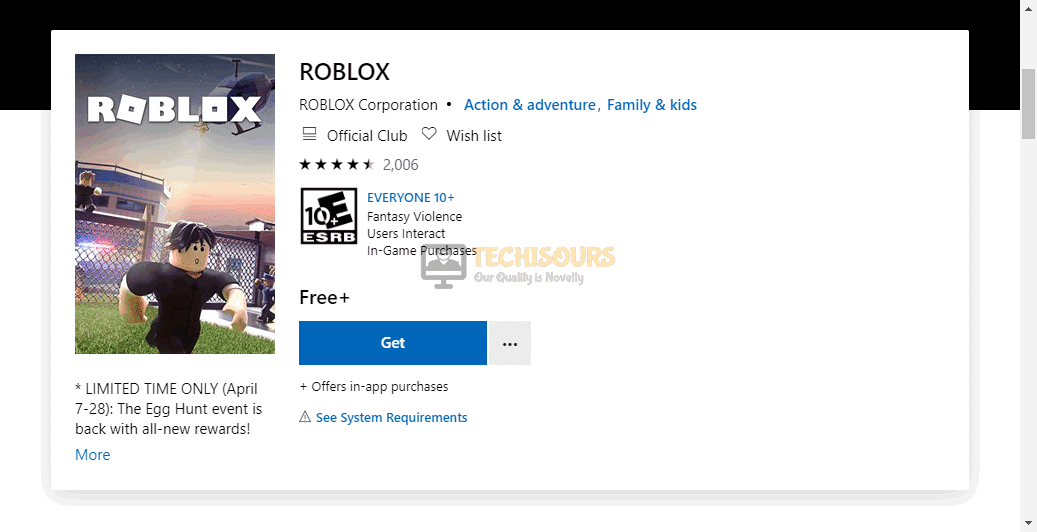Error Code 267 on Roblox | Fixed Completely
Roblox is an online multiplayer game that is developed to offer numerous distinctive features to the gaming enthusiasts by giving them an opportunity to design their own games and play a wide variety of different types of games created by other users. Although Roblox is a well built and robust gaming platform still the gamer comes across glitches that make it difficult for the gamer to continue playing the game. Recently, the most common error encountered by a large number of users is “Error Code 267 Roblox: You Were Kicked from this game: Velocity Hack Detected” stating that the gamer has been kicked out of the game. Keeping in mind, that how essential it is for you to understand and resolve these glitches, we have researched and illustrated some solutions in this article so that you can terminate this glitch and never encounter it again in the future.
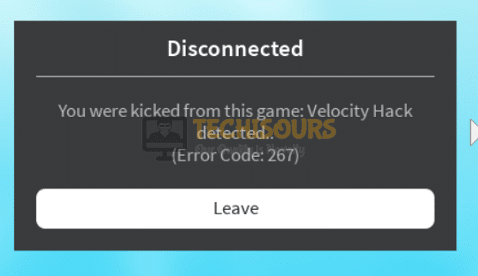
What Causes Error Code 267 on Roblox?
There are numerous triggers that might be the backbone of the glitch you have just encountered. After thorough research, we have illustrated the most common reasons below:
- The main reason behind error code 267 is that your account has been blocked from playing a specific game by the admin.
- If your computer is experiencing a weak signal strength of the local internet connection, then error code 279 might occur on your Roblox client.
- You might encounter this issue if the browser you are using doesn’t support roblox.
Pre-Tips:
If you have just encountered error code 267, then before proceeding towards any major solution, go through the simplest remedies that might help you terminate this error:
- Take the plug of your Router out of the socket and wait for it to completely shut down.
- Change the location of your router or try to move other electronic devices away from the router to make sure that they don’t interrupt with the Wifi signals.
- Now, restart your computer by taking its plug out of the socket and inserting it back into the socket.
- After the computer has started, insert the plug of the router back into the socket and restart your router and check whether the error is gone or not.
What should you do if the Error code 267 is displayed on your screen?
Solution 1: Switch To Wired Connection
If you have encountered error code 267 because of a network issue, then the most efficient remedy to terminate that error is to increase the signal strength of your local internet connection. The best way to carry this task out is to utilize a Wired internet connection over a wireless connection. Just disable Wifi on your computer and connect your computer directly to the modem with the help of an ethernet cable. Now Refresh the ROBLOX site and log into the game to check whether you’ve got rid of this issue or not.
Solution 2: Use Google Chrome as Default Browser
There are numerous triggers that prevent you to play online games on your web browser and the most common reason is that your web browser does not support online gaming. To prevent Error code 267, make sure that you use google chrome because it is a cross-platform web browser that offers you an opportunity to play almost every kind of online game.
- Open your computer Settings and navigate to Apps.
Apps - Now on the left pane, click on Default Apps and set Google Chrome as a default web browser.
Default Apps
Solution 3: Clear Browser’s Temporary Files
Browser’s temporary files are those files that keep a record of its previous search and download history, data and cache, password and form data, site data and hosted app data, etc. Although these files are very essential, but sometimes they might cause trouble if they fail to load the information properly when needed. Hence, to terminate this glitch, clear these files by following the steps illustrated below.
- Hit Ctrl+H on your keyboard to open Browser’s history.
- On the left pane select Clear Browsing Data.
Clear browsing data - Navigate to the Advanced tab and make sure you check every box listed there and then select Clear Data.
Clear Temporary Files
Solution 4: Reset Your Browser’s Settings
We keep on updating our browser’s setting in order to increase our security and to enjoy the latest features offered by the browser. Sometimes, these settings block some features of online gaming. In order to get rid of the error code 267, reset your browser’s settings by following the steps illustrated below.
- Click on the three-dot icon on the top-right of the screen and select Settings.
Settings - Scroll down and click on the Advanced tab.
Advanced - Under the Reset and clean up section, select Restore settings to their original defaults.
Restore settings to their original defaults - Click on Reset Settings and see if the issue is resolved.
Reset Settings
Solution 5: Update Google Chrome
Google keeps on updating Google Chrome in order to nullify the glitches present in its previous version and also to improve some of its features. So, to make sure that you don’t encounter error code 267 again, update your browser and see if the issue is resolved.
- Click on the three-dot icon on the top-right of the screen. Navigate to Help and select About Google Chrome. The update will start automatically.
About Google Chrome - Wait for the browser to update and relaunch it to see if the error is terminated.
Updating Chrome
Solution 6: Disable Ad-Block
AD-Blocker is an extension embedded in the browser that allows you to filter content and block ads. If ad-blocker is enabled in your browser then you might encounter error code 267 roblox while playing Roblox. So, as a solution, disable Ad blocker and see if the issue is eliminated or not.
- Open Chrome and launch a new tab.
- Click on the three-dots icon on the top-right of the screen and select More Tools.
More Tools - Navigate to the Extensions option.
Extensions - Locate AdBlock and click on the toggle button to disable that extension.
- Relaunch your browser and see if the issue is resolved.
Disable AdBlock
Solution 7: Verify the Security Settings of your Browser
Internet Security is a very essential feature designed by windows that allows you to filter the information coming to your system from the Internet. To make sure that the communication of your computer with the Roblox server is not blocked, follow the steps illustrated below.
- Click the search button in the taskbar and type Internet Options.
Internet Options - Navigate to the Security tab and select the Trusted Site icon.
Trusted Site - Now click on the Site button, and type the following URL in the Add the website to the zone section.
http://www.roblox.com
- Click on the Add button and uncheck the box parallel to Require Service Verification.
Add the website to the zone - Now click the Close button and restart your browser to see if the glitch is nullified.
Solution 8: Pass the Game Through Firewall
Windows Defender Firewall is a feature that is integrated with Windows OS that filters information coming to your computer from different sources and prevents your system from numerous malware and viruses. Error code 267 might pop up on your screen if you have blocked Roblox in your Firewall. To terminate this error, let the game through Firewall by following the steps indexed below:
- Click on the search button in the taskbar and type Control Panel to open it.
Control Panel - In the view by dropdown menu, select Large icons.
Large icons - Now select Windows Defender Firewall.
Windows Defender Firewall - On the left side of the window, select Allow an App or Feature Through Windows Firewall Defender from the list of options.
Allow Apps Through Firewall - Locate and click Change Settings.
Change Settings - Check both public and private network boxes in front of Roblox entries.
- Apply the changes and restart your computer to see if the issue is resolved.
Solution 9: Reset Internet Options
Internet Options is a feature embedded in Windows where the user can easily configure his internet settings. If the internet settings are not set according to the requirements of Roblox then you might encounter this error. So, as a solution, try to reset the internet settings to its default by following the steps given below.
- Click the search button in the taskbar and type Internet Options.
Internet Options - Navigate to the Advanced tab and click on Reset Button.
Reset - Retry to launch the game and see if the glitch is gone or not.
Solution 10: Apply Port Forwarding
Port Forwarding is used where there is a need to redirect a communication request from one port to another. Roblox requires some essential ports to be configured in order to operate properly. So, in order to terminate this error, apply port forwarding on your router by following the steps given below:
- Click the search button in the taskbar and type Command Prompt.
Command Prompt - Type the following command in the prompt and hit enter to execute it.
ipconfig
- Scroll down until you see a setting for Default Gateway under Ethernet or Wi-Fi.
Default gateway - Copy the router’s Default Gateway IP Address and paste it in your browser’s search bar to open your Internet Settings.
- Navigate to the Port Forwarding section. In the Server IP Address, enter the IP address of your computer.
- Now set the External Port Start and External Port End as 49152 and 65535 respectively, and set the Protocol as UDP.
Port Forwarding - Powercycle your router and see if the issue persists.
Note: If you have encountered this glitch while playing Roblox on your Xbox One, then set the ports as follows:
- TCP: 3074
- UDP: 88, 500, 3074, 3544, 4500
Solution 11: Update Network Drivers
Network Adapter Driver is an essential component embedded in your computer that assures proper communication between your computer and the local internet connection. If these devices are not up-to-date, then there is a chance that you might come across this glitch in Roblox. To eliminate this glitch, follow the steps below:
- Click on the search button in the taskbar and search for Device Manager.
Device Manager - Navigate to Network Adapters and click it once to expand it.
- Now right-click on each driver one by one and select Update Driver.
Update Driver
Solution 12: Update Windows
Microsoft keeps on releasing new updates of Windows in which bugs present in the older version are removed and some features of the older versions are improved. If you have encountered this error, try to run a Windows Update in order to terminate this issue:
- Click on the search button in the taskbar and search for Settings.
Choose settings - Locate and select Update and Security.
Update and Security - Click on Windows Update from the left pane and select Check for Updates.
Check for updates - Restart your device and see if the error is terminated.
Solution 13: Disable Antivirus Softwares
If you still encounter error code 267, the reason might be that antivirus is blocking some features of Roblox Client. Third-party antivirus Softwares are good to some extent but sometimes they create a problem by blocking some features of the system. The most efficient approach to prevent your Roblox client to be blocked by the antivirus Softwares is to uninstall them completely and see if the glitch is terminated.
Solution 14: Switch to Another Game
Roblox hosts several user-created games and allows you to join and play any game of your choice. If you encounter error code 267 roblox then there might be a chance that you are banned by the game Admin. If this is the reason, remember that there are hundreds of other games on Roblox that you can join and come back to your favorite game after a period of 2-3 days.
Solution 15: Reinstall Roblox
Roblox keeps on launching new updates of its client in which numerous features are improved and several glitches are corrected that were present in the previous version. So, the most efficient way to update the game is to uninstall it from your computer and reinstall the latest version of the game. Follow the steps below to carry this task out:
- Click on the search button in the taskbar, type Control Panel and open it.
Control panel - Click on Uninstall a Program.
Uninstall a program - From the list, locate Roblox and Uninstall it by right-clicking on it and selecting Uninstall.
- Now go to your favorite browser and download Roblox on your computer.
Download Roblox - Install the game and see if the issue is resolved.
Hopefully, the error might have gone by now but if you need further assistance, contact here.