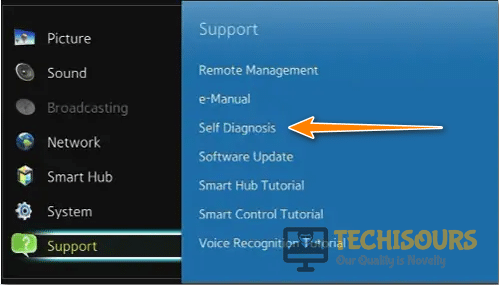Easily Fix Samsung TV Black Screen of Death [Complete Guide]
Samsung TV Black Screen of Death is encountered by a lot of people that buy and love the amazing Televisions that the company produces. However, this issue remains prevalent for most of the users and in this article, we have elaborated on different methods that you can apply on your computer in order to fix this error.

What Causes the Black Screen of Death on the Samsung TV?
After we went through different complaints from users, we came to the conclusion that the following are the most important reasons due to which the issue occurs.
- Accessories: It is possible that some of the accessories such as the TV Box that you are using to stream different channels might not be properly set up due to which this issue is being triggered. Therefore, we suggest that you try and double-check all of these accessories plugged into your computer.
- TV Input Settings: In certain cases, the Input settings of the Television might not be properly configured due to which the TV isn’t displaying correctly and the black screen is being displayed instead. Therefore, we suggest that you follow the solutions below to fix the Samsung TV Black Screen of Death issue.
- Outdated Firmware: Sometimes, the firmware installed on your computer might not be working properly and it might be corrupted. Therefore, we suggest that you try to update the firmware on your television in order to be able to properly use it.
- HDMI Cable: The HDMI cable is responsible for displaying the channels on your Television and we recommend that you try to use this cable on another TV and then replace it if it doesn’t work over there as well in order to fix the Samsung TV Black Screen of Death issue.
- Damaged Firmware/Software: The software installed on your television might be damaged due to which you might not be able to use it properly. Therefore, we suggest that you try to fix the damaged firmware by following the solutions below to fix the Samsung TV Black Screen of Death.
Now that you have been taken through most of the reasons due to which the error occurs, it is time that you start implementing the solutions for the Samsung TV Black Screen of Death issue.
Before You Start:
A very basic fix is to unplug your smart TV for a few seconds, wait for some time, and then plug it back in again. Then in order to get rid of this error instantly, you also need to check for any loose cable connections. For this, you need to unplug all of the connections from your TV and check if the problem is occurring due to any faulty or loose cable connections. If you see any damaged cable in between you will need to replace it immediately. Once you have cross-checked all of the cable connections then replace the power cable back.
After checking this if the error does not go away you might need to switch the HDMI cable from one port to another. This will help you confirm whether all of your ports are functioning fine. When you are done implementing some of these basic fixes but the error does not get solved then proceed to carry out some other advanced solutions indexed below.
How to fix Samsung tv black screen of death no menu issue?
Solution 1: Check Your Accessories
You may also need to check whether the error exists with your TV or other sources that you are using along with it just like the cable box, DVD player, SAT box, Amazon, etc. You can simply try turning all of these sources “OFF” for a while to fix any temporary fault in them and then turn them back “ON” again to see if the black screen error vanishes. You can also possibly try connecting these sources to another TV in order to double-check these sources.
Solution 2: Configure the TV Input Settings Correctly
Sometimes wrong configurations of your TV inputs might lead to this particular error as well. To verify if the inputs are set correctly, press the “Source” button on your TV remote, and from the list of available inputs navigate to the input settings to check if they are properly configured. You also need to verify if your TV input is currently set to the component that you are using along with it.
Solution 3: Switch the Sleep Timer / Energy Saving Mode Off
It may also occur that you might have turned the sleep timer/power saver mode “ON” accidentally. If this is so it might turn “OFF” your TV after a pre-set span of time. So, this power saver function may also be a cause behind the occurrence of the black screen error on your smart TV. In order to turn the sleep timer OFF you need to implement a few steps mentioned below:
- Grab your TV remote and press the “Menu” button on it.
- From the pop-up menu choose to select “System” and then click on “Time”.
Choose the Time Option - From the displayed menu select “Sleep Timer” and next press the “OFF” option.
Also, follow these steps in order to turn the Power-Saving mode OFF:
- Press the “Menu” button on your TV remote and from the displayed options select “Settings”.
- Then click to select the “Energy Saving Mode” and turn it “OFF”.
Turn OFF Energy Saving Mode - Check to see if doing so fixes the Samsung TV Black Screen of Death issue.
Solution 4: Switch the Store / Demo Mode Off
- Grab your TV remote and press the “Home” button on it.
- Now go to “Settings” and then select “General”.
- From here select “System Manager” and then “Usage Mode” respectively.
- At this stage you might be asked to provide a pin, the default pin is “0000”.
- Finally, select the “Home Mode” option, and now your TV will no longer be in the store/demo mode.
Tweak the Usage Mode - Check to see if doing so fixes the Samsung TV Black Screen of Death error.
Solution 5: Update Your TV Firmware
- With the TV turned “ON”, click on the “Menu” button on your TV remote and then select the “System” option.
- Here find the “Support” option and then confirm your selection by clicking on “Software Update”.
- The TV will now start to look for the available updates when you’ll click on the “Update Now” option.
Choose Update Now Option - Check to see if doing so fixes the Samsung TV Black Screen of Death error.
Solution 6: Reset Your Device
If following the above-listed methods did not work for you then try resetting your Smart TV. Resetting will help delete all of your TV’s data and will fix settings too. In order to perform a reset proceed with these steps:
- Grab your TV remote and press the “Menu” button on it.
- From the displayed menu click on “Settings” and press “Enter”.
- Now proceed to select “Support” and hit the “Enter” key.
- From the following window select “Self Diagnosis” and again hit “Enter”.
Click on Self Diagnosis Option - In the Self Diagnosis window click on “Reset” and press “Enter”.
- Now you will be directed to enter your “Pin”, at this stage enter the right pin you have already set, or otherwise, the default pin is “0000”.
- After finalizing these things your TV will now undergo a “Reset” process after which it will “Reboot”. Next, follow the on-screen instructions to set up your TV and most probably Samsung tv black screen of death no menu issue would be rectified.
Solution 7: Replace the Remote Batteries
This is a pretty simple fix in which you just need to slightly press the spring button on the backside of the remote to take the cells out and then insert the new ones. After replacing the remote cells now check to see if the error gets removed or not.
Solution 8: Test the HDMI Cable
You can check for any faults in your HDMI cable by performing a test listed below:
- Press the “Menu” button on your remote and then select “Settings”.
- Now navigate to “Support” and then select “Self Diagnosis”.
Click on Self Diagnosis Option - Next, select “Signal Information” and then “HDMI Cable Test > Smart Test” respectively.
Choose the Signal Information - Check to see if your cable is defective and you need to replace it.
It can also happen that the HDMI or coaxial cable you are using may have an internal fault that needs to be reset. For this purpose, you just need to replace the cables that you are using with brand new ones.
Solution 9: Plug-In Another Wall Socket
Sometimes a particular wall outlet might be faulty due to which this error may arise in the first place. Therefore, try plugging in the electrical power cable in another wall socket to see if the socket is the main culprit behind the cause of this error.
Solution 10: Modify Picture and Backlight Settings (For LG Smart TV)
- On your TV remote press the “Menu” button and then select “Settings”.
- Next, select the “Picture” from the list and afterwards select “Picture Mode Settings”.
- Here set the picture mode to “Standard” and then decrease the backlight to bring it in the range of “10 – 30”.
Tweak the Picture Mode Settings - Also, set the brightness at “50”, this will prevent your TV from overheating and in turn will fix the Samsung TV Black Screen of Death as well.
Solution 11: Contact Technical Support
One last solution that exists in the case nothing helps you is to seek some technical help from trained technicians. The trained professionals can help fix any fault in your hardware such as a faulty TV panel or a bad driver board or you can also claim your device warranty to replace your TV.
Hopefully, the above-indexed solutions will help you get rid of the error easily but if the issue continues to exist feel free to reach us out here for more help.