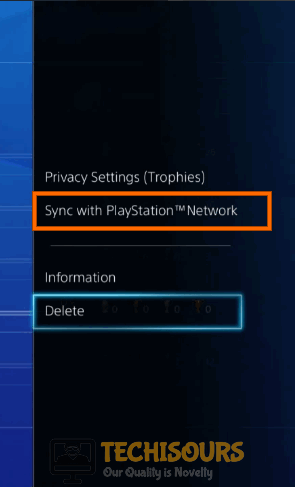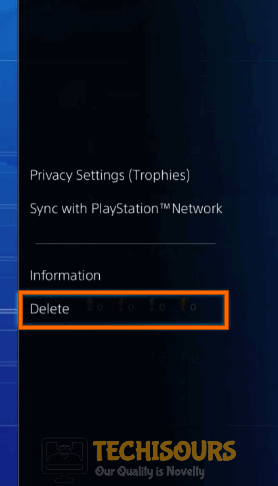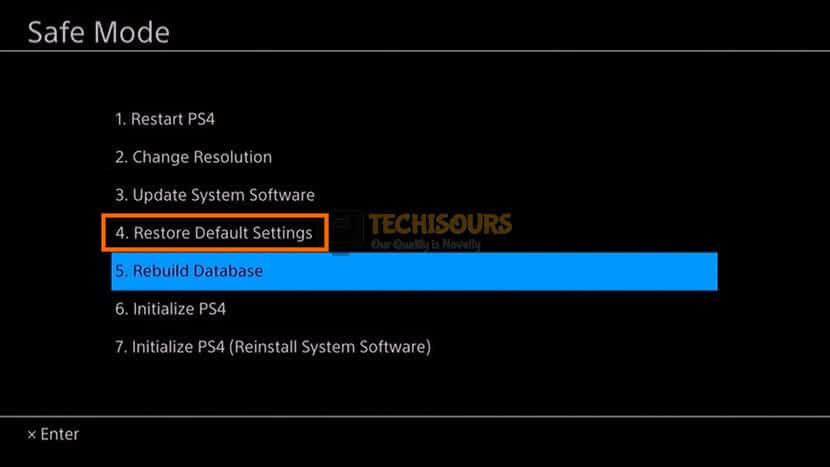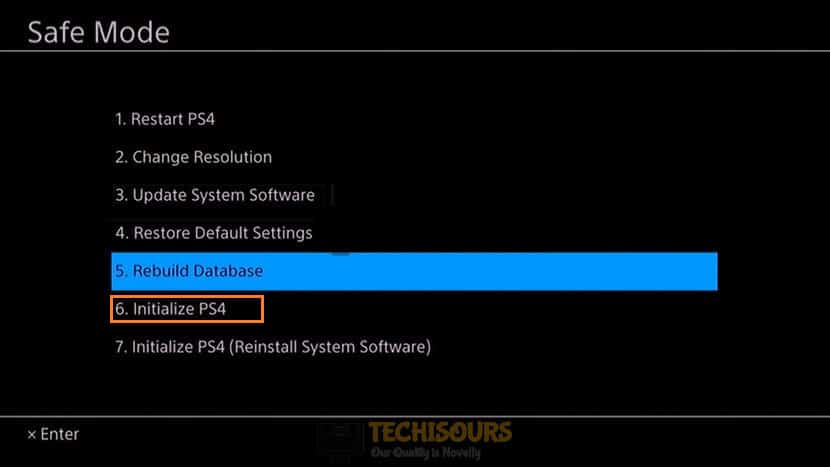Fixing the PS4: Error Code NP-36006-5 [Complete Guide]
PlayStation 4 is one of the most popular consoles from Sony and they are adored by the PlayStation community. However, some users have been getting the “PS4 Error Code NP-36006-5: Profile will be logged out of the PS4 because an error has occurred” issue on their consoles while trying to play some games. Therefore, in this article, we have compiled some solutions, workarounds, and fixes that should make this issue go away quite easily.

What Causes the PS4 Error Code NP-36006-5?
After going through some basic troubleshooting techniques, we concluded that the following are some of the most prominent reasons behind the occurrence of this issue.
- Delete Certain Games: Some people discovered that having a 0 Trophy game in their game list caused the PS4 Error Code NP-36006-5 issue, therefore, a convenient workaround to this is removing any such game from your list.
- System Database: It is also possible that the PS4 system database might have been corrupted due to which the Error Code NP-36006-5 is being shown on your screen. Therefore, rebuilding this database can fix this issue on your console.
- Default Settings: If you have reconfigured some aspects of your console and changed some settings, we can restore your console to the default settings to fix this issue. Therefore, if you want to fix the PS4 Error Code NP-36006-5 on your console, you can try to reset the console to the default settings by following the steps below.
Now that you are familiar with the reasons behind this issue, we can move on towards implementing the solutions.
Before you start:
- Open the profile you encountered the error in and navigate to the “Trophies” section.
- Now, navigate to the faulty game, select the “Options” button, and choose the “Sync Trophies with PSN” option.
Choose Sync Trophies with PSN
Fixing the “PS4 Error Code NP-36006-5” Issue:
Solution 1: Delete an option with 0 trophies
- Open the profile you encountered the error in and navigate to the “Trophies” section.
- Now look for any game that has “Zero” trophies and click on the “Options” button.
Note: If there is no game that has zero trophies, then download a new game, play it for a while, and then proceed to delete it.Select option with zero trophies - From the list of options, select “Delete” to delete the game and restart your console.
Choose Delete Trophies - Now launch the game that showed np-36006-5 error code ps4 and check whether you still encounter the error.
Solution 2: Recreate local user
- Connect a USB to your console and navigate to “Settings”.
- Now proceed to the “Backup and restore” section and choose the “Back Up PS4” option from the menu.
Backup PS4 - Now confirm the data that you want to backup and press the “X” button.
- Your console will restart when the backup process is completed.
- When the console is started, navigate to the “Trophies” section and wait for the automatic synchronization of the trophies.
- Now navigate to the “Settings” from the home screen of the console and select “Users”.
- Select “Delete User” and then choose the user you are experiencing the problem with.
- After the user is deleted, create a new user, and log in to your PSN account.
- Now, after inserting the USB drive into your console, open the “Settings” and navigate to the “Backup and restore” option.
- Select “Restore PS4” and select the files you would like to restore.
Restoring PS4 - Launch the game again, and hopefully, the ps4 error code np-36006-5 is rectified.
Solution 3: Restore default settings
- Press and hold the power button of your console for a couple of seconds and wait for it to completely shut down.
- After waiting for some time, press and hold the power button of your console again until you hear a second beep to enter the safe mode.
- Now connect a “DualShock 4 controller” to your console with the help of a USB connector and press the “PS” button to pair the controller with your console.
Pressing the PS button - Select option “4” from the safe mode menu that states “Restore Default Settings” and check whether the ps4 error code np-36006-5 is rectified.
Restore Default Settings
Solution 4: Rebuild the system’s Database
- Press and hold the power button of your console for some seconds and wait for it to completely shut down.
- After waiting for a couple of minutes, press and hold the power button of your console again until you hear a second beep to enter the safe mode.
- Now connect a “DualShock 4 controller” to your console with the help of a USB connector and press the “PS” button to pair the controller with your console.
Press PS button on the console - Choose the option “5” from the safe mode window that states “Rebuild Database”.
Rebuilding Database - Now, wait until the rebuild process gets completed, and most probably the ps4 error code np-36006-5 is resolved.
Solution 5: Initialize PS4
- Press and hold the power button of your console for a couple of seconds and wait for it to completely shut down.
- After waiting for some time, press and hold the power button of your console again until you hear a second beep to enter the safe mode.
- Now connect a “DualShock 4 controller” to your console with the help of a USB connector and press the “PS” button to pair the controller with your console.
Pressing the PS button - Choose the option “6” from the safe mode menu that states “Initialize PS4”.
Clicking Initialize PS4 - Now follow the onscreen instructions to initialize your PS4.
Workaround:
If you still encounter this error message, we recommend you to logout of your current profile and log in to another profile if you have, on your console. If the issue is resolved on the new profile, switch back to the older profile, and hopefully, the ps4 error code np-36006-5 is resolved.
Hopefully, the error might have gone by now but if you need further assistance, contact here.