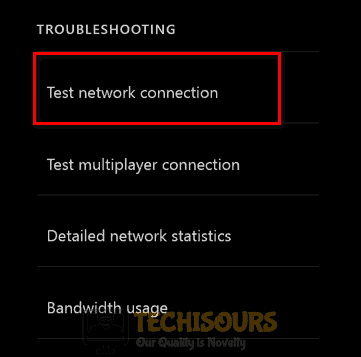Fixing the WS-37403-7 error on PS4 [Complete Guide]
Sony’s PlayStation 4 is one of the best gaming consoles in the market due to its popular exclusives and optimal performance. Although it is a robust and efficient platform for gaming still users come across different errors that are triggered temporarily on the console. Quite recently, a ws-37403-7 error has been reported by the users that pop up on the screen as soon as they start the console to launch an application and it states “An error has occurred (WS-37403-7)”. After analyzing this error, we have compiled some efficient solutions for you that will help you get rid of this error.

What causes the error WS-37403-7 on your PlayStation 4?
After analyzing some case studies and going through the strategies adopted to get rid of the ps4 error ws-37403-7, we have concluded that the following triggers are the most common cause of this issue.
- Server breakdown: You might encounter error ws-37403-7 if the Play Station Network servers are under a maintenance break. The servers are often put under maintenance so that the engineers could work to rectify certain glitches and improve certain features of the server. If this is the case, be patient and wait for the server to be operational shortly.
- Corrupt console’s cache: Console’s cache is an essential component that maintains temporary data and if this data somehow gets corrupted then there might be a chance that you will encounter ps4 error ws-37403-7 Therefore, to rectify this issue, follow the steps indexed in Solution 1.
Before we start:
Before proceeding towards any major solution to resolve playstation error ws-37403-7 it is better to verify whether the problem is at the client-side or the server-side. If the problem is at the server-side then the only thing you can do is wait for the servers to start working normally again. Hence, to check whether the servers are under a maintenance break, you can visit Play Station’s Network service status official website or their Twitter page to see if there is a maintenance break going on or not. If the servers are working properly then proceed to power cycle your router and check if the error is eliminated. Follow the steps to carry this task out.
- Take the power adapter of your router out of the socket and wait for it to completely shut down.
- In the meanwhile, change the place of the router where it can get better signal strength. Also, move other electronic devices away from the router that might be interfering with its signals.
- After waiting for a couple of minutes, insert the power adapter of the router back into the socket and wait for its lights to turn back on.
- From the home screen of your console, navigate to “Settings” and choose “Network”.
- Now locate and select the “Test internet connection” option and wait while the process gets complete.
Testing network connection - If the error persists, it is recommended to connect your console directly to the router with the help of an ethernet cable.
How to fix PS4 error WS-37403-7?
Solution 1: Re-login to PSN
- From the home screen, navigate to “Settings” and select “Account Management”.
Click on Account Management - Select “Sign Out” to sign out of your PSN account.
- Now take out all the power cords from your console and let all the power capacitors to drain the energy stored in them, completely.
- After waiting for some time, reinsert the power cable of your console back into the socket to power cycle your console
- When the console restarts, navigate to “Settings” and select “Account Management”.
Choosing Account Management - Select “Sign in” and enter the correct credentials to log in to your PSN account.
Solution 2: Tweak DNS configurations
- From the home screen of your console, navigate to “Settings” and choose “Network”.
- Now locate and select the “Test internet connection” option and wait while the process gets complete.
Testing network connection - If the “Obtain IP Address” and “Internet Connection” options are labeled as “Successful” then it means that the connectivity test came out to be successful.
- Now go back to the “Settings” window and select “Set up Internet Connection”.
Setting up Internet Connection - Click on the “Custom” option and select “Automatic” for IP address settings. Choose “Do Not Specify” for DHCP Host Name.
- Now click on “Manual” for DNS settings and set the “Primary address” and “Secondary address” as “1.1.1.1” and “1.0.0.1” respectively.
- Now click on “Next” and check if the error persists. Hopefully, the error would be rectified by now but if the issue still persists proceed further.
Solution 3: Update system software
- Press and hold the power button of your console for a couple of seconds and wait for it to completely shut down.
- After waiting for some time, press and hold the power button of your console again until you hear a second beep to enter the safe mode.
- Select option “3” from the safe mode menu that states “Update System Software”.
Updating System Software - Now choose “Update using Internet” from the menu appeared on the screen.
Hopefully, the error might have gone by now but if you need further assistance, contact here.