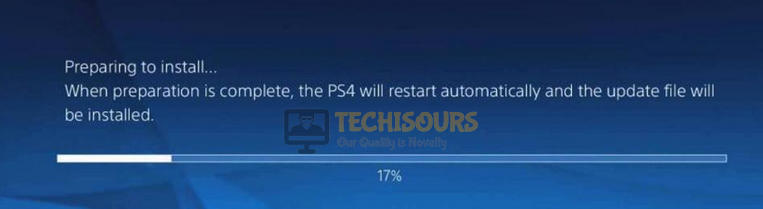How to Fix PS4 Error SU-42481-9 [Fixed Completely]
PlayStation is definitely one of the popular choices for a gaming console in this day and age. In spite of the great exclusives and immaculate performance, some users have been having issues with the ‘PS4 Error SU-42481-9′ error while trying to update their PlayStation. In this post, we have fully addressed this error by applying some easy fixes.

What Causes the “PS4 Error SU-42481-9” Error on PlayStation 4?
After analyzing the PS4 error SU-42481-9 issue deeply, we have concluded that the following are some of the most common reasons behind the occurrence of this issue.
- Background Function: In some situations, a background application or function might be hindering the update function of the console due to which you are facing the ‘ps4 error su-42481-9’ issue while trying to apply an update on the PS4.
- Corrupt Database: It is possible that PS4’s database has been corrupted over time or it got damaged while trying to install a new game. Therefore, it is best to repair this corrupted database before you try to apply an update.
- Glitched Console: In certain situations, your PS4 console might get glitched due to which the ‘ps4 error su-42481-9’ error message can be seen on the screen while trying to update it. This error is not very uncommon and a lot of users often come across this due to corrupted launch configurations or just a general console glitch.
Now that you are familiar with the reasons behind the occurrence of this issue, we will be moving on towards applying the fixes. Make sure to follow the guide minutely to ensure complete eradication of the error message.
Before you start:
- Press and hold the power button of your console for a couple of seconds and wait for it to completely shut down.
- After waiting for some time, press and hold the power button of your console again until you hear a second beep to enter the safe mode.
- Now connect a “DualShock 4 controller” to your console with the help of a USB connector and press the “PS” button to pair the controller with your console.
- Select the option “1” from the safe mode menu that states “Restart PS4”.
Restarting PS4
Fixing the PS4 error SU-42481-9″ Error on PS4:
Solution 1: Update system software in safe mode
- Press and hold the power button of your console for a couple of seconds and wait for it to completely shut down.
- After waiting for some time, press and hold the power button of your console again until you hear a second beep to enter the safe mode.
- Now connect a “DualShock 4 controller” to your console with the help of a USB connector and press the “PS” button to pair the controller with your console.
- Choose the option “3” from the safe mode menu that states “Update system software”.
Updating System Software - Now choose the “Update using Internet” option from the menu and wait until the updating process is finished and hopefully ps4 error code su-42481-9 would be rectified.
Solution 2: Rebuild console’s Database
- Press and hold the power button of your console for some seconds and wait for it to completely shut down.
- After waiting for a couple of minutes, press and hold the power button of your console again until you hear a second beep to enter the safe mode.
- Now connect a “DualShock 4 controller” to your console with the help of a USB connector and press the “PS” button to pair the controller with your console.
Press PS button on the console - Choose the option “5” from the safe mode window that states “Rebuild Database”.
Rebuilding Database - Now, wait until the rebuild process gets completed and check whether the ps4 error code su-42481-9 persists.
Solution 3: Update system software from settings
- Navigate to the “Notifications” tab in your PS4 menu.
- Hover to the “System Software update” and select the “Delete” option.
Deleting System Software update - Now navigate to the “Settings” tab from the PS4 menu and select “System software update”.
- A message will be displayed asking you to update your software. Go ahead and try updating the system software again.
Updating PS4 software
Solution 4: Update system software Using USB drive
- Connect a USB to your console and navigate to “Settings”.
- Now go to “Backup and restore” and choose the “Back Up PS4” option from the menu.
Backing up PS4 - Now confirm the data that you want to backup and press the “X” button.
- Your console will restart when the backup process is completed.
- After it restarts, take a USB drive and connect it to your computer, right-click on the pen drive icon, and select the “Format” option. Select the “FAT32” option and then choose “OK” to format the Pendrive.
- Now launch your browser and navigate to Play station’s official website and download the latest version of the PS4 Reinstallation file.
- Now attach the USB to the computer, create a folder in it and name it as “PS4”. Now open this folder and create another folder in it named “UPDATE”.
- Copy the downloaded file in the UPDATE folder and rename it to “PS4UPDATE.PUP”.
- Press and hold the power button of your console for a couple of seconds and wait for it to completely shut down.
- After waiting for some time, press and hold the power button of your console again until you hear a second beep to enter the safe mode.
- Now connect a “DualShock 4 controller” to your console with the help of a USB connector
- and press the “PS” button to pair the controller with your console.
Pressing the PS button - Chose option “3” from the safe mode menu that states “Update System Software”.
Update System Software - Now select “Update from USB storage device” from the menu.
Update using USB - Follow the onscreen instructions and wait until the software gets updated.
- If the update is successfully installed restore any data that you have backed up hence open the “Settings” and navigate to the “Backup and restore” option.
- Select “Restore PS4” and select the files you would like to restore.
Restoring PS4
Note: If this method fails then there is a chance that your USB drive is not working properly. So, to resolve this issue replace the USB drive with a new one follow the procedure again, and check whether the ps4 error su-42481-9 is rectified.
Solution 5: Initialize your PS4
- Press and hold the power button of your console for a couple of seconds and wait for it to completely shut down.
- After waiting for some time, press and hold the power button of your console again until you hear a second beep to enter the safe mode.
- Now connect a “DualShock 4 controller” to your console with the help of a USB connector
- and press the “PS” button to pair the controller with your console.
Pressing PS button - Choose the option “7” from the safe mode menu that states “Initialize PS4”.
Initializing PS4 - Now follow the onscreen instructions to initialize your PS4 and see if the issue is resolved.
Hopefully, the SU-42481-9 error might have gone by now but if you need further assistance, contact here.