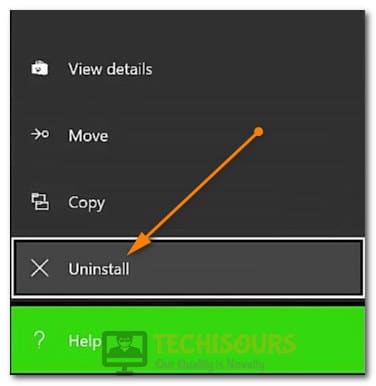Fixing the Disney Plus error code 39 [Complete Guide]
Disney Plus is a Video Streaming service and although it is relevantly a newcomer in the market, it has acquired a lot of users due to the unique content that it offers in its playlist. However, a lot of users have been facing the “Disney Plus Error Code 39: We’re Sorry, but we cannot play the video you requested. Please try again. If the Problem Persists, Contact Disney+ Support (Error Code 39)” message on their screens. Don’t worry, because we have compiled some very easy to apply solutions to rectify this issue on your Disney Plus Account.
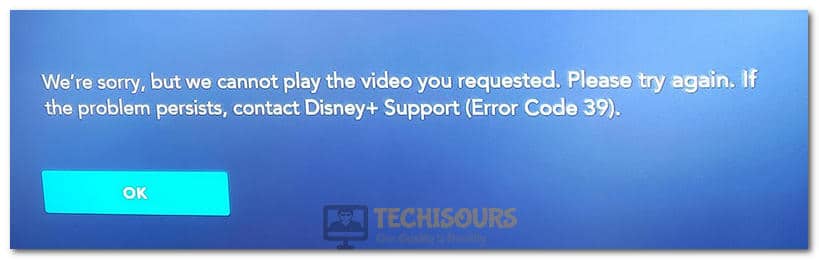
What Causes the Error Code 39 on Disney Plus?
After going through the user feedback, we have concluded that the following reasons are the main triggers behind the Error code 39 on Disney Plus.
- Too Many Devices: Almost all streaming services have a restriction on the number of devices a single account can use their services on. This protects their services against illegal redistribution and gets them more subscriptions to fund their library. Therefore, you will be getting the Disney Plus Error Code 39 if your account is logged in on a lot of devices.
- HDMI Port: On some devices, the Error Code 39 States: “This means that the video you are trying to watch cannot be watched at this time. This could be a rights availability issue or other issue with Disney+”. This error, however, can sometimes occur due to improper installment of the HDMI cable or due to in configuration with the HDMI Port.
- Xbox App Stream: Xbox has an application for Windows and that also allows you to stream Disney+ but if you have left on a Disney+ stream on your PC and are now trying to stream directly from the Xbox, the Error code 39 will be triggered because Disney+ service thinks that your Xbox is trying to launch two content streams which triggers an error with their servers.
- Projector: If you are using a Projector to stream content from Disney+, it is highly likely that you will get the error code 39 because Disney+ doesn’t sit well with “VGA to HDMI or VGA to DVI” conversions and most projectors require you to use such a converter.
- Elgato: Elgato is a device that is used to record content on the Television to save it for later but streaming services usually have mechanisms deployed to counter the screen recording of Televisions and consoles to prevent their content from being pirated. Therefore, if you have such a device connected to the Television, you will most likely face Error Code 39.
- Converters: If you are using converters in your Connection with the Television, the Error Code 39 is most likely to pop up because Disney+ has Content Piracy restrictions which prevent users from recording the screen but these restrictions can sometimes backfire if the user is using connecters and the service detects them as recording devices.
Now that you are familiar with the triggers that cause this issue on your stream, we can move on towards implementing the Fixes.
Before you Start:
It is always best to get the little things out of the way before we move on to more complex solutions. Therefore, before you start:
- Try to Switch the HDMI ports on your TV and make sure that you try all of them one by one to make sure there isn’t a port issue.
- Try to replace the HDMI Cable and check if the issue is fixed.
- Disconnect all connectors/extenders from the connection between your console and the TV to get rid of any content-handshake issues or privacy violations.
- Try to plug the HDMI cable directly into the Television and disconnect any Projectors or other devices.
- Make sure to log out of all other devices and to end the streaming on any other device that you aren’t using before trying to stream on your device.
- Fix any CEC issues with the Television and try to stream again.
Fixing the Disney+ Error Code 39:
Solution 1: PowerCycling Devices
- Take out the TV’s power plug from the wall socket to disconnect and shut it down completely.
Removing the Plug from the socket - Press and hold the power button on the TV for at least 15 seconds to get rid of any static electricity.
- Let it sit for at least 2 minutes and then start it back up.
- Check and see if the error code 39 is still occurring for your device.
- Repeat this process for your console as well to ensure complete eradication.
Solution 2: Reinstalling and Resetting
- Uninstall the Disney+ application on your Xbox or any other Console.
Uninstalling Disney+ app on Xbox - Disconnect the power from the Xbox and let it sit for at least 2 minutes.
- Power it back on and install the application again.
- Check and see if the error code 39 springs up on the screen after doing so.
Solution 3: Applying Workarounds for Xbox One
- Unplug the HDMI cord from the “Game” port on your TV or Console and connect it to another port.
- Try to sign out of the Wifi and then do a complete power cycle of your console, sign back into the Wifi, and check if the Error Code 39 still springs up.
- Check if there are any other people streaming on the Xbox PC app and using your account to do so.
- Completely Factory Reset your Xbox One as a last resort to fix the Disney+ Error Code 39.
Resetting Xbox
Solution 4: Contacting Customer Support
You can also try to contact the Disney+ Customer support and get them to fix this issue for you. It might be related to their servers or they might need to reconfigure your account from their side to fix the error. Therefore, if nothing else works, try contacting Customer support.