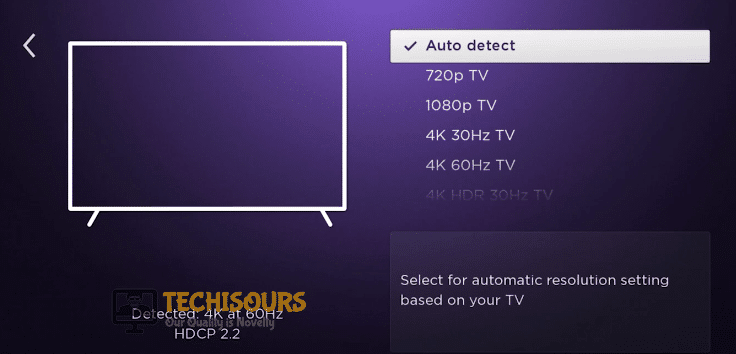How to Fix Roku Error Code 020: HDCP Error Detected
Roku is a digital multimedia player that provides online content streaming services and provides a lot of additional functionality to the Smart TV by allowing them to download and stream on multiple streaming applications. Roku users often complain about the “HDCP Error Code 020″ which also means “Roku Error Code 020” and HDCP stands for High-bandwidth Digital Content Protection, which refers to a type of content copy protection standard. This error message arises when the user connects the Roku device to the television or any other displaying device and their streaming request is blocked by Roku.
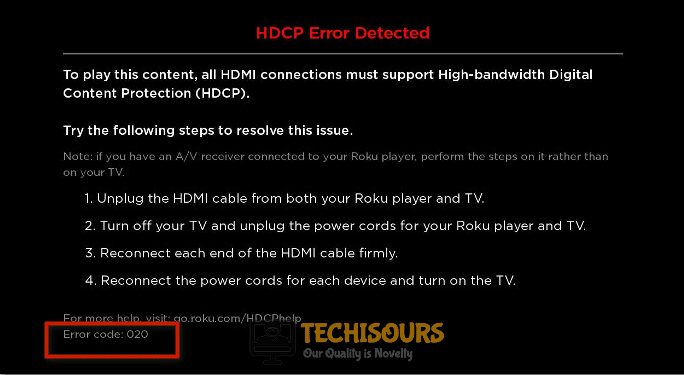
What Triggers the Error Code 020 on Roku?
This particular issue has been investigated by us after looking at various user reports and the repair strategies that are commonly used to fix this problem. As it turns out there are several different potential culprits that might end up triggering this and some of them are listed below.
- The HDMI cable used for connecting the Roku device with the television might be faulty due to which it fails to support the copy and content protection technology that can trigger this HDCP error message.
- The television or AVR might not be compatible with the HDMI or HDCP connection due to which it fails and the Error Code 020 is seen on the screen.
- A defected HDMI connector can also trigger this error.
- An outdated Roku device and a weak internet connection can also be the culprits behind the occurrence of this error message.
Pre-Tips:
If you find yourself entangled in the HDCP error message issue, the first thing to do is to re-establish the connection of HDMI cable with television. This can be done by following the steps stated below.
- Unplug the HDMI cable that connects the Roku player to the TV, also, make sure to unplug the HDMI from both devices it is plugged into.
- Ensure that if any other device like AVR or HDMI is connected between Roku player and the television, it should be unplugged from both the devices too.
- Unplug the power cables from both the Roku player and TV and take out the switches from the sockets.
- Reconnect the HDMI cables to both devices by inserting the cables into the ports, make certain that the connections are firm and secure.
- Plug both power cords back into the Roku player and TV and plug the switches back into the sockets.
- Wait till the devices are powered up and a connection is established between them.
- Try to stream the desired content and check if the error persists.
What can you do if you are getting the HDCP error code 020 on a Roku Device?
Solution 1: Change The Display Settings.
The error can be triggered due to the current display settings of your Roku player and trying out the new settings can eliminate the error. You can do it by following the steps indexed below.
- Go to the settings of the Roku player located on the main screen’s menu.
Roku settings - Select the display type from the settings menu in order to change the settings.
Display type - From the display type menu, select the desired setting according to your TV resolution that you want to apply.
Select desired settings - Stream the desired content and check to see if the error 020 persists.
Solution 2: Replace The HDMI Cable
The Roku Error Code 020 is most likely to be caused by a dysfunctional HDMI cable, using a cable other than the Roku’s official cable that might not be compatible can trigger this issue. If you are using a cheap and inefficient cable, it is better to replace it with the official Roku cable or a cable not more than 6 feet long for the best performance. If replacing the cable solves the problem than the previous cable might be defected.

Solution 3: Try A Different HDMI Port
The current HDMI can be damaged, defected or malfunctioning, try Plugging the HDMI cable into another port of the Roku device and check if the issue is fixed. You can also try changing the ports of the television.
Solution 4: Check If The Connected Displaying Device Supports HDCP
Devices such as televisions or AVR connected to Roku player for displaying the content should support HDCP. HDCP stands for High-bandwidth Digital Content Protection, which refers to a type of copy and content protection standard. If the television does not support HDCP the error can be triggered, therefore, it is necessary to check the devices for HDCP support to ensure uninterrupted streaming. If you encounter this error connect your Roku device to a different TV, preferably one that supports HDCP, if Roku works fine on the changed TV then the problem might be with your TV. It is advised to run Roku on the HDCP supported devices, avoid using it on computer monitors because they usually do not support HDCP. Also, check the AVR and HDMI switch for HDCP support. Connect Roku player directly to the TV without any AVR and if the player works fine then these devices do not support HDCP. Replace them with ones that support the HDCP.
For further information and troubleshooting, contact us.