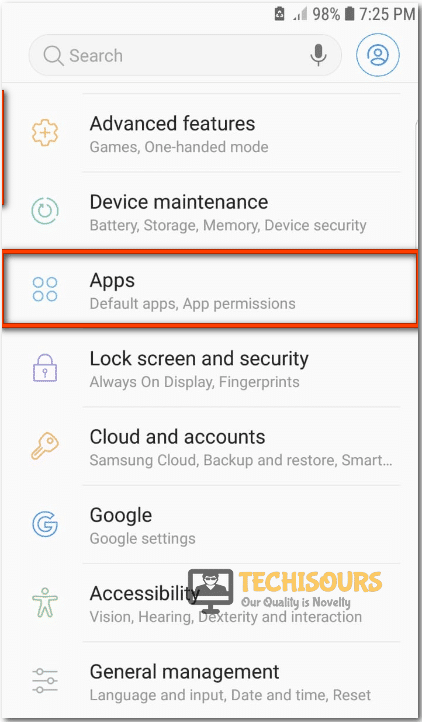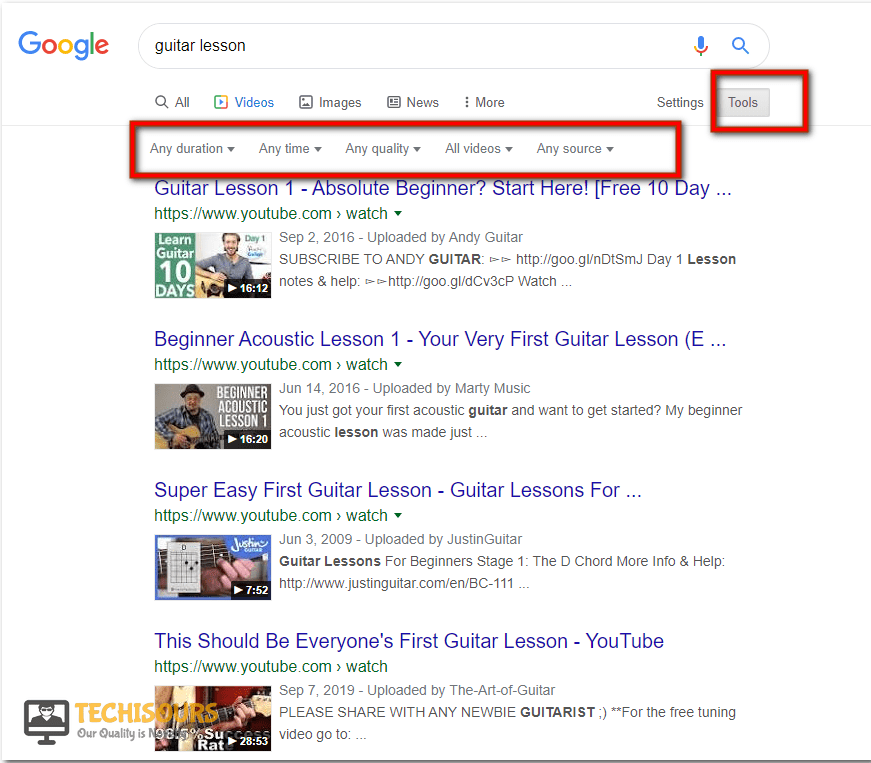[Fixed] Youtube Upload Date not Working
Youtube is the second most famous search engine. It has more than a billion users all around the globe. More than 3 billion videos are uploaded on youtube daily so it is really hard to get access to the desired video from the youtube database. For the convenience of the user, Youtube offers filters that allow the user to filter the stream of videos according to their requirement. The user can choose a video uploaded on a specific date from the trillion videos for the ease but sometimes the upload date fails to appear next to the video, which can be infuriating for a user hence, to fix youtube upload date not working issue, we’ve compiled all possible solutions that will make your Youtube Filters work again.
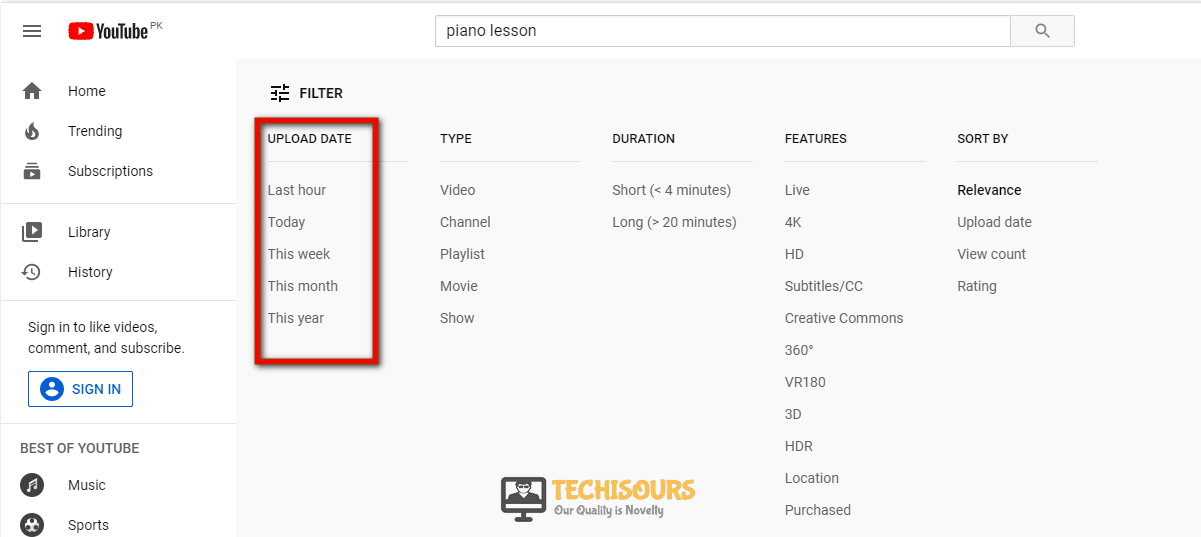
What Prevents Youtube’s Upload Date From Working?
There can be many reasons that can trigger this error but some of the most common ones are listed below:
- Youtube management wants to restrict the user from watching specific content uploaded on a specific date so they’ve might have disabled the upload date filter either temporarily or permanently for certain search terms.
- In certain cases, there might be a glitch within Youtube’s interface that is preventing the Filters from working properly.
Pre-Tips:
The Filters might not be working due to a bug within Youtube’s interface and this can be resolved by refreshing the smartphone by performing the steps indexed below:
- Launch the Task manager of your smartphone by tapping on the square button from the navigation bar. (it can be a different button in your smartphone)
Click on Square button - Close all the recent apps including Youtube.
- Doing this will refresh your phone and a glitch can be eliminated.
- Launch Youtube again and check if the upload date is being displayed or not.
What can you do if Youtube’s Upload Date isn’t Working?
Solution 1: Clear Youtube’s Cache and Data
Clearing the app’s cache can help in eliminating the problem and it can be done by performing the steps stated below:
- Navigate to the Settings of your phone.
Click on settings - Scroll down and select the Apps option.
Choose Apps - Tap on the three-dot icon present on the upper right corner of your phone and from the dropdown menu click on Show system apps.
Show System Apps - Find Youtube and tap on the Clear Cache button.
Clear Cache - Wait patiently for the changes to take effect and as soon as the cache is cleared click on Clear Storage to clear the data of youtube.
- Launch the application again to check if the error still exists or not.
Solution 2: Use Google Advanced Search Tool
The Google Advanced Search Tool allows you to specify certain aspects of your search and it also helps to filter out the search as per the person’s requirements. This tool can be used to terminate youtube upload date not working error by following the steps stated below:
- Open the Google search engine and search for the desired video by typing it in the search bar and afterward click on the videos option.
Click on Videos - Select the tools option located at the top right and it allows you to filter the videos according to your requirement.
Click on Tools - Click on Any time option and a dropdown menu will appear in front of you from which you could select the time of your own choice on which the video was uploaded and then play it.
Choose time
Solution 3: Use A Different Browser
If you use the same browser consistently for every sort of work, try to switch to another browser and check if the youtube upload date not working issue is resolved or not. For example, if you encounter this error while playing Youtube through Chrome, try to switch to the Opera browser or Mozilla Firefox and try to play the video there and hopefully the error might have been gone by now.
Hopefully, the error is resolved until now and if you need any further information regarding the issue click here.