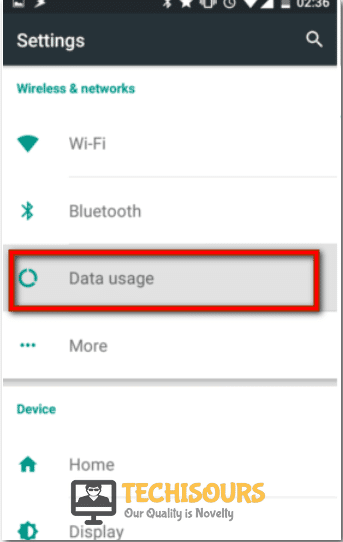Fixing the “Android Auto: Communication Error 12 -Something’s wrong” Error Completely
Android Auto is a mobile app developed by Google to mirror the features from any android device such as a smartphone on the car’s infotainment screen. The main purpose of Android Auto is to discourage the drivers from using their cell phones while driving a vehicle and simultaneously allow them to keep in touch with their friends and family. It also acts as a navigation system that provides the user with detailed directions and automatically finds an alternative route for the driver if it detects heavy traffic jams nearby. However, sometimes the user can’t connect to the Android Auto application due to a communication error and a message appears on the screen of the smartphone known as: “Communication error 12: Something’s Wrong. When it’s safe, unplug and plug in your Phone” that is very bothersome for the user, therefore, we have provided some solutions today that would fix this error.

What Causes Communication Error 12 on Android Auto?
There can be a lot of factors that can trigger communication error 12 but some of the most common ones are listed below:
- The smartphone or the car’s system might not be compatible with Android Auto.
- The USB cable might be faulty it might not be able to establish a connection between the device and the application.
- There might be a glitch that is preventing you from being able to run the device.
Pre-Tips:
Sometimes the reason behind this error can be a small glitch in the system hence, to overcome that the best thing to do is to reconnect the smartphone to the car’s system. You can do it by following the steps stated below:
- Unplug the smartphone from the system.
- Wait for a few seconds.
- Plugin the smartphone into the car’s system using a USB cable.
This process can help in eliminating the error.
What Can You Do if you get the “Communication Error 12” on Android Auto?
Solution 1: Use A Compatible USB Cable.
A compatible and effective USB cable is key for the proper functioning of Android Auto. Therefore, choose USB cables wisely, the points stated below can help you in minimizing the communication error 12 so read them carefully.
- The cable should have a USB sign/icon on it, it is the indication of expensive and efficient cable.
- The cable should not be longer than 6 feet.
- Avoid using USB extensions.
- It is recommended to use the original USB cable of the smartphone.
Solution 2: Inspect Your Current USB Cable.
The USB cable is a sensitive device it is usually made up of thin wires, any fault in the cable can cause Android Auto to malfunction, therefore, it is necessary to inspect the cable for any faults. The following points can help inspect the USB cable.
- Unplug your smartphone from the system and take the USB cable out.
- Attach the cable to some other device and observe its working.
- If the cable is faulty replace it with a new one.
- Reinsert the smartphone back to the car’s system by using the new USB cable.
- Check if the error persists.
Solution 3: Check The Compatibility Of The Smartphone And Car
Both the smartphone and the car should be compatible with Android Auto. The android device should have a 5.0 lollipop version or higher version of Android. The mobile data should be turned ON and the Bluetooth of the phone must be connected to the car’s Bluetooth for the best results. The compatibility of the car’s system can be checked by checking the car’s model from the list provided by the android auto on its official website.
Solution 4: Close All The Running Applications
Any other application running simultaneously with the android auto in the phone can affect the working of the android auto and it can trigger the communication error 12. Hence, it is advised to close all the running apps while running android auto to eliminate this error.
Solution 5: Allow Backgroud Data usage to Apps
The apps used by the android auto should be given access to background data usage. Enabling this feature can help in minimizing the communication error 12, in order to do it, follow the steps stated below:
- Navigate to the Settings of your phone present in the app drawer.
Tap on settings - Select Data usage option from the settings.
Tap on data usage - Select Cellular data usage from the list of apps, select the apps used by android auto to enable them to use background data.
- Toggle Background data to ON if it is turned OFF.
- Check if the error still persists.
Hopefully, the error would’ve been eliminated by now and if you need further assistance, contact here.