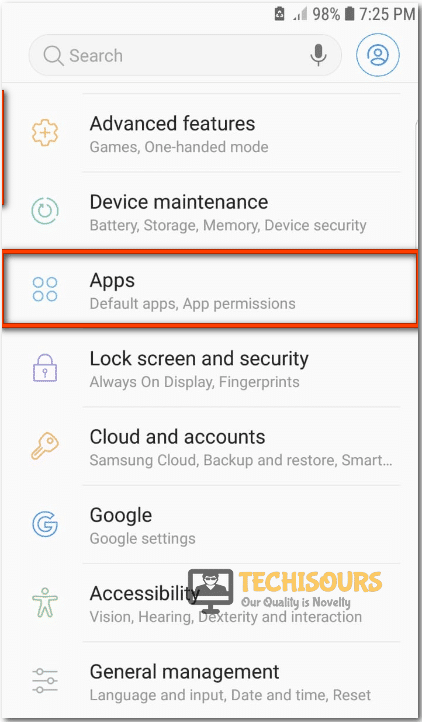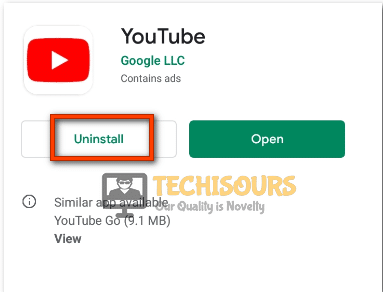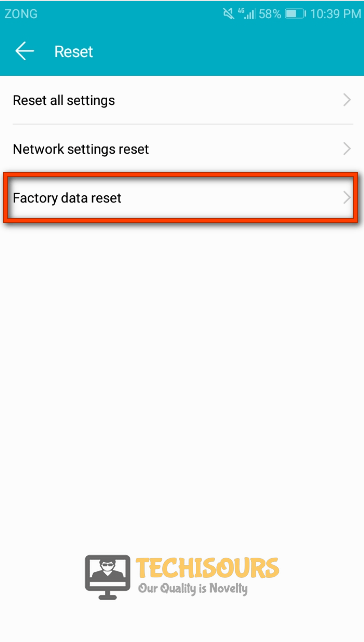Easy Solutions to Fix Youtube if it keeps Crashing
Youtube is a very popular application that has more than a billion users all around the globe. When a person is watching a video on youtube the app occasionally crashes, and the error message: “Unfortunately Youtube has stopped”, displays on the screen. The youtube keeps crashing issue can be very irritating for a user and it should not occur at any cause hence to reduce the risk of this error we have provided some solutions today that will be responsible for eliminating this error.
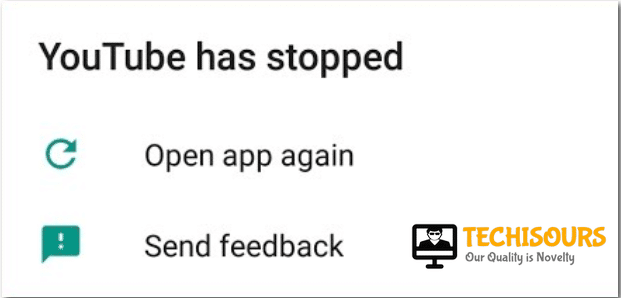
What Can Cause Youtube To Crash?
The crashing of youtube can be really irritating and there can be a number of reasons for that. The most logical ones are stated below:
- The smartphone might be running out of space.
- Weak network signals or Wifi reception.
- The youtube application might be outdated.
- Presence of Corrupted cache on the smartphone.
Pre-Tips:
If the youtube app keeps on crashing it can be due to a glitch. The first thing to do is to refresh your smartphone and it can be done by performing the steps indexed below:
- Launch the task manager of your smartphone by tapping on the square button from the navigation bar. (it can be a different button in a different smartphone)
Navigation bar - Close all the recent apps including youtube.
- This will refresh your phone and a glitch can be eliminated.
- Launch the youtube again and check if it is working fine or not.
What can you do if Youtube Keeps Crashing?
Solution 1: Force Stop The Application And Relaunch It
The smartphone might be running several applications at a time hence it can result in the crashing of the app. The youtube keeps crashing error can be eliminated by closing the application and restarting it again and this can be done by following the steps indexed below:
- Tap on the Settings button from the App Drawer.
Settings - Scroll down and tap on the Apps option.
Select apps. - Tap on the three-dot icon, present on the upper right.
- Click on the Show system apps option.
Show System Apps - Locate youtube and tap on it.
- Select Force stop from the window and doing this will result in a shutdown of the application.
Force Stop - Relaunch the youtube and check if the error still exists or not.
Solution 2: Restart your Smartphone
Restarting the smartphone can be beneficial in getting rid of this error and in order to do it, follow the steps given below:
- Press the power button on your smartphone for 10 seconds or more.
- Once the boot options appear, tap on the restart button.
Restart - Be patient, while your phone is restarting and as soon as it is restarted Launch the application again and hopefully the application runs fine this time.
Solution 3: Flush The Youtube’s Cache
Clearing the app’s cache can also help in solving the problem and it can be done by performing the steps stated below:
- Launch the Settings from your phone.
Phone Settings - Scroll down and select Apps.
Applications - Tap on the three-dot icon present on the upper right corner of your phone.
- Tap on the Show system apps.
Show System Apps - Find Youtube and tap on it in order to clear the cache.
- Tap on the Clear Cache button.
Clear cache - Wait some time for the changes to take effect and then restart your phone.
- Launch the youtube again to check if the error still exists or not.
Solution 4: Update Youtube If Outdated
The youtube app might be outdated and needs to be updated. The application can be updated by following the steps mentioned below:
- Launch the Play Store from the app drawer.
Launch Playstore - Search for the Youtube application in the search bar of the Playstore.
Search youtube - Tap on update and wait while it is updating.
- Relaunch the youtube and check if the error is still present or not.
Solution 5: Reinstall The Youtube Application
Reinstalling the youtube application can help in getting rid of this problem and it can be easily done by following the steps stated below:
- Tap on the Playstore from the App drawer.
Playstore - Search for the Youtube application in the search bar of the Playstore.
Youtube - Tap on Uninstall in order to uninstall it.
Uninstall Youtube - Wait for some time until the application is uninstalled and when it is uninstalled restart your smartphone.
- Relaunch the play store and search youtube in the search bar.
- Tap on install in order to install the application again and relaunch it after it has been installed on your smartphone.
- Check if the error is still is present or not.
Solution 6: Reset Network Settings
Connectivity issues can be the reason behind youtube keeps crashing issue and hence to resolve this issue the Network settings should be reset. This can be done by performing the steps indexed below:
- Launch the Settings from your smartphone.
Settings - Tap on the System option located in the settings of your smartphone and then tap on the Reset button.
Reset - Select Network settings reset from the reset window.
Network Settings Reset - Tap on Reset network settings to confirm the action.
Confirm Reset - Wait until it is done and Relaunch the Youtube application and check whether the error is still present or not.
Solution 7: Perform Factory Reset On Your Smartphone
Reverting back to the original settings can eliminate the stopping of youtube but before adopting this solution you need to back up your phone because you can loose important data while Factory Reset. In order to do that follow the steps stated below:
- Launch the Settings from your smartphone.
Settings - Tap on the System from the settings and then click on the Reset button.
Reset - Select Factory data reset from option the window that is opened in front of you.
Factory data reset - Tap on Reset phone to reset the settings of your phone.
Reset Phone - Wait patiently, it can take some time and as soon as the Reset is complete, Launch the Youtube application and check whether the issue is resolved or not.
Solution 8: Clear Cache Partition
To run youtube without any interruption it is advised to free some space from your Smartphone. Wiping the cache partition and deleting the unwanted apps can help a lot. In order to perform it follow the steps given below:
- Power Off your smartphone and press Volume up and Power button at the same time for 10 secs or a bit more to enter into the Recovery mode. ( The combination of keys can vary for different models).
- Press the Volume down button to navigate and select Wipe cache partition by pressing the power button.
Recovery Mode - Wait until the process is completed and then Restart your smartphone.
- Launch the Youtube now and check if the error still exists or not.
- If the error is still there then, navigate to the Settings on your smartphone, Select apps from there and then delete the unwanted apps. This will free up the Storage space in your smartphone and this error will also be terminated.
Solution 9: Use a VPN to Run the Application.
Due to some safety reasons, youtube might have been blocked in your region and you might be facing this issue. In order to get rid of that problem use a suitable Virtual Private Network (VPN) and run Youtube through a VPN. It will help in eliminating the error most probably.
Hopefully, you have resolved the error by now, keep visiting our website for interesting solutions if you face any bugs in the future too!
For further detail and information click here.