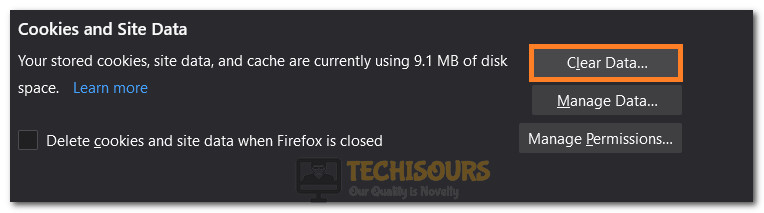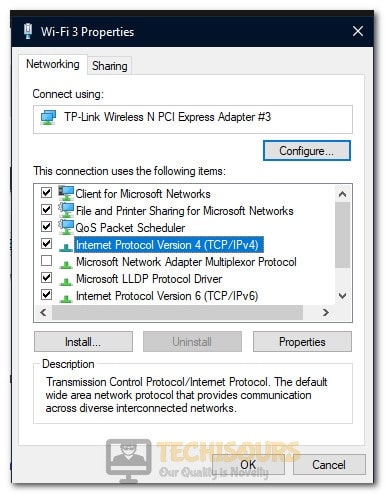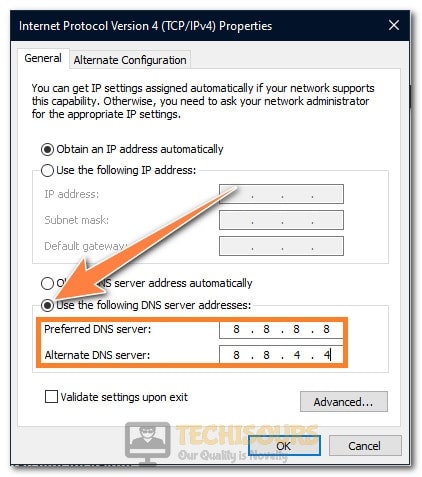How to Fix Network Error 2000 on Twitch?
Twitch is a live video streaming service and it is undoubtedly the biggest streaming platform in the scene right now. There have been some competitors but they all seem to ruffle away in front of the huge stack of content creators that choose Twitch over anything else. The platform, however, isn’t bug-free and users often run into issues while streaming their favorite content creators. One of these bugs is the “there was a network error. Please try again. (error #2000)” or in simple words, the Twitch Error Code 2000. But don’t worry, after getting some queries, we decided to look into this issue and have successfully compiled a guide which will rid you of this error completely.

What Causes the “there was a network error. Please try again. (error #2000)” Error on Twitch?
After analyzing some case studies and going through the strategies adopted to get rid of the error code 2000, we have concluded that the following triggers are the most common cause of this issue.
- Cache/Cookies: Both cache and cookies are stored by browsers to reduce the loading times for sites. However, it is entirely possible for them to get corrupted in which case they become a nuisance and prevent sites from loading properly. If this has happened on your browser then it might actually be the reason you are facing the Error 2000 while trying to stream content.
- Extensions: Everybody loves to add new functionality to their browsers by installing extensions and most tech-savvy people nowadays prefer to install Ad-blocks to block advertisements from loading on sites. These ad-blocks work by analyzing network packets and blocking the ones coming from advertising networks but this can sometimes come to bite you back if the ad-block has blocked some content related packets. Therefore, a faulty extension is a good place to start looking if you are facing the “there was a network error. Please try again. (error #2000)” error on twitch.
- DNS Configuration: DNS servers are the servers used by every network connection to get in touch with the internet but it is entirely possible that your computer misconfigured the DNS settings and is either connecting to the wrong server or it isn’t able to apply the new configurations properly. A good way to get rid of any DNS errors is by reconfiguring DNS settings or by flushing the IP and DNS configurations.
- Firewall/Antivirus: Firewalls and Antiviruses are definitely a need of the hour in the computer world as they protect you from so many internet horrors but sometimes they can cause false alarms and actually prevent safe content from getting through. This might be the case with you and your Firewall/Antivirus might be blocking Twitch from being able to stream content due to which the error 2000 is being triggered while watching streams.
- Location: It is also possible that some content might have been banned in certain countries either by Twitch or by the content creator and that might be triggering this error. But like everything else in life, this also has a workaround which is as simple as using a VPN to make Twitch think you are located in another country.
Now that you are familiar with the reasons that trigger the “there was a network error. Please try again. (error #2000)” message while streaming content on Twitch, we can move on towards the solutions.
Before you Start:
It is always wise to get the little things out of the way before moving on to more complex fixes. Therefore, before moving ahead, try the following.
- Try to press the refresh button on your browser a couple of times and check if the stream loads back up.
- Try to restart your computer and your router to rid yourself of some corrupt launch configurations that can sometimes trigger the Error 2000 on Twitch.
- Make sure that you are in the range of the network and that you are getting proper bandwidth.
- Try using Incognito mode to access the Stream and check if the “there was a network error. Please try again. (error #2000)” error is displayed.
Using incognito mode - Consider using the Twitch App instead.
Now that we have gotten some basic troubleshooting out of the way, we will be moving on to fixing the error by employing some solutions/workarounds.
Fixing the “there was a network error. Please try again. (error #2000)” Error on Twitch:
Solution 1: Clearing Cache and Cookies
Clear Cache on Chrome:
- Launch Chrome and press “Ctrl” + “H” keys simultaneously.
- Click on the “Clear Browsing Data” option.
Clicking on “Clear Browsing Data” - Make sure to check the “Cookies” and “Cache” option.
- Click on the “Clear Data” button and wait for the data to be cleared.
Clearing Cache and Cookies - Check to see if the error is still prevalent after clearing the cache and cookies on Chrome.
Clear Cache on Firefox
- Launch Firefox and click on the “Menu” button on the top right side.
- Select “Options” from the list and then select the “Privacy and Security” tab from the left pane.
Clicking on the menu button and selecting options - Scroll down a bit and click on the “Clear Data” option beneath the “Cookies and Site Data” heading.
- Check both the options and click on the “Clear” button.
Selecting the Clear button - Wait for the cached cookies and cache to be cleared and check if the Error 2000 still occurs while streaming on Firefox.
Note: If you are using any other browser, try clearing the history, cookies, and cache on it as well using internet guides for that particular browser.
Solution 2: Changing DNS Settings
- Press the “Windows” + “R” buttons simultaneously to launch the Run box.
- Type in “ncpa.cpl” and press “Enter’.
Typing in “ncpa.cpl” - Right-click on your connection and select “Properties”.
- Double-click on the “Internet Protocol Version 4 (TCP/IPV4)” option and check the “Use the Following DNS Server Address” option.
Selecting the IPV4 option - Type in “8.8.8.8” in the Preferred DNS Server box and “8.8.4.4” in the Alternate DNS server box.
Changing the DNS server - Click on “OK” to save your settings.
- Launch Twitch and check to see if the “there was a network error. Please try again. (error #2000)” message is still encountered while streaming.
Solution 3: Disabling Extensions
- Launch Chrome and click on the “Menu” toggle on the top right.
- Select “More Tools” and then click on the “Extensions” option.
Launching Extensions tab - In here, turn the toggle off for all extensions and go back to streaming on Twitch.
- Check to see if the Error 2000 still occurs.
- If it doesn’t, it means that an extension is interfering with your connection.
- You can identify the extension by going enabling them one by one and by checking which one makes the error message pop up again.
- Some known extensions to cause problems are:
Adblock Plus
Ghostery
Bit Defender Anti-Tracker
Note: These instructions are for Chrome but they are valid to be applied to other browsers as well so whatever browser you are using, make sure to give disabling extensions a go.
Solution 4: Flushing DNS
- Press “Windows” + “R” buttons together to open the Run prompt.
- Type in “Cmd” and then press the “Shift+Alt+Enter” buttons in a combination to open it in administrator mode.
Typing in cmd - Type in the following commands and press “Enter” after typing each to execute it.
netsh winsock reset netsh int ip reset ipconfig /release ipconfig /renew ipconfig /flushdns
- Check to see if the error 2000 is fixed on Twitch.
Solution 5: Disabling AdBlock
Adblocks are handy software that can prevent you from the nuisance of Online advertisements many of which aren’t remotely related to any of your needs and are only a hurdle between you and your entertainment needs. However, Adblocks are known to malfunction on certain sites and Twitch seems to be one of them especially on Ublock Origin. Therefore, it is best if you try disabling your Adblock and check if that gets rid of the “there was a network error. Please Try again. (error #2000)” error. If it does, you can try adding Twitch into the exceptions and check if the functionality still remains.
Solution 6: Using VPN
Now, this seems like an obvious one if certain content is banned in your area or country. You can try to download and install any VPN from the internet and select a location that is known to have Twitch and its content allowed. Doing so will get rid of any area bans and you will be able to watch the stream of your favorite content creator in no time.
Solution 7: Changing Subnet Mask
Now, this step will almost obviously differ from person to person so we will just provide some basic instructions for it. Basically, all you have to do is get into your routers homepage and change your subnet mask. For this, you will enter your IP address in your browser’s address bar which will take you to your router’s homepage, and then you will enter your name which is usually “Admin” and then enter your password which is written on the back of your router. In your router settings, you have to find “Subnet Mask” and change it to “255.255.255.0”. After doing so, save your settings and check if the Error 2000 still exists on Twitch.
Solution 8: Disabling Hardware Acceleration
- Launch Chrome and click on the “Menu” button on the top right side.
- Click on “Settings” and scroll down to the end.
- Click on the “dropdown arrow” to navigate to advanced settings and under “System“ you should find the “Use Hardware Acceleration When Available” button.
Turning off Hardware Acceleration - Just turn the toggle OFF and check to see if the error is still prevalent on your computer.
Note: Hardware acceleration is included in most browsers nowadays so check your browser-specific guide for disabling the hardware acceleration for your particular browser if you aren’t using Chrome.