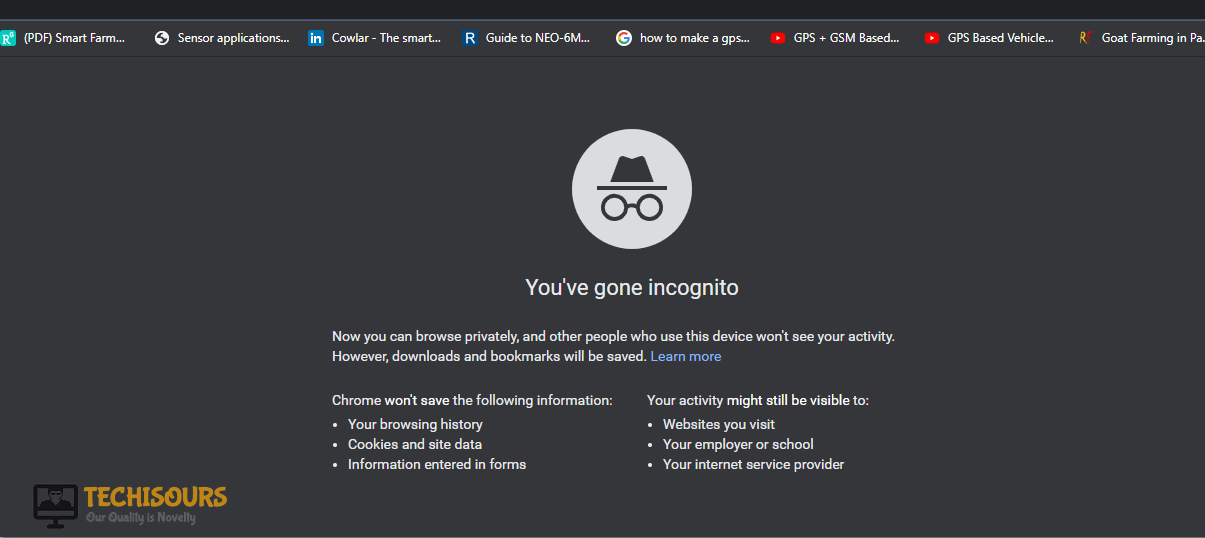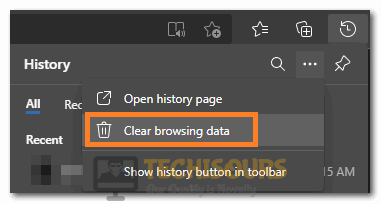Easily Fix Failed to Load Module Twitch Issue [Complete Guide]
Sometimes, the Failed to Load Module issue might be triggered on Twitch due to which you might not be able to watch your favourite streamer. Therefore, we suggest that you go through the solutions that we have compiled to fix the error after carefully examining the issue and also go through the reasons that we have listed below. Implement the solutions one by one and until one of them works for you.

Why is the Twitch Failed to load Module Error Triggered?
Once we heard that the Twitch Failed to Load Module error was occurring for some of our users, we started investigating the error and came to conclude that the following must be the paramount reasons due to which it is triggered.
- Glitched Page: It is possible that the Twitch page has been glitched due to which the Twitch Failed to Load Module issue is being triggered. Therefore, we suggest that you try to reload the page because that will reload the loading configurations and fix this issue.
- Extensions: Some extensions can prevent the Twitch page from loading properly due to interference with the network packets. Therefore, we suggest that you disable these extra extensions as we have done in the solution below.
- Corrupted Cache/Cookies: Corrupted cache and cookies is one of the most common reasons behind the error as they prevent the browser from effectively loading the website. Clearing out the cookies and cache as mentioned in the solution below regenerates them and clears out any issues during the loading process.
- Browser Issue: The browser that you are using might be glitched, outdated or incapable of loading the website. Therefore, switching the browser is always a good way of testing if the issue lies with the browser or not.
Now that we have taken you through most of the reasons behind the issue, we can finally start implementing the solutions for it.
Before you Start:
- Make sure that you launch the Twitch website in “Incognito mode” and check to see if the issue is fixed here. This is because all the extensions are disabled in this mode and it might fix the issue if an extension is causing it.
Incognito Mode. - We recommend that you change the Stream quality from Twitch and see if that has any effect on the Twitch Failed to Load Module error.
- Try to make sure that the Twitch app that you are using has been updated to the latest available version from the PlayStore or the iOS Store.
Fixing the Twitch Failed to Load Module Issue:
Solution 1: Hard Reset the Twitch Page
If you are using the Chrome/Firefox browser on a Windows computer, it is recommended that you press the “Ctrl + F5” key to refresh the page and if you are on a Mac, you can do the same by pressing the “Command + Shift + R” keys on the keyboard.

Solution 2: Enable DNS over HTTPS (Firefox Only)
- Launch Firefox on your computer, click on the “Three Lines” at the top right side and select “Settings”.
- From here, scroll down and click on the “Settings” option under the “Network Settings” heading on the bottom of the page.
Network Settings on Firefox - In here, make sure that the “Enable DNS Over HTTPS” box has been checked.
- Click on “OK” to save your changes and check to see if the Twitch Failed to Load Module issue has been fixed.
Solution 3: Disabling your Browser Extensions
- Launch Chrome and click on the “Three Dots” at the top right side, click on the “More Tools” option and select the “Extensions” button from there.
Select Extensions - After this, click on the “Enable Developer Mode” toggle and select the “Update” button to check for any available updates.
Updating Chrome Extensions - After updating, check if the issue is resolved, if it isn’t, try to disable all the extensions one by one and see which one fixes the Twitch Failed to Load Module error and keep that extension disabled.
Solution 4: Reinstalling/Updating your Browser
- Launch Chrome/Firefox and click on your User Profile in the top right, and now make sure Sync is turned on
- Press “Windows + R” to launch into the Run prompt, type in “Appwiz.cpl” and press “Enter” to launch into the application management window.
Typing in “Appwiz.cpl” and pressing “Enter” - From here, right-click on your browser and select the “Uninstall” button.
- Complete the uninstallation process and restart your computer.
- Download the browser from their website and install it again on your computer.
- Check to see if doing so fixes the Twitch Failed to Load Module issue.
Solution 5: Changing Current Account Status (Twitch Mobile App Only)
- Open the Twitch app on your smartphone and click on the “User” icon in the top left corner
- Now select the “Gear” icon to the right and then move on to select Change presence
- Change your Status to invisible and then change it back to Online
- Check to see if doing so fixes the Twitch Failed to Load Module issue.
Solution 6: Reinstalling the Twitch App
Remove the Twitch app from your mobile and wait for it to be uninstalled completely. After removing the app, reinstall it after downloading from PlayStore or Apple Store and check to see that fixes the twitch failed to load module mods issue.
Solution 7: Clearing your Browser Cache
Google Chrome:
- Start Chrome and select the “Three Dots” on the top right side.
- After that, select the “More Tools” button and select the “Clear Browsing Data” option.
Clear Browsing Data Option - Now, select the “Time Range” dropdown and click on the “All Time”.
- After doing that, ensure that all the options are checked and click on the “Clear Data” button to clear the cache and the cookies.
Microsoft Edge:
- Start Microsoft Edge and click on the “Three Dots” at the top right.
- Select “History” and click on the “Three Dots” in this history dropdown. Click on the “Clear Browsing Data” button.
Selecting Clear Browsing Data on Edge - Now, make sure that you select the “All Time” as the time range and check all of the available options.
- Click on the “Clear Now” button to clear out the history from your computer.
Mozilla Firefox:
-
- Launch Mozilla Firefox and click on the “Three Lines” at the top right side.
- From the dropdown, select the “Settings” button and select the “Privacy & Security” option from the left side.
- Scroll down a bit and click on the “Clear Data” option in front of the “Cookies and Site Data” heading.
Clear Data - Select the “Clear” button to remove this data from your computer and check to see if the issue is now fixed.
Solution 8: Trying Opera GX Browser
In certain cases, simply switching the browser that you are using can prove to be the fix to this issue. Therefore, we suggest that you try to switch the browser to Opera GX and check to see if doing so fixes the Twitch Failed to Load Module issue.
Solution 9: Run SFC Scan
- Press “Windows + R” to launch into the Run prompt, type in “cmd” and press “Shift + Ctrl + Enter” to launch with admin permissions.
Typing in cmd - From there, type in the following command to run the SFC scan.
sfc /scannow
- After the scan completes, check to see if the Twitch website loads normally now.
Solution 10: Using the Twitch Desktop Version
If none of the solutions works, then you can try downloading the Desktop version of Twitch available on the Microsoft Store. Go to the Microsoft Store by pressing the Bag icon on your taskbar, use the search bar in the top right to search for Twitch.
If the issue is still not fixed on your computer, Contact Us for further troubleshooting.