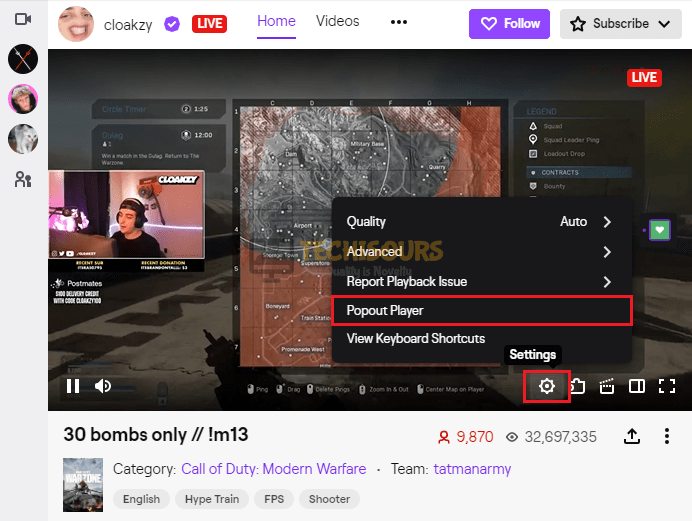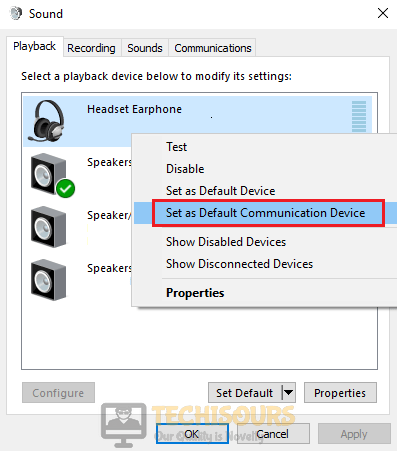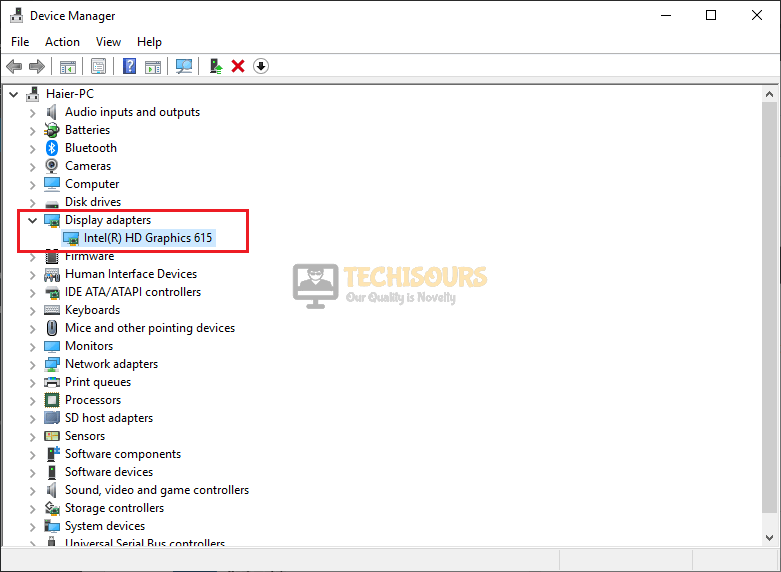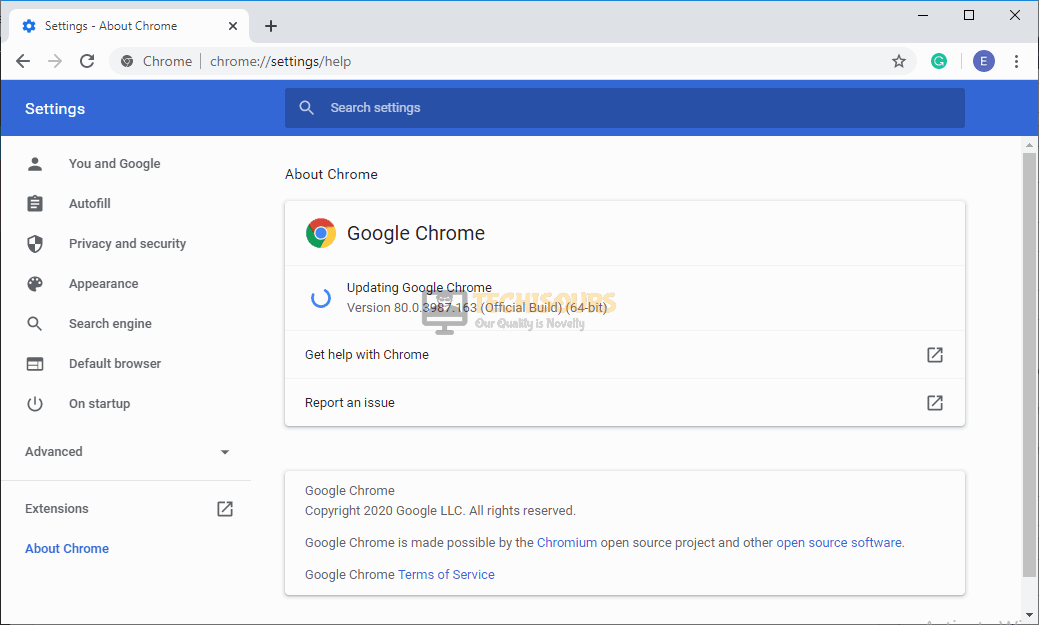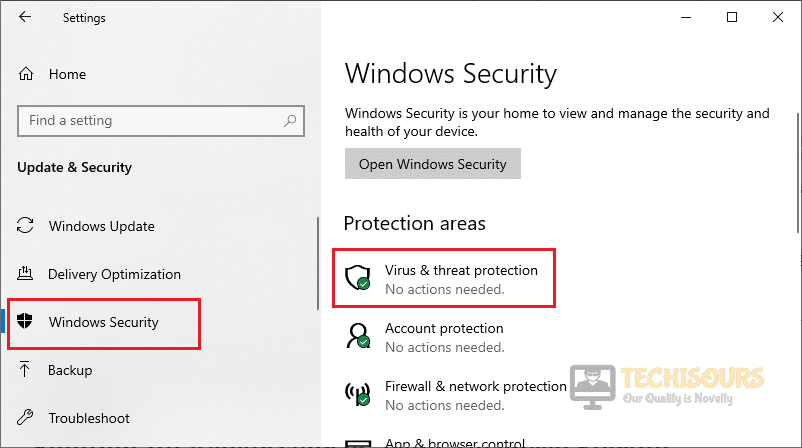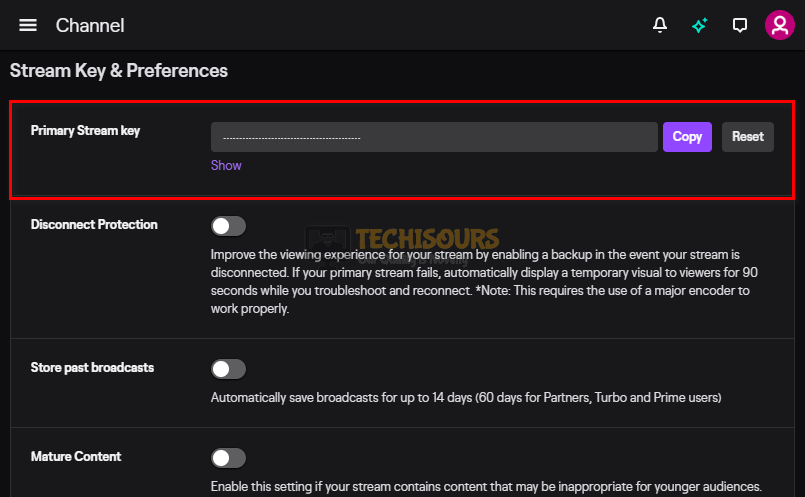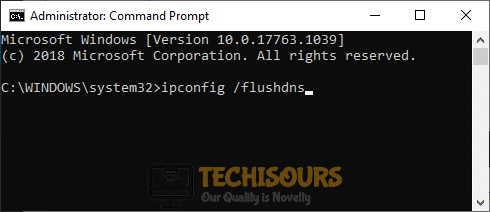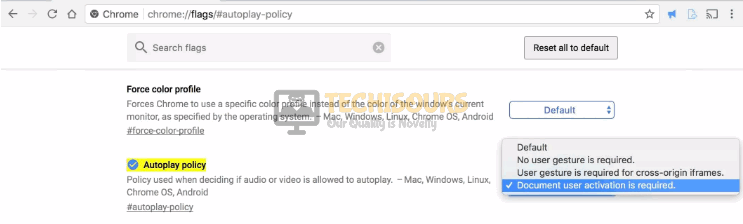Twitch Error 4000 [Fixed Completely]
Twitch is a very popular live-streaming platform introduced by Twitch Interactive to provide an opportunity for millions of people to come live every day and chat, interact, and spend a pleasant time. Although it is a very well-structured and a robust platform for live-streaming, still users have reported numerous errors that they have encountered. Quite recently, a very common error is reported by the users that prevent them to play a stream on Twitch and error display is: “This video is either not available or not supported in this browser (Error #4000)” on the screen. We went through this issue thoroughly and came up with some efficient solutions for you to get rid of twitch error 4000 which mostly comes up if the resource format isn’t supported.

What causes twitch error 4000?
After going through numerous user’s reports we have concluded that there are numerous triggers that might cause this error on your PC.
- If browser’s cache or cookies are unable to load necessary information at the time you launch Twitch.
- You might encounter twitch error 4000 if the default audio driver is not set properly on your computer.
- If a random application is running in the background which is providing audio feedback, then you will encounter the error 4000.
Pre-tips:
In most of the cases, if you are unable to stream a video on Twitch, then it is a temporary glitch that is interlinked with your network hence before navigating to any major solution, follow the basic troubleshooting steps that are illustrated below and check whether the error persists:
- Click on the “Refresh” icon at the top-right corner of the browser’s screen to immediately refresh your stream.
Refreshing Stream - If you still encounter this error message, take the plug of your router out of the power socket and wait for it to shut down.
- In the meanwhile, take the plug of your PC out of the power socket and insert it back after waiting for a couple of minutes.
- When your computer is restarted, insert the plug of your router back into the socket and wait for your computer to connect to the local internet connection.
- Now launch your favorite browser, navigate to the Twitch website, and log in to your account to see if the issue is resolved.
How to Fix Twitch error 4000:
All the Browsers keep a record of previous search history, cookies and caches in them. In some cases, the history or cookies and cache contain some incomplete information that prevents you to start streaming on Twitch. To prevent this issue, clear them by following the steps indexed below:
- Hit “Ctrl+H” on your keyboard to open Browser’s history.
- On the left pane select “Clear Browsing Data”.
Clear browsing data - Now check the boxes parallel to “Cookies and other site data” and “Cached images and files”.
- Set the time range as “All time” and click on the “Clear data” button.
Clear browser’s cache and cookies
Solution 2: Close background applications
This error might occur on twitch if there is an unwanted application running in the background, that provides audio feedback. There is a chance that some active media player is interfering with the playback service of the site or the browser and causing this issue. Therefore, follow the steps indexed below to close the background apps and check whether the twitch error 4000 still persists:
-
- Hit “Alt+Ctrl+Delete” from the keyboard and select “Task Manager”.
- Locate and select the application that you might think is causing the error and click on “End Task”.
Close background applications
Solution 3: Stream in the pop-out player
A pop-out player is an additional feature embedded in Twitch that allows you to play your stream in a separate window. If you have encountered twitch error 4000 while playing your stream on Twitch’s home screen, then solve this error by streaming your video in a pop-out player.
- Locate and click on the “Settings” icon at the bottom-right of the streaming window.
- Now select “Popout Player” and check if the error is terminated.
Streaming in the pop-out player
Solution 4: Change the default audio drivers
An audio driver is an essential component that is responsible for the conventional communication of the peripheral devices with your computer. You might encounter error 4000 on Twitch if the default audio driver is not set in your system properly. Therefore, follow the steps indexed below and check whether the error is resolved.
- Right-click on the “Speaker” icon on the bottom-left of the screen and select “Sound”.
Choose Sound Settings - Navigate to the “Playback” tab and locate the correct audio drivers for your output device.
- Right-click on the audio driver and select “Set as default communication device”.
Set as a default communication device
Solution 5: Update audio drivers
If switching to the correct audio driver didn’t help you remove this error on Twitch, then there is a large probability that your computer is using an outdated audio driver. Hence, follow the steps illustrated below to update your audio drivers and check if the error is terminated:
- Click on the search button in the taskbar and search for the “Device Manager”.
Choose Devie manager - Click on “Audio inputs and outputs” to expand it and double-click on your sound card driver.
Audio inputs and outputs - Navigate to the “Drivers” tab and select “Update Driver”.
Updating Sound Driver - Restart your computer to check whether the error is rectified.
Solution 6: Reinstall audio and graphics driver
Sometimes when you install device drivers on your computer, some of the installation files might get corrupted due to a poor internet connection or any other reason. If updating your audio driver didn’t resolve this error, then reinstall the audio driver on your computer. It is always recommended to reinstall the graphics driver too. Following the steps given below and check if the error is rectified:
- Click on the search button in the taskbar and search for the “Device Manager”.
Search Device Manager - Click on “Audio inputs and outputs” to expand it and double-click on your sound card driver.
Audio inputs and outputs - Navigate to the “Drivers” tab and select “Uninstall Driver”.
Uninstalling Audio Driver - Now locate and click on “Display adapters” to expand it and double-click on your graphics card driver.
Click on Display Adaptors - Navigate to the “Drivers” tab and select “Uninstall Driver”.
Uninstall Graphics Driver - Now restart your computer to automatically reinstall these drivers and check whether the error is terminated.
Solution 7: Update your web browser
Google keeps on launching the latest updates for its web browser in which bugs of the previous version are resolved and many features of the previous version are also improved. The twitch error 4000 might occur if you are trying to play your stream on an outdated version of google chrome. Hence, update your web browser by following the steps indexed below and check whether the issue is resolved.
- Click on the three-dot icon on the top-right of the screen and navigate to “Help” and select “About Google Chrome” and the update will start automatically.
Click on about google chrome option - Wait for the browser to update and relaunch it to see if the error is terminated.
Updating Google Chrome
Solution 8: Scan your PC for viruses
If your PC has an active internet connection, there are higher chances for viruses and malware to hit your system causing twitch error 4000. Therefore, scan your PC for viruses and check whether the error is terminated.
- Click on the search button in the taskbar, search for “Settings”, and navigate to “Update and Security”.
Choose Update and security option - From the left pane, select “Windows Security” and afterward click on “Virus and Threat Protection” at the right pane.
Choose Virus and threat Protection - Click on “Quick Scan” and wait for the computer to scan and eliminate the viruses found on your machine.
Click on Quick Scan option
Solution 9: Disable unwanted extensions
A browser’s extension is a software module that is embedded in your web browser to customize and enhance your browsing experience. You might encounter twitch error 4000 if some of the enabled extensions on your browser are blocking some features of Twitch. Many users have reported that disabling “uBlock Origin” and “Ad-Block” has solved this problem. Therefore, follow the steps below to disable unwanted extensions:
- Open Chrome and click on the three-dots icon on the top-right of the screen and select “More Tools”.
Choose More Tools option - Now locate and navigate to the “Extensions” option.
Navigate to Extensions - Locate the unwanted extensions and click the “Remove” button to disable them one by one and check if the issue is resolved or not.
Disabling Extensions
Solution 10: Reset your stream key
Stream Key is an essential code that helps to identify the source of audio/video streaming in order to play the stream on a web or a desktop application. You might encounter error 4000 if your stream key got corrupted somehow. Hence, Reset your stream key by following the steps given below and check if the error is removed.
- Click on your profile icon at the top left of the Twitch home screen and select “Settings”.
Choose Settings - Locate and select the “Channel and videos” tab.
Select Channel and videos - Now click on the ” Reset” button parallel to “Primary stream key”.
Reset primary stream key
Solution 11: Flush your DNS
This error might occur while streaming a video on Twitch if the local DNS cache is full or contains some corrupted data. Hence, flush your DNS by following the steps given below and check whether the error is resolved.
- Click on the search button in the taskbar and type “Command prompt”.
- Right-click on command prompt and click “Run as administrator”.
Click on Run as Administrator - Type the following command and hit enter:
ipconfig/flushdns
Flushing the DNS
Solution 12: Disable hardware acceleration
Hardware acceleration is used to make some software perform more efficiently than they normally perform. The twitch error 4000 might occur on your system if you have enabled hardware acceleration on your computer. Hence, disable hardware acceleration in your browser and check whether the error persists.
- Click the three-dots icon on the top-right of the Chrome’s screen and select “Settings”.
Choose Settings - Scroll to the bottom and click on the “Advanced” button to open the Advanced tab.
Choose advanced tab - Again scroll down and locate the “System” menu.
- Now disable the toggle button parallel to “Use hardware acceleration when available” and check whether the error is gone or not.
Disable hardware acceleration
Solution 13: Stream in incognito mode
Incognito mode is a crucial feature of a web browser that allows you to browse on the web privately by creating a temporary session that is isolated from the browser’s main session and user data. If you still can’t get rid of twitch error 4000, try to play your stream in incognito mode and check whether the error is rectified.
- Open the browser that you regularly use and click on the three-dots icon on the top-right of the screen and select “New Incognito Window”.
Choose New Incognito window - Now proceed to the twitch website and log in to your account to see whether the issue is resolved.
Solution 14: Modify the autoplay policy
Autoplay policy is a significant feature that is embedded into a web browser to improve the user experience and reduce data consumption. The error code 4000 twitch might occur on your computer if the autoplay policy of your browser is set to Default. Therefore, modify your browser’s autoplay policy and check whether the error is rectified.
- Click on the three-dot icon at the top right of your browser’s window and select “Settings”
Select Settings - Under the “Privacy and Security” tab, select “Site Settings”.
Choose Site Settings - Now navigate to “Media” and press “Ctrl+F” on your keyboard.
- Search for “Autoplay Policy” and set it to “Document user activation is required”.
Modify the autoplay option
Solution 15: Use a VPN
A Virtual Private Network helps you to establish a secure network over an insecure network and in some situations, streaming on twitch is disabled due to geographical or age restriction. If this is the case, use a VPN to access the stream and check whether the error 4000 twitch is rectified.
- Open your browser and download Hotspot Shield.
- Open the downloaded executable file and follow the on-screen instructions to install it.
Install the VPN - Activate the VPN and see if you still encounter twitch error 4000.
Activate the VPN
Solution 16: Reinstall flash player
Flash Player is a software application that helps you to use content that is created using the Adobe Flash platform. You might encounter twitch error 4000 if your computer has an outdated version of a flash player or no Flashplayer installed at all. If this is the case, follow the steps illustrated below:
- Navigate to your favorite browser and download the Uninstaller for Flash player.
- Now close all the browsers and other programs that use Flash player.
- Double-click on the uninstaller to run it and follow the onscreen instructions.
- Now go to the following three locations and delete all the Flash Player files and folders.
C:\Windows\SysWOW64\Macromed\Flash %appdata%\Adobe\Flash Player %appdata%\Macromedia\Flash Player
- Now launch your favorite browser and download the latest version of Flash player.
- Double-click on the downloaded file and follow the onscreen instructions to install the Flash player.
Solution 17: Remove all the audio hardware
In most situations, users have reported that the quickest solution to rectify this glitch is to unplug all the audio hardware from your computer and plug them back in after waiting for a small period of time. Hence, to get rid of this error, detach all the audio peripherals from your computer and try to plug them back into different ports to check if this error is eliminated or not.
Solution 18: Switch to another browser
There are numerous web browsers available for you to use. If you use the same browser for streaming purposes on a regular basis and have just encountered error 4000, then the most efficient approach to check whether the problem is with the browser or not is to switch to another browser.
Solution 19: Switch to Twitch desktop application
If none of the solutions explained above helped you rectify error 4000 twitch, then it is recommended for you to switch to Twitch’s desktop application. Download and install the desktop application by following the steps indexed below and check if the error persists:
- Open your favorite browser and download the desktop application for Twitch.
Download desktop application - Double-click the downloaded executable file and follow the onscreen instructions to install it.
- Log in to your account and see if the error is resolved.
Solution 20: Contact Twitch customer support
If you are still encountering this error even after switching to the desktop application, then the only solution you are left with is to contact Twitch customer support. Just explain your issue in the email and wait for them to provide you with a solution shortly.
Hopefully, the error might have gone by now but if you need further assistance, contact here.