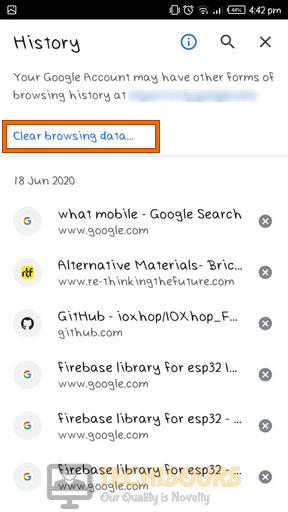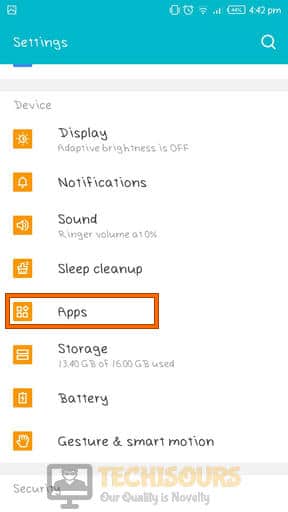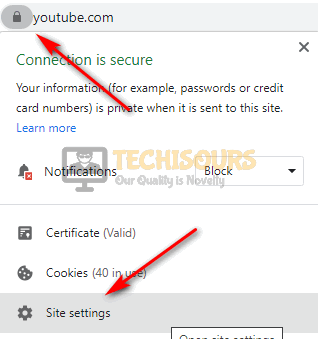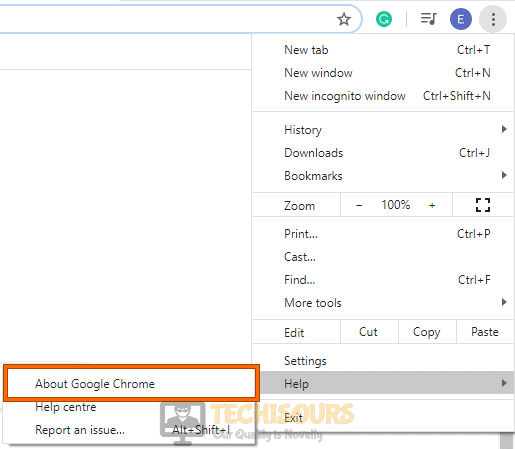Fix the ‘Video File Cannot be played Error Code: 232011’ Error [Complete Guide]
A Web-browser serves as a platform to access information from the World Wide Web. There are several different web browsers available on the internet that you can choose to use depending upon the services they are offering you. Quite recently an error code: 232011 has been reported by numerous users that temporarily occurs on their browsers preventing them from playing a video. This error states “This video cannot be played”. If you’ve come across this error, don’t worry because we have compiled some efficient solutions that will help you to rectify this error.

What Causes the Error Code: 232011 while Playing Videos?
After coming across this issue we conducted in-depth research to identify the most common reasons that are responsible for triggering this error on your system.
- Corrupt browser’s cache and data: You might encounter (error code: 232011) if your browser comprises corrupt cache and data. Although browser’s cache and data play a vital role by storing important information it may get corrupted somehow and prevent you from playing video on your browser. In order to prevent this issue on your browser, follow the steps indexed in Solution 1, and see if the error persists.
- Enabled hardware acceleration: This error might occur on your computer if you have enabled hardware acceleration on your browser. Hardware acceleration is used to perform the functions carried out in your computer, at generally a higher speed than the speed at which they are carried out in general-purpose CPU. If this feature is enabled on your browser, follow the steps listed in Solution 4 to disable it.
- Disabled Adobe Flash Player: Flash player is embedded in almost every web browser so that the user can easily view multimedia contents like audio & video files. You might be unable to play a video on your browser if the flash player is not enabled in your browser. So, to rectify this issue, follow the steps explained in Solution 3 to enable flash player on your system.
- Unwanted browser’s extensions: Browser’s extensions are essential software components that add a variety of extra features to it. These extensions prove to be beneficial but they might trigger some glitches by blocking several features of the browser. The best approach to fix this issue is to disable all the extensions first and afterward enable them one by one to find an extension that is preventing you from playing the video in your browser. Follow the steps indexed in Solution 5 to carry this task out.
- Outdated Browser: You might be unable to play your video in the browser if it is not up-to-date. The latest updates of every browser are released day-to-day in which many features are improved that lacked in the previous versions. If you haven’t updated your browser yet, then update it right away in order to terminate the error code: 232011 from your browser.
Before we start:
Before proceeding towards the complex methods to fix this video cannot be played. (error code: 232011) the issue, we should get some basic things out of the way.
- Take the power adapter of your router out of the socket and wait for it to completely shut down.
- In the meanwhile change the place of the router where it can get a better signal strength. Also, move other electronic devices away from the router that interferes with the signals.
- After waiting for a couple of minutes, reinsert the power adapter of the router back into the socket, restart it and wait until it shows complete signals.
Fix error code: 232011 on your browser:
Solution 1: Clear browser’s Cache, Cookies and History
For PC:
- Locate and click on the “Three-dot” icon located at the top-right corner of the browser’s window and select “Settings”.
Click Settings - Scroll down to the “Privacy and security” section and select “Clear browsing data”.
Clearing browsing data - Check the boxes parallel to “Browsing history”, “Cookies and other site data”, and “Cached images and files”. Also, set the time range to “All time”.
Clearing the data - Now click on the “Clear data” button and restart your browser to see whether the error persists.
For Android:
- Locate and click on the “Three-dot” icon at the top-right corner of the browser’s window and select “History”.
Choose History - Now tap on the “Clear browsing data” to clear it from your browser.
Clearing browsing data - Now navigate to “Settings” of your smartphone and select “Apps”.
Selecting Apps - Locate “Chrome” and afterward click on “Storage”.
Choose Chrome - Tap on the “Clear cache” option to clear the cache and data of your browser.
Clearing cache
Solution 2: Play video in incognito mode
- Locate and click on the “Three-dot” icon located at the top-right corner of the browser’s window and select “New incognito window”.
Using incognito mode - Now copy the video link and paste it into the search bar to play it and afterward check whether the error is rectified.
Solution 3: Enable Flash Player
- Locate and click on the “Padlock” icon located at the left corner of the address bar of your browser and select “Site settings”.
Click on Site settings - Now navigate to the “Flash” option and select “Allow” from the drop-down menu located in parallel to it.
Enabling Flash Player
Solution 4: Disable hardware acceleration
- Locate and click on the “Three-dot” icon located at the top-right corner of the browser’s window and select “Settings”.
Choose Settings - Scroll to the bottom and click on the “Advanced” button to open the Advanced tab.
- Again scroll down and choose the “System” section.
System Window - Now disable the button parallel to “Use hardware acceleration when available” option and check whether the (error code: 232011) is rectified.
Disabling hardware acceleration
Solution 5: Disable browser’s extensions
- Locate and click on the “Three-dot” icon located at the top-right corner of the browser’s window and select “More Tools”.
Choose More Tools Option - Now navigate to the “Extensions” option.
- Locate the unwanted extensions and click on the “Toggle” button to disable them one by one and check if the issue is resolved or not.
Disabling browser’s extensions
Solution 6: Reset your browser
- Locate and click on the “Three-dot” icon located at the top-right corner of the browser’s window and select “Settings”.
Click on Settings - Scroll to the bottom and click on the “Advanced” button to open the Advanced tab.
- Now scroll down to the “Reset and clean up” section and select “Restore settings to their original defaults”.
Restoring settings - Click on the “Reset settings” button and restart your browser to check if the error is eliminated.
Resetting the settings
Solution 7: Update your web browser
For PC:
- Locate and click on the “Three-dot” icon located at the top-right corner of the browser’s window and select “About Google Chrome”.
Click on About Google Chrome - Now the browser will automatically check for updates and upgrade to a new version if available.
Updating Chrome
For Android:
- Launch “Play store” on your smartphone and search for “Chrome”.
Searching Google Chrome - Click on the “Update” button to upgrade to the latest version of the web browser.
Solution 8: Tweak Internet Explorer Settings
- Press “Win + R” on your keyboard and search for “Control Panel”.
Typing in Control Panel - Navigate to “Network and Internet” and select “Internet Options”.
Choosing Internet Options - Now navigate to the “Advanced” tab and click on the “Reset” button.
Resetting Internet options
Solution 9: Switch to another browser
An excellent approach to avoid error code: 232011 is to switch to another browser and check if you encounter the same error on that browser too. For example, if you use Internet Explorer to play videos normally, then switch to Google Chrome and check if the error persists.
Solution 10: Switch to another network
In some cases, if you are trying to play a video while your device is connected to a network where the traffic is limited or filtered then there is a higher chance that you will encounter (error code: 232011). Generally, networks of some universities, public libraries, or offices filter the content that is coming to the devices through their network. If this is the case, it is always recommended to connect to your smartphone’s hotspot in order to rectify the error. You can also ask the IT department of the organization to allow particular HTTP header: or Access-Control-Allow-Origin: * in the firewall of the network.
Solution 11: Disable third-party software
Third-party antivirus software is an essential program that you install on your computer to detect and delete malware from your computer. Although these softwares are essential to prevent your computer from browser hijackers, keyloggers, backdoors, and other viruses, etc but they can also cause some trouble by blocking several features of your browser and prevent you from playing video files. Similarly, Virtual private networks can also trigger this error while you are trying to play a video on your browser. Hence, in order to eliminate this error, the most efficient approach is to disable all the Anti-virus softwares and VPN’s in your computer and try to play the video again to check whether the error is rectified.
Hopefully, the error code: 232011 might have gone by now but if you need further assistance, contact here.