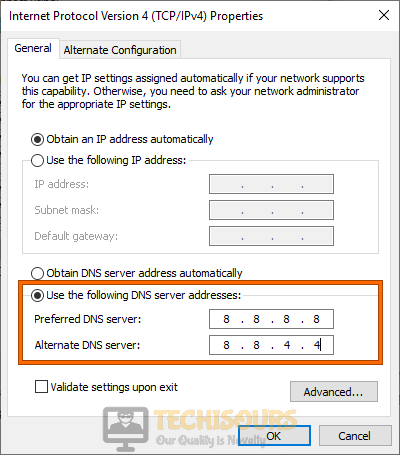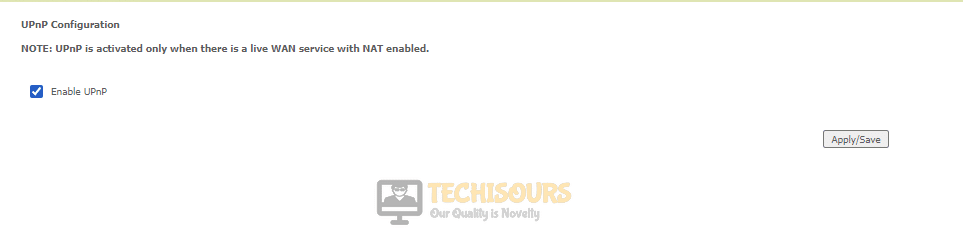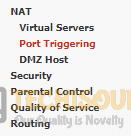9 Fixes for Red Dead Online Error 0x20010006

Several reports have come in of users getting the Red Dead Online Error 0x20010006 while trying to play the game. This error is mostly related to Rockstar services being unavailable but we have come to know that it can also be related to a series of other issues. In this article, we will be discussing these issues in detail and will also be providing you with an in-depth step-by-step guide on how to fix this issue completely.

Why are you getting the Red Dead Online Error 0x20010006?
After having to investigate this issue for some of our users, we concluded that the following are the most commonly known reasons behind its occurrence.
- Unavailable Rockstar Services: If the Rockstar Online services aren’t available, you will see this error while trying to play Red Dead Online. The services are crucial as the game verifies its version and other details before connecting to the servers.
- Disrupted Internet Connection: Obviously, you need a stable and working internet connection to properly establish a secure connection with the servers. If your connection is unstable or disrupted, you can get Error 0x20010006 while trying to connect.
- Port Blockage: Online games and applications open certain ports on your computer to communicate with the internet and its servers. If for some reason, these ports are blocked and the application cannot access them, it is unable to connect to its servers and it can throw the Red Dead Online Error 0x20010006.
- DNS Issues: DNS configuration assigns and handles the IP address allocation online and if you haven’t provided the correct DNS server details in your computer settings, it can affect your communication with the internet.
Now that we have made you familiar with most of the reasons behind its occurrence, we can finally start implementing the solutions.
Fixing the Red Dead Online Error 0x20010006:
Below, you can find the step-by-step solutions that are required to fix these issues.
Solution 1: Verify Rockstar Servers are Up and Running
A common issue that many users face is that the Rockstar servers are offline or under maintenance which prevents them from being able to connect to the Online servers. Therefore, we recommend that you go to this website and check if the Rockstar servers are running. If they aren’t online and are under maintenance, we recommend that you wait while they are back up before you try to play Red Dead Online.
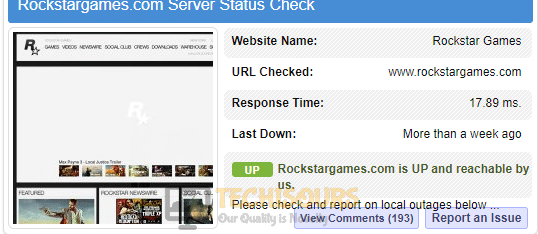
Solution 2: Launch Multiplayer from Main Menu
Some users found that instead of directly launching the Multiplayer mode, they could launch it from the Menu of the offline game and it would work fine. For this, launch the offline game, go to the main menu, and select the “Online” option from there. This will allow you to play the multiplayer RDR2 game without getting the Error 0x20010006.
Solution 3: Switch DNS Servers
DNS configuration is responsible for providing IP address to your computer so that it can effectively communicate with the outside world. However, if you are running into the Red Dead Online Error 0x20010006 issue while trying to play online, it can mean that your DNS server settings are improperly configured. In order to fix that:
Switch DNS Servers on PC:
- Press “Windows + R” to launch the Run prompt, type in “ncpa.cpl” and press “Enter”.
Typing ncpa.cpl - In this window, right-click on the internet connection that you are using and select “Properties”.
- Double-click on the “Internet Protocol Version 4 (TCP/IPV4)” option and check the “Use the Following DNS Server Addresses“.
Use the following DNS server addresses - In the fields, add “8.8.8.8” in the primary and “8.8.4.4” in the secondary DNS address fields.
- Click on “OK” and exit out of this window.
- Check to see if this fixes the issue and if you can now play Red Dead Online.
Switch DNS Servers on PS4:
- From your controller, go to “Settings” and select the “Network” option from there.
- Now, select the “Set up Internet Connection” option and select the “Wi-Fi” or “LAN” option depending upon the type of your connection.
Clicking on the Set Up Internet Connection Option - Select “Custom” from the next screen, set the IP address to “Automatic” and click on the “Do not Specify” option for “DHCP Host Name“.
- Set the “DNS Settings” option to “Manual” as we will be entering these manually and set the “Primary DNS Address” to “8.8.8.8” and “Secondary DNS Address” to “8.8.4.4.”.
- If you require IPV6 addresses, you can use “2001:4860:4860::8888″ in the Primary and “2001:4860:4860::8844” in the secondary address respectively.
Switch DNS Servers on Xbox:
- From your controller, go to settings and select the “Network” option.
- Select the “Advanced Settings” button from the next screen and click on the “DNS Settings” button.
- Select the “Manual” form of setup and set the primary DNS to “8.8.8.8” and Secondary DNS to “8.8.4.4”.
- After selecting these options, save your settings and check to see if the issue is fixed.
- If you require IPV6, use “2001:4860:4860::8888″ in the primary and “2001:4860:4860::8844” in the secondary DNS address.
Solution 4: Turn on UPnP
The universal plug-and-play or the UPnP feature is very commonly used where network packets cannot be verified and need to be sent in a speedy and efficient manner. This feature is used by online games and applications and needs to be enabled from the router for effective online gameplay. You can check if this is enabled on your router by following these steps.
- Launch your browser and type in your IP address in the address bar.
- You can find your IP address by searching for “What is my IP“.
- Once you have done that, type in the login information which should be available on the back of your router. The username is usually “admin” and the password could be your “Wifi” password or the one written on the back of your router.
- Once you have logged into the router page, search for the “UPnP” option from the list of available ones.
- Make sure that you have checked the “Enable UPnP” option.
Enabling UPnP - After enabling UPnP, restart your router and check to see if the Red Dead Online Error 0x20010006 is now fixed.
Solution 5: Forward Ports
As we said before, all games and applications use certain ports to communicate with the Internet. These ports need to be opened on your router and on your console/computer. In these steps, we will ensure that you have forwarded the correct ports. For that:
- Use the steps in Solution 4, you can log in to the admin page of your router.
- Once you are logged in, check to see if you can find the “NAT Forwarding” or the “Port Forwarding” option.
Selecting Port Forwarding options - If you find this option, you should also see the “Virtual Servers” option.
- In the Virtual Servers option, make sure to click on the “Add” button and it will allow you to add more ports.
- Make sure that you add the following ports that are relevant to your console one by one.
For PS4: TCP: 465, 983, 1935, 3478-3480, 10070-10080, 30211-30217 UDP: 3074, 3478-3479, 6672, 61455-61458 For PC: TCP: 30211-30217 UDP: 6672, 61455-61458 For XBOX: TCP: 3074, 30211-30217 UDP: 88, 500, 3047, 3074, 3544, 4500, 6672, 61455-61458 For STEAM: TCP: 27015-27030, 27036-27037, 30211-30217 UDP: 4380, 6672, 27000-27031, 27036, 61455-61458
- After adding the ports on your router, you also need to add them to your console. This would involve adding the ports on your Firewall on PC and adding them through the network settings on PS4 and on Xbox One. On the Steam deck, you can also add them through the network settings.
- Now that you have added and forwarded the ports, check to see if the Red Dead Online Multiplayer works fine now.
Solution 6: Allow Solo Lobby Tool Through Firewall
This issue occurs with users that are using the Solo Lobby Modding tool and are encountering this error. Since Modding isn’t officially supported by the Game developers, it can get blocked from the Firewall. Therefore, we suggest that you whitelist it from the Firewall and check if that fixes the issue. To do that:
- Press “Windows + R“, type in “Firewall” and press “Enter”.
Typing in “Control Firewall.cpl” in the Run prompt - Click on the “Advanced Settings” option from the left and select the “Inbound Rule” button on the next screen.
- This will now show you the set of configured Inbound rules in the right pane.
- From the rules, right-click on the one associated with the “Solo Lobby” program or the “ReadDead Redemption Game” and select the “Delete” button.
- Go back to the previous screen and do the same with the rules in the “Outbound Rule” list.
- Once all the inbound and outbound rules for “Solo Lobby” and RDR2 are deleted, check to see if the Red Dead Online Error 0x20010006 is fixed.
Solution 7: Use a Mobile Hotspot
One thing that users have noticed with RDR2 Online is that it is a very demanding game, it requires you to have the latest firmware on your router and drops the user even if they have a little bit of packet loss. To test if your router or internet connection for that matter is causing this issue, you can try to play the game using your mobile hotspot. If the issue persists, it means that your router’s firmware is outdated or the router itself is outdated.
To fix this, you can try to update your router’s firmware or replace the router itself. Alternatively, you can try to play using the Hotspot.
Solution 8: Add console/computer to DMZ Host
The DMZ or Demilitarized Zone allows your computer/console to connect online without having to go through the security or firewalls. This can sometimes fix the issue. To do this, first of all, find out the IP address that your device has been assigned, this can be done from the settings. Once you have done this, follow these steps:
- Use the method indicated in Solution 4 of this guide to log in to the router’s admin page.
- Once logged in, search around for the “DMZ” option, it should be under the NAT settings.
- Once found, enter your console’s IP address in the “DMZ” list and save your settings
- Reboot your router and check to see if the Red Dead Online Error 0x20010006 issue is now fixed.
Solution 9: Use a VPN
What some users found after not a single thing worked for them was that they could play the game just fine using a VPN connection. This can be done by downloading and installing any reputable VPN on your computer and connecting to its servers. Check to see if using a VPN fixes the Red Dead Online Error 0x20010006 on your computer.
If the issue still occurs, contact us for further troubleshooting.