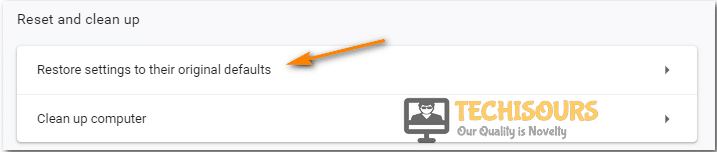Easily Fix No Valid Sources are Available for this Video Error

The days of watching a movie for hours on end are long gone and videos may now be viewed instantly and buffer-free online. This does not, however, eliminate the likelihood of some trouble and you could encounter a variety of issues when streaming online. The error message “no valid sources are available for this video” has been reported by several users due to numerous elements, such as out-of-date plugins, obsolete browsers, and a corrupt cache.

This issue may arise due to obsolete browser extensions, the collection of corrupt browser data, which obstructs your browser’s operations, is another significant factor contributing to the problem.
What causes no valid sources are available for this video chrome:
- A fast internet connection is necessary for smooth video streaming. If your connection is poor or inconsistent, the video may buffer. As a consequence, make sure your internet connection is reliable enough for the browser to play the videos.
- The website itself should also be taken into account, as the video player it uses controls how videos are played on websites.
Before You Start:
When you open your browser, there might occasionally be malfunctions that cause the no valid sources are available for this video error, and in this situation, restarting the browser could help you fix the problem.
How to fix no valid sources are available for this video error:
Method 1: Update your browser
Sometimes, the issue might be occurring because the browser has been outdated and can no longer properly communicate with the internet. Therefore, we suggest that you try to install the latest update to the browser and check if that fixes the issue. For that:
- Launch your browser and click on the “Three Vertical Dots” at the top right side of the screen.
- From this, select the “Settings” option to launch into the settings panel.
- Now, from the left side panel, click on the “About Chrome” button.
Selecting the “About Chrome” option - From here, the browser will automatically check for updates, if it prompts you to do so, update the browser and check if no valid sources are available for this video chrome error is now fixed.
Method 2: Clear Browser’s cache
This error may arise due to corrupt cache cookies present in your browser. Clearing out the browser’s cache memory can help in this matter. Follow the instructions given below to fix this issue:
- Launch Google Chrome, click on the “Options” menu, navigate to the “More Tools” option and then click on the “Clear Browsing Data” option.
- A Clear Browsing Data window will appear in front of you, set the time range to “All Time”, select all boxes and click on the “Clear Data” button.
Select Clear Data Option - Now close your browser window, relaunch it, and hopefully, the issue would’ve been resolved by now.
Method 3: Close Google Chrome Process from Task Manager
This browser video issue may be brought on by certain websites or transient faults. Even after you close the browser, it can still be running in the background if you attempt restarting it hence you should force the browser to close by ending the process in Task Manager:
- Firstly, press the “Ctrl + Alt + Del” keys on your keyboard simultaneously to open the “Task Manager”.
- In the “Processes” tab look for the “Google Chrome” process and right-click on it to close it.
- When you’ll right-click on the Google Chrome process an “End Task” option will appear at front of you and once found hit that button.
End Google Chrome Task - Now, relaunch your browser to check whether no valid sources are available for this video opera issue persists.
Method 4: Reset Your Browser
If you reset your browser, all of its data and settings will be erased. It will then return to the factory default settings i.e. similar to uninstalling and installing your browser again and this approach is quicker to get around this error:
Chrome Users:
- Open “Google Chrome” and click on the three dots at the top right corner of the browser.
- From the drop-down menu choose the “Settings” option.
- Choose the “Reset and Clean up” option by selecting the “Advanced” tab on the left pane.
- Select the “Restore settings to their original defaults” option and afterward hit the “Reset Settings” button to reset your browser.
Restore Settings
Internet Explorer Users:
- Press the “Windows + R” keys simultaneously to open the Run prompt.
- Type in “Control Panel” in the run prompt and press enter to launch into Control Panel.
Typing in Control Panel - After that, click on “Network and Internet->Internet Options” and navigate to the tab “Advanced” tab.
Reset Internet options - Once in the advanced tab, click on the “Reset” button.
- Finally, click on “OK” and restart the browser to see if the issue has been resolved.
Method 5: Disable Browser Extensions
While extensions and plugins are intended to make your browsing experience easier and more comfortable, they may cause issues by messing with the settings. It is thus possible that they are the cause of this video playback fault so disable them in order to get rid of no valid sources are available for this video error:
- Launch the “Chrome browser” on your desktop PC, type the following address in the search bar, and hit the “Enter” key:
chrome://extensions
- After that, find every unwanted extension and click on the “Remove” option.
- Finally, close your browser and check if the error persists or not.
Android Users:
Some of the android users have reported that they’ve also been facing no valid sources are available for this video android error on their respective gadgets so we would advise them to clear the cache in their browsers, deactivate ActiveX Filtering, launching browsers in Incognito Mode or enabling Flash.
Workaround:
If none of the aforementioned solutions worked in your case, then the last trick is to try using another Browser. This error is very common for Chrome users, so you can try any other browser like “Opera” or “Firefox” that offers the same UI as that of Chrome and has a huge market of Extensions and Plug-ins making it easy for you to switch between.
Hopefully, the given list of fixes will help you much in getting rid of this particular error but if you still have any more queries or questions in this regard you can Contact Us here.