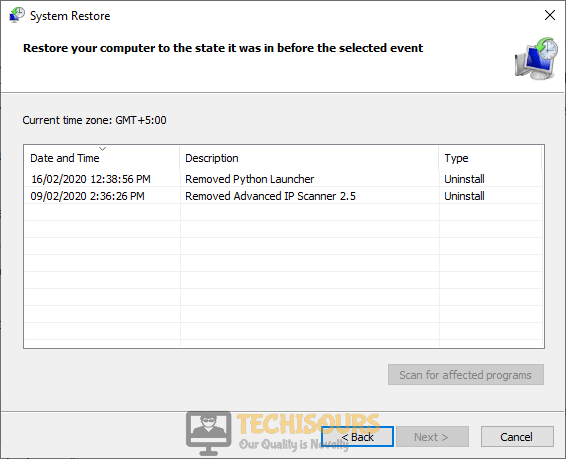Fixes
How to Stop Avast Browser from Opening on Startup [Complete Guide]
Avast is one of the most popular antivirus software which is used by a lot of people to further secure their computers. However, an annoying thing that has been bugging a lot of people, is the Avast Browser launching automatically at startup. Therefore, in this step, we will be informing you of the methods to stop Avast Browser opening at startup.

Ways to Prevent Avast Browser from Launching at Startup:
Method 1: Disable the application in Task manager
- Right-click on the “Windows” icon and type the “Task Manager” in the Search Box.
- Under the “Startup” tab, select the process related to “Avast Browser” and then click on the “Disable” button to prevent it from starting during the startup process.
Disable the application - Now reboot your system and hopefully, now you’d be able to stop avast browser opening on startup.
Method 2: Modify the browser’s settings
- Launch the Avast secure browser and click on the “Menu” icon located on the top-right corner of the screen.
- Now locate and select “Settings” from the pop-up menu to modify the startup settings of the browser.
- Scroll down to the bottom of the screen and disable the toggle button parallel to the “Launch Avast Secure browser automatically when your computer starts” option.
Modifying the browser’s settings - Now save the settings and reboot your computer to make sure that this browser doesn’t open when your computer starts.
Method 3: Uninstall the Browser
Through Control Panel:
- Right-click on the “Windows” icon and click on the “Run” option from the pop-up menu.
Click on Run Option - Now type “appwiz.cpl” command in the text field of the run box and hit the “Enter” key on the keyboard.
Typing “appwiz.cpl” Command - Now right-click on the “Avast Secure Browser” in the list of applications installed on your PC, and click on the “Uninstall” option.
Uninstall the browser - Follow the on-screen instructions to complete the uninstallation process and check whether now you’re able to stop avast browser opening on startup.
Through System Settings:
- Right-click on the “Windows” icon and click on the “Apps and Features” option from the pop-up menu.
Choose Apps and Features - From the right side of the window, locate and select the “Avast Secure Browser” option.
- Now click on the “Uninstall” button associated with the browser and follow the on-screen instructions to remove the browser completely from your computer.
Uninstall the browser
Using Uninstaller utility:
- Launch your favorite browser and download the Avast uninstaller utility from its official website.
- Now check the box parallel to “Also delete your browsing data” and click on the “Uninstall” button.
Uninstall the browser - When the application is uninstalled successfully, hopefully, you will be able to stop avast browser opening on startup issue.
Workaround:
- Right-click on the “This PC” icon located on your desktop, and select “Properties” from the menu shown on the screen.
Select Properties - Now, from the left pane of the window, click on the “System Protection” option.
Choose System Protection - Under the “System Protection” tab, click on the “Restore System” button.
System Restore - Now click on the “Next” button and select a point that was created before you encountered this problem on your PC.
Select a restore Point - Now select “Next” and then click on “Finish” to revert your computer to an older stage.
- After your PC is restored, reboot, and check whether you’re able to stop avast browser opening on startup issue.
Hopefully, the error might have gone by now but if you need further assistance, contact here.