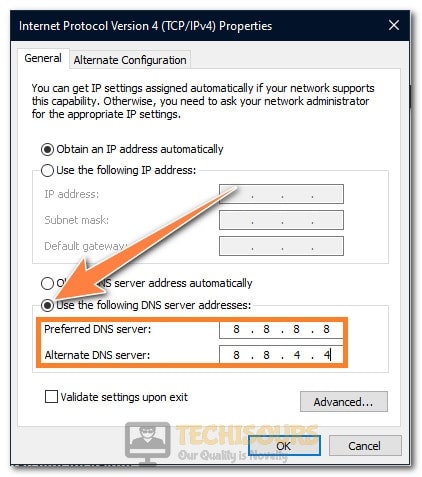Netflix: Error Code M7353-5101 [Fixed Completely]
Netflix is definitely the biggest player in the market of video-on-demand services due to its large subscriber base and its vast gallery of never-ending movies and TV shows. Although its services work flawlessly for most users, some users have been facing the “Oops. something went wrong… Error code M7353-5101 Unexpected Error. There was an unexpected error. Please reload the page and try again.” issue while trying to stream on Netflix and after a thorough investigation, we have compiled a detailed guide to fix it completely.
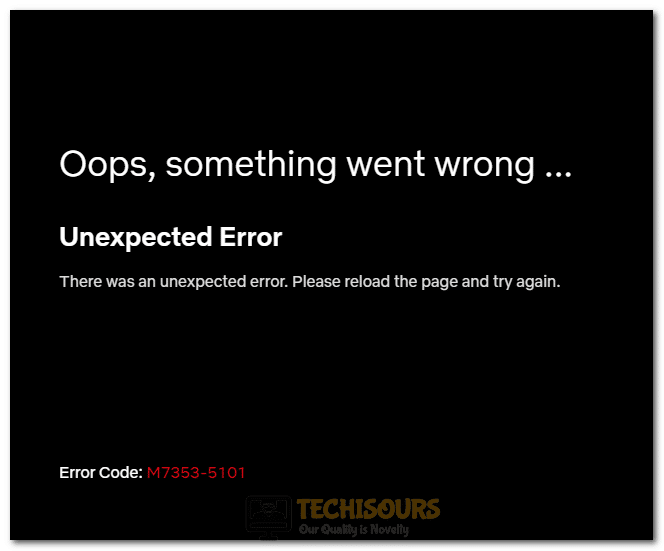
What Causes the error code m7353-5101 on Netflix?
After going through the strategies that most people adopted to get around the error code m7353-5101 on Netflix and after analyzing some of the most common troubleshooting methods, we concluded that the following are the most common reasons for the occurrence of this error on Netflix.
Antivirus/Network Encryption Software
Most people see the error code m7353-5101 on their Netflix screens due to the blockage of the network packets coming from the Netflix servers by their Antiviruses or Network Encryption software. Some of these applications might trigger a false alarm due to which Netflix’s internet access might get jeopardized.
Extensions:
Almost all internet users install different extensions on their browsers to enhance its functionality and to add new features. However, sometimes, these extensions can prevent the Netflix site from streaming properly which can end up triggering the error code m7353-5101 on Netflix. Therefore, that makes the browser extensions a prime suspect behind the occurrence of this issue.
Cache/Cookies:
In some situations, corrupted cache or cookies being stored by the browser might be the reason behind the occurrence of this error. Although cache and cookies are essential to decrease browser and site loading times they can sometimes be corrupted which might end up limiting the functionality of the browser.
Chrome Module:
In certain situations, an outdated Chrome Module can end up triggering the error code m7353-5101 issue on Netflix while trying to stream on Chrome. All modules should be kept up to date in order to achieve the full functionality of the browser.
Proxy/ VPN:
There are only a handful of VPNs that actually work with Netflix and even they are getting shut down by Netflix security day by day so if you are using a proxy server or a VPN to stream Netflix, chances are that you might periodically see the error code m7353-5101 error on your screen.
Before you Start:
- Make sure to close out of all background applications and stop any VPNs from running.
- Disconnect from your Proxy server and also make sure that Windows’ Proxy server is disabled.
- Press “Windows + I” to open settings, click on Update and Security and then select the “Windows Update” button from the left side and click on “Check for Updates”.
Fixing the Error Code m7353-5101 on Netflix:
Solution 1: Disable Extensions
- Launch your browser and click on the “Three Dots” on the top right side.
- Select “More Tools” from the list of available options and select “Extensions”.
More Tools - Click on the toggle below each extension one by one to turn it off.
- Similarly, disable all extensions and check to see if the error code m7353-5101 is fixed.
- If it is fixed, you can start by enabling the extensions one by one and see which one makes the issue come back.
- This way, you will only have to disable the extension that actually causes the error and you can enable the rest of them.
Solution 2: Clear Cache and Cookies
- Launch your browser and press “Ctrl + H” keys on your keyboard to open history.
- Click on the “Clear browsing data” option on the left side and select “All Time ” as the “Time Range” in the next window.
Clear Browsing Data - Check all the options and then click on the “Clear Data” button.
- Check and see if the error code m7353-5101 still pops up.
Solution 3: Updating Chrome Module
- Launch Chrome and type in “chrome://components/” in the address bar.
- Scroll down to the bottom and click on the “Check for Updates” button under the “Widevine Content Decryption Module” heading.
Updating Module - After the update finishes, check if the error code m7353-5101 error is fixed.
Solution 4: Disable Proxy on Windows
- Press “Windows + R” buttons on your keyboard and type in “inetcpl.cpl”.
Typing “inetcpl.cpl” - Click on the “Connections” tab and then select the “LAN Settings” option.
- Check the “Automatically Detect Settings” button and uncheck every other option.
Changing Proxy Settings - Click on “OK” to save your settings and check to see if the error code m7353-5101 still occurs on Netflix.
Solution 5: Disable Netflix Test
- Launch the browser in which your Netflix account is already logged in.
- Type in “https://www.netflix.com/donottest” in the address bar.
- Turn the “Test Participation” toggle off.
Turning the Test Participation toggle off - This should fix the error code m7353-5101 on Netflix.
Solution 6: Change DNS Setting
- Press “Windows + R” to launch the Run prompt.
- Type in “ncpa.cpl” to open the network control panel.
Typing in “ncpa.cpl” - Right-click on your connection and select “Properties”.
- Double-click on the “Internet Protocol Version 4 (TCP/IPV4)” option and check the “Use the Following DNS Address” option.
Internet Protocol Version 4 (TCP/IPv4) - Type in “8.8.8.8” and “8.8.4.4” as the primary and the secondary DNS Addresses.
Changing the DNS server - Check and see if the error code M7353-5101 is fixed.
Hopefully, the error code M7353-5101 should now be fixed, but if it isn’t, you can contact us or Netflix for further troubleshooting.