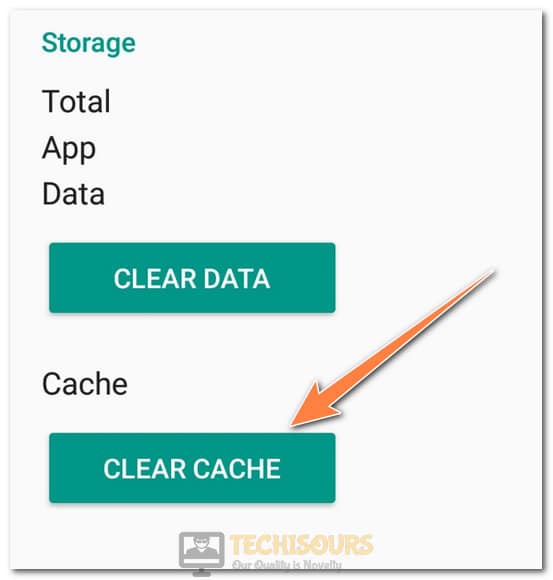Fixing the Hulu Error Code P-TS207 Completely
Hulu is an America-based video-on-demand service and is definitely one of the most popular ones. It gives access to a tremendous library of movies and seasons and provides undelayed access to their new episodes as they are released. However, we have recently come across user feedback which tells us that they receive an “Error Code P-TS207” when trying to stream their favorite content on Hulu. While this might be your first time with this error, getting hurdles in the way of using streaming services is no new thing and it is very common. But don’t worry, we will inform you about some of the basic triggers behind this error and then provide you with some troubleshooting methods which will help you get rid of the Hulu Error code P-TS207 completely.

What Causes the Hulu Error Code P-TS207 while Streaming?
After coming across this issue, we conducted in-depth research to determine some common reasons that trigger this error and compiled the results as follows.
- Playback Issue: The most common cause of this error is most certainly a playback issue, a playback issue means that your request to stream certain content is being denied due to a slow internet connection or it is being timed out due to corrupt cache either on your Router or your Console.
- Crowded Account: Most people that use streaming services are no stranger to sharing their passwords with their friends or getting the accounts from their friends to supplement the monthly costs. Even if you don’t do that, most families use a single account to stream content on these Streaming services, however, in some cases, it falls out of the terms and conditions of Hulu and other streaming services to allow account sharing for more than a certain amount of devices. Long story short, if there are a lot of devices that are using your account to stream content, you might face the Error Code P-TS207 due to a violation of terms and conditions.
- VPN Connection: VPNs are used by almost everybody nowadays either to mask their location or to maintain their anonymity, however, these are almost always detected by the servers, and such connections are sometimes prevented from connecting to the server. Therefore, you should choose to either use a more professional VPN that provides assurity that it won’t be detected or to refrain from using a VPN while streaming on Hulu.
- Incompatibility: The Hulu application often comes pre-installed on certain Televisions and all you need to do is sign in with your account and password to start streaming. But often, the TV companies get estranged with the Streaming services and stop supporting their applications after which the application no longer works on the television and throws the Error Code P-TS207 or any other error code while trying to stream. As far as we know, this has happened on some models of Sony Television so if you are using a Sony TV, it is best to get a Roku or any other device that might get the Hulu app back up working again.
- Outdated Application: Application updates are very important because they often include key changes to the layout and the network settings used by the application. Therefore, if you haven’t applied the latest update to your Hulu app, the Error Code P-TS207 might be shown while trying to stream content.
- Date and Time Settings: Date and time settings are important and are used by the console to check and verify the server security certificate. Therefore, if your Date and Time settings aren’t configured properly the console might not be able to verify the network settings and this can trigger the Error Code P-TS207 on the Hulu application.
Before you Start:
It is always important to get the little things out of the way before we move on to more complex solutions. Therefore, before trying out the solutions below, make sure to:
- Disconnect both your router and your console/TV/Computer from power and press and hold their power buttons for at least 10 seconds to get rid of static electricity being stored inside them. After 5 minutes, turn them ON and wait for the internet access to be granted to your router and wait for the console/TV/Computer to power ON. Verify if the Error Code P-TS207 still persists.
- Try clearing the background apps and make sure you are only running the Hulu app and there isn’t any background app or service that is running and preventing proper resource usage on the Hulu app.
- Disconnect from any and all VPNs and make sure to turn off every network encryption service as well.
- Make sure to Log out of the Hulu account from all other devices and keep only the Device that you are trying to stream on logged in.
Now that we got some basic troubleshooting out of the way, we will be moving to more complex solutions. Make sure to try each applicable solution and verify after each one to see if the issue is fixed.
Fixing the Error Code P-TS207 While Streaming on Hulu
Solution 1: Clear Cache
For Mobile:
- Drag down from the top to open the notifications menu and click on the “Setting cog” on the top right.
- Click on “Apps and Notifications” and then tap the “Applications” option.
Clicking on “Apps and Notifications” - From the list of installed applications, search for “Hulu” and then click on it.
- Select the “Storage” option and then click on the “Clear Cache“ button to erase the cached data.
Selecting “Clear Cache” - Check if the Error Code P-TS207 still exists or not.
For PlayStation:
- Navigate to the main screen and click on the “Settings” option.
- Navigate to Storage>System Storage>Saved Data.
Clicking on “Storage” - From the list of installed applications, click Hulu and press the “Options” button on the Controller.
Select Hulu from the list - Select “Delete” to clear the saved Data.
- Check if the error message still exists.
For Xbox:
- On the main screen, select “System” and then click on “Storage”.
- On the right side, select “Manage Storage” and then click on the “View Contents” button.
Clicking on the “View Content” button - Highlight Hulu, press the “Menu” button, and then click on the “Manage Game” button.
- Select “Saved Data” from the left side and choose Hulu.
- Press the “Options Menu” and delete the saved files.
- Check if the error message still exists.
For other devices, google for dedicated guides to clear app cache on them and check to see if the error message is shown after the app cache is cleared.
Solution 2: Update Application
For Mobile:
- Navigate to the main screen and click on the “PlayStore” icon.
- Click on the “Menu” button at the top left and select “My Apps & Games”.
Clicking on “My Apps and Games” - Under the “Updates” tab, check if Hulu has an update.
- Install this update by clicking on the “Update All” or the “Update” button in front of the Hulu app.
Clicking on “Update All” button - Verify if the issue still exists after updating the application.
For PlayStation:
- Navigate to the Game Library and hover over the Hulu application.
- Press the “Options” button on your controller and select the “Check for Updates” option from the menu that opens up.
Clicking on the “Check for Updates” button - The console will now automatically check and apply the update to your application.
- Verify if the Error Code P-TS207 exists after updating the Hulu application.
For Xbox:
- From the main screen, go into the “My Games and Apps” button.
- Go into Apps and highlight the Hulu application.
- Press the Menu button on your Controller and select “Manage Game”.
Selecting “Manage Game” - Now navigate to the “Update” option and check if there are any updates available.
- If there are, install them and then verify if the error is seen while streaming content on Hulu.
Solution 3: Reinstall Application
Sometimes, reinstalling the application gets rid of the older installation files which in turn might get rid of any corrupt or damaged configurations. Therefore, it is recommended to first uninstall the Hulu application from your respective console and then reinstall it by downloading it from the respective App store for your Console.
Solution 4: Checking for Server Outage
The Error Code P-TS207 can sometimes occur if there is a server outage at Hulu’s side or if a maintenance break is going on while you are trying to stream. It is best to first look at Hulu’s Twitter Account and check for any recent tweets regarding service outage or maintenance Break. Furthermore, you can use the Downdetector tool from your favorite browser to check for any unsuspected Service Outage.
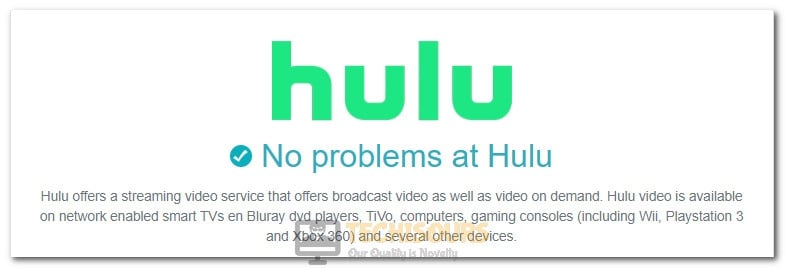
Solution 5: Internet Speed Test
Internet Speed Test is an established way to determine your upstream and downstream speed and then check if that fits the minimum required bandwidth limit to stream content from the Hulu Servers. Therefore, it is recommended that you follow the steps below from your Laptop or PC to verify your Internet Stats.
- Launch your browser and navigate to this website.
- Click on the “GO” button and wait for the test to commence.
Clicking on the GO button - After the Speed Test finishes, Verify that your internet speed is at least “2Mbps” for viewing at the lowest Resolution and at least “8Mbps” for viewing at Full HD resolutions.
- You can also try decreasing your resolution to make way for more bandwidth to your device and check if the issue is fixed.
Solution 6: Correct Date and Time (PlayStation)
- Return to your main screen and select the “Settings” button.
- Navigate to Date and Time>Date and Time Settings>Set Using the Internet.
Selecting “Date and Time Setting” Option - Click on the “Set Now” option to set the proper Date and Time.
- Check to see if the Error Code P-TS207 is still prevalent while streaming from Hulu.
Make sure to adjust the Date and Time on your Respective Console as well if you are using a TV/Mobile/Computer or Roku.
By now you should’ve managed to fix the Error Code P-TS207 on Hulu but if you are still facing it, make sure to contact us.