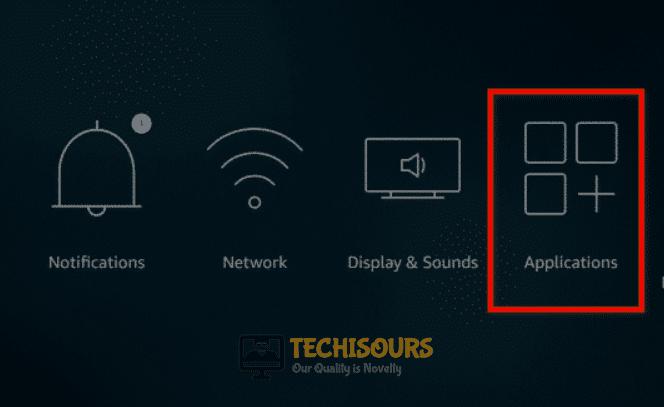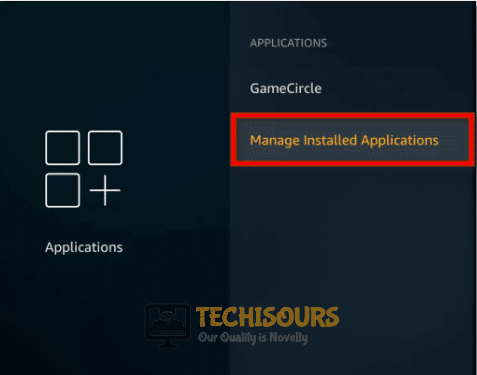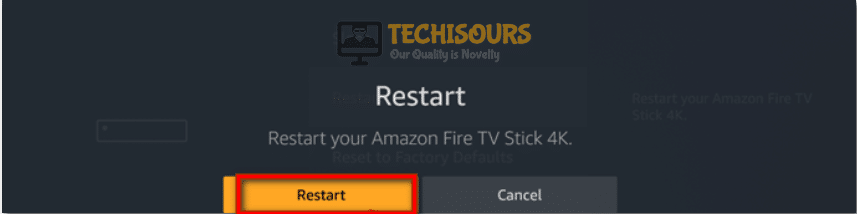How To Clear Cache on Firestick?

FireStick is a home entertainment device that provides the user with easy access to their favorite Tv shows, movies, videos and subscription services. Firestick is affordable, easy to use and lightweight also. It is undoubtedly one of the best streaming devices that you will find in the market. As we all know that nothing is perfect no matter how flawless something may seem but it always has some drawbacks. The main flaw of firestick is that these devices have a low storage capacity. Due to low storage, the cache memory gets full very quickly and it has an adverse effect on the working of the firestick. Hence, it is advised to clear the cache regularly.

When Is The Right Time To Clear Firestick Cache?
The cache of the applications should be cleaned regularly but if you fail to do so the device starts to show some symptoms which are a clear indication that it is time for cleanup as the device never notifies the owner about the full cache memory. If you encounter the symptoms stated below it means your device cache has to be flushed.
- Frequent restarting of the firestick.
- Firestick shows a slow response against any action.
- Freezing of the screen for a long period of time.
Pre-Tips:
It is not always necessary to flush the cache, the accompanying measures can be acted so as to forestall them to fill in any case.
- Restart and power off the firestick regularly.
- Watch or stream videos on low quality as they require less cache storage.
- For streaming, it is beneficial to use preinstalled applications instead of third party apps.
- Use high power devices, which have more cache storage space.
Clearing the cache on Firestick:
It is important to flush the cache of the firestick’s applications to improve its efficiency and performance. This can be performed easily by adopting the steps indexed below.
- Go to the Settings from the firestick’s main window. It is located at the top left corner.
Select settings - Select “Applications” by using the navigation keys on the remote.
Applications - Scroll down in the application window, locate Manage Installed Applications and select it by clicking on it.
Select manage installed applications - Carefully, choose the applications from the list whose cache needs to be cleared. It is advised to select video streaming software like Netflix and Hulu.
Select apps - Click on the app and select Clear cache from the drop-down list. Repeat this step for all the apps whose cache needs to be cleared.
- After flushing the cache, go back to the Settings with the help of navigation keys and select my fire tv from the settings screen.
My fire tv - Select the Restart from the “my fire tv” window to restart the firestick.
Select restart - Again click on the Restart to restart the firestick.
Hit Restart
I hope that you were successful in flushing the cache from the Firestick and if you need further assistance, contact here.