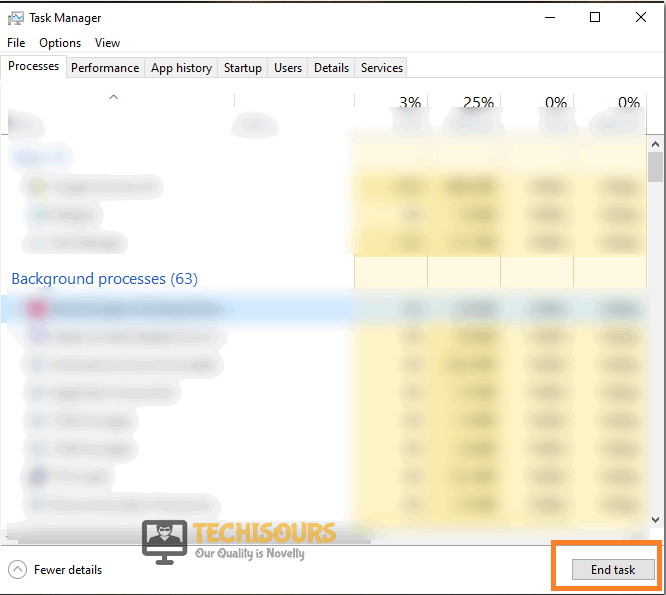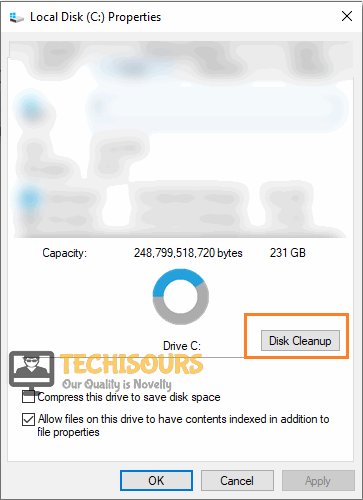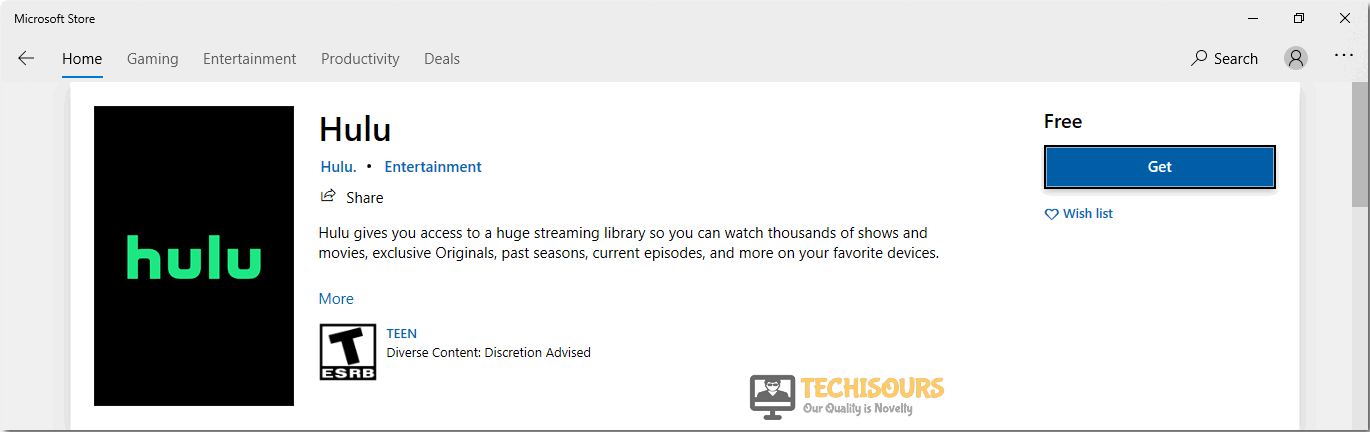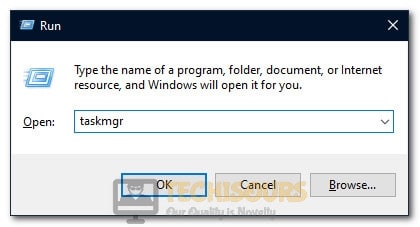How to Fix Hulu Error 94 [Easy Solutions]
A lot of complaints have been coming in about Hulu Error 94 which prevents users from streaming content on the service. If you are also worried about the Hulu loading error 94 then don’t, because we have compiled all the fixes and solutions to completely eradicate this problem on your computer or Xbox one device.
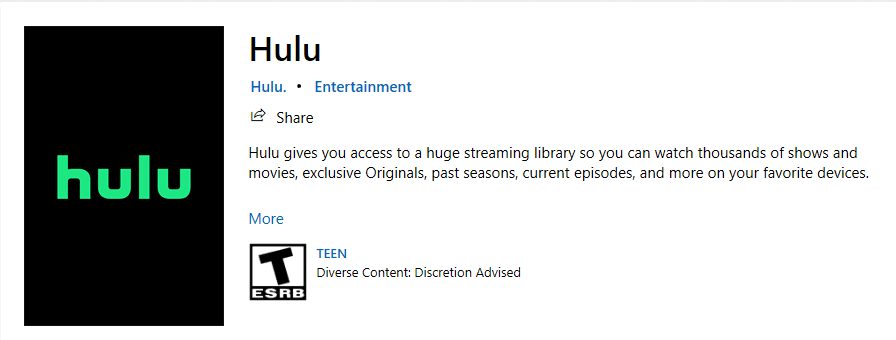
What Causes the Hulu Error Code 94?
After going through some basic troubleshooting strategies, we concluded that the following are some of the most important reasons due to which this error occurs.
- Outdated Application: It is possible that the Hulu application hasn’t been updated for a while and due to this, you are getting the error while trying to stream on it. Therefore, it is recommended to follow the first solution below and completely update this app.
- Area Coverage Issue: Sometimes, a specific area might be blocked from streaming on Hulu and you might be affected due to this. Therefore, as a workaround, you can utilize the services of a VPN to mask your location. This can sometimes fix the Hulu Error 94 during loading.
- Corrupted Cache: Hulu Stores cache on your device to speed up the loading process of the application, however, if corrupted, this cache can prevent the user from being able to stream on the app altogether. Therefore, it is recommended to clear out this corrupted cache from your computer to fix the Hulu Error 94.
Now that you have been made familiar with most of the reasons behind this issue, we can finally move on towards implementing solutions to fix them.
Before You Start:
One of the most renowned reasons for the occurrence of Hulu error 94 is a slow internet connection. For smooth streaming, your device should have a stable internet connection with a minimum of “3.0 Mbps” internet speed. To make sure that the internet is working fine, connect another device with the same “Wi-Fi” with which your streaming device is connected. Try searching anything on that device and if search results pop-up, then the issue is with your streaming device and not with the internet. Hence, to rectify this issue move the streaming device closer to the modem or router or purchase a better internet package.
Fixing the Hulu loading error 94 on your devices:
Solution 1: Update Hulu Application
Windows users:
- Click on the search bar in the taskbar and search for “Microsoft Store”.
- Then click on the three-dot icon located at the top right corner of the application and choose “Download and Updates”.
Click on the Update option - Now look for the Hulu application and once you have found it out, click on it and choose the “Update application” option.
- Once the application is updated, type in your login credentials and enjoy shows.
Mobile phone users:
- Open the respective App Stores of your mobile phones and search for Hulu under the search bar.
- When the results come up, check whether an update of the application is available and if an update is available, click on the “Update” option.
- Once the application is updated most probably the Hulu Error Code 94 would be resolved.
Solution 2: Disable VPN
If you are using a VPN to hide your IP address, then it might be causing incompatibility between servers and your ISP provider. Many users around the world use VPN to hide their location and protect privacy but several of them have reported that disabling it can resolve Hulu loading error 94:
- Press “Ctrl + Esc + Shift” keys simultaneously, on the keyboard to open the “Task Manager” and navigate to the “Processes” tab.
- Now select any process that is related to the VPN installed on your computer and then click on the “End Task” button to end them immediately.
Ending VPN Tasks - When the VPN is disabled on your computer, relaunch Hulu and check whether the error 94 has been resolved.
Solution 3: Tweak Account Settings
- Click here to proceed to the login page of Hulu and once the site is loaded, select the “Login” option and Enter your login credentials.
- After that, find the “Block” option that will be located at the top right corner of the screen.
- Now select the “Account -> Your Account -> Manage devices”.
- Navigate to the “Remove” option and deactivate your account.
- Refresh the browser, go back to the login page and enter your registered email address or mobile number and a code that you will receive while logging in.
- Press the “Enter” key or “Ok” button and check whether the Hulu error 94 is resolved.
Solution 4: Power Cycle Your Router and PC
- Take the power adapter of your computer and router out of the power socket and shut them down completely.
Power cycle router - Now change the position of your router and bring it closer to your computer. We also recommend you to move other electronic gadgets away from the router that might interfere with your network signals.
- Now insert the power cable of the router back into the socket and when it acquires full signals, switch on your computer too.
- If the issue persists, it is recommended to switch to a wired connection by connecting your computer directly to the router with the help of an Ethernet cable.
Solution 5: Clear Cache
For browser:
- Click on the “Three-dot” icon at the top-right of your browser’s screen and select “Settings”.
Click on Settings - Now navigate to the “Clear Browser’s Data” option located under the “Privacy and security”.
Privacy and security settings - Set the “Time Range” to “All Time” and check the boxes below both “Cookies and other site data” and “Cached images and files”.
Clear browser’s cache and cookies - Now click on the “Clear Data” button to clear the browser’s cache.
For mobile phones:
- Open “Settings” on mobile phone and proceed to “Apps ->Hulu->Storage -> Clear cache”.
- Once the cache is cleared, run the app, and hopefully, the Hulu loading error 94 would’ve been resolved.
For PC:
- First of all, open “This PC” and then right-click on “Local disk C”.
- Now from the menu, choose “Properties -> Disk clean up” and you’ll observe that window will start looking for temporary and unnecessary files.
Run Disk Cleanup - From the results, select “Temporary Files” and “Recycle bin” options.
Delete Temporary Files - Now wait until the window cleans up files and once it is done, try running the Hulu application again.
For Xbox:
- First of all, you need to select the Xbox home menu and after that, navigate to “My games and apps -> Apps -> Hulu”
- Now press the “Menu” button of the Xbox controller.
- Once the menu is displayed, select “Manage apps” and finally clear the saved data to rectify Hulu error 94 Xbox one.
Solution 6: Reinstall Application
Windows Users:
- For this purpose, click on the “Start” button on the search bar and type “Add or remove programs” in the search bar and open it.
- Then find the “Hulu” application in the list, choose “Uninstall” and wait for the uninstalling procedure to finish.
- Once the uninstall process is completed click on the search bar in the taskbar and search for “Microsoft Store”.
- Now at the top right corner of the Microsoft application, there is a search bar, click on it and type in “Hulu”.
Hulu Application - When the Hulu application pops up click on “Get” and wait until the installation process is complete.
- Once the application is installed, type in your login credentials and enjoy shows.
Mobile phone Users:
- For android mobile phones, the users need to go to “Settings -> Apps -> Hulu”.
- For IOS devices the users will navigate to the “Settings -> General -> Storage -> Hulu”. Once you have found out the application click “Uninstall”.
- After removing the application from your mobile phones, download and install it again from your respective App stores.
- Now enter your login credentials and check whether error 94 Hulu is resolved.
Solution 7: Force Stop Hulu
On Android devices:
- Open Settings on your android mobiles and navigate to “Apps -> Manage Apps -> Hulu”.
- Once you have opened the Hulu app’s settings, select the “Force stop” option.
On Windows:
In windows, there is no force stop option but a similar procedure can be done using task manager. Follow the steps indexed below to rectify Hulu loading error 94:
- Press the “Windows + R” keys simultaneously and type “taskmgr” in the Run prompt.
Opening Task Manager - Once the task manager is opened, navigate to “Processes” and look for the “Hulu” application there.
- Choose the “End task” button and close the window.
Solution 8: Reset Application Settings
- For this purpose, you need to press the “Windows + I” keys simultaneously.
- Now look for the “Apps” button and click on the “Apps and Features” option from the left side.
Choose Apps and features - After that, find the Hulu application there and once you find it, click on “Advanced options”.
- Finally, select the “Reset” button, close all the windows, and most probably Hulu error 94 would be resolved.
Workaround:
Hulu error 94 can show up when your subscription is ended or is about to end. Check your billing status and see whether the subscription is ended or not. Now proceed to your account page and check your billing status. If your subscription has ended, then update your billing information or contact your Internet Service Provider and try using the Hulu app again without any glitch.
If you’ve followed all of the above-indexed solutions and are still unable to resolve this issue you may contact us for further assistance.