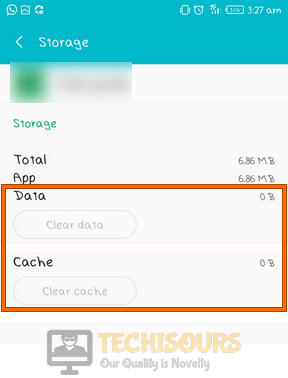How to Fix Hulu Error Code P-DEV320 [Fixed]
Hulu is a really popular streaming platform that contains a huge userbase and is primarily famous due to its large collection of amazing Movies and TV shows. However, in recent events, we have seen that some users have been getting the Hulu Error Code P-DEV320 message on their devices which is preventing them from being able to stream properly.

What Causes the Hulu Error Code P-DEV 320?
After some intense investigation of this matter, we decided that the reasons listed below are the main triggers behind this issue.
- Cache and Cookies: In some cases, the cache or the cookies being stored on the devices might actually be preventing the network connection from being established between your Streaming device and Hulu servers due to which this error is being triggered.
- Account Glitch: It is also possible that the Hulu Account with which you are trying to stream is triggering the Hulu Error Code P-DEV320 because it hasn’t been signed in properly. It is recommended that you toggle the sign-in process one time to ensure that it is not the case.
- Outdated Software: It is also a possibility that the software being used on the streaming device might be preventing you from being able to properly stream. Therefore, it is recommended that you try and update this software.
Now that you are familiar with most of the reasons behind the occurrence of this particular issue, we will be moving on towards actually fixing it.
Before you start:
- Take the power adapter of your router out of the socket and wait for it to shut down.
Removing the Plug from the socket - After waiting for a couple of minutes, power cycle the router by inserting its power adapters into the socket and wait for it to start.
- When the router acquires full signal strength, launch your favorite browser and run an internet speed test. The recommended speed to run a smooth stream is indexed below.
3.0 Mbps for TV shows and movies 8.0 Mbps for live streams 16.0 Mbps for all 4K content
- If the error still persists, connect your console directly to the router with the help of an Ethernet cable, and switch to a wired connection.
Ethernet cable - Sometimes, this error might occur if the Hulu servers are under maintenance, If this is the case, then the solution is beyond your control. You can check the server status by visiting the Down detector website and if the servers are down, the only thing you can do is to patiently wait for them to start working.
Fixing the Hulu Error Code P-Dev320:
Solution 1: Re-Login to your account
- Navigate to the Hulu home screen and click on your account name located at the upper-right corner of the screen.
- Now click on the “Log out” button to sign out of your Hulu account immediately.
Logging out - Now take the power adapter of your device out of the socket and shut it down completely.
- After waiting for a couple of minutes, power cycle the device and wait for it to acquire full internet signal strength.
- Now launch Hulu and log back into your account to check if the hulu error code p-dev320 is rectified.
Android Users:
- Open Settings on your Android smartphone and navigate to “Apps”.
Selecting Apps - Tap on the “Hulu” app and then navigate to the “Storage” section.
Clicking Storage - Now select the “Clear Data” and “Clear Cache” option one by one and restart the Hulu application.
Clearing cache and data
IPhone Users:
In IOS devices, there is no option to clear the cache and cookies from the device. To carry this task out, you have to manually uninstall the Hulu application and then re-install it again on the device.
Fire TV Users:
- Open the “Settings” of your Fire TV and select the “Applications” option from the menu.
Selecting “Applications” - Now navigate to the “Manage Installed Applications” section and locate the Hulu app from the list of applications installed in the Fire TV.
Manage Installed Applications - Now click on the “Clear cache” and “Clear Data” button and restart the Hulu application to check whether the hulu error code: p-dev320 is terminated.
Xbox Users:
- Switch on your Xbox and sign in to your Xbox One profile.
- From the home screen, navigate to the “My Games and Apps” and locate “Hulu” after navigating to the “Apps” tab from the left pane.
My Games and Apps - Select Hulu and press the home button of the Xbox controller to open “More Options”.
- Now select “Manage App” and navigate to “Saved Data” and from there, clear your saved data and cache, and then restart the Hulu application.
Roku Users:
- Navigate to Roku’s main menu and make sure “Home” is selected.
- Now press the buttons on the remote in the following sequence to clear the cache of your Roku device.
Home - 5 Times Up - 1 Time Rewind - 2 Times Forward - 2 times
- When the cache has been cleared, launch the Hulu app again and check if you still encounter hulu error code p-dev320 while streaming any media.
Solution 3: Update Network Drivers
- Press “Win + X” on the keyboard and click on the “Device Manager” option.
Open Device Manager - Now click on the “Network Adapters” to expand the list of graphics card drivers installed on your computer.
Selecting Network Adapters - From the list of these network drivers, double-click on your active network driver to open its properties.
- Now navigate to the “Driver” tab and click on the “Update Driver” option to update the driver on your computer.
Updating Network drivers - After updating the driver, proceed to stream any media on the Hulu app to check whether the hulu error code p-dev320 is resolved or not, and if the issue still exists proceed to the next potential fix indexed below.
Solution 4: Use a different device and network
If you still can’t get rid of this error, then launch a different streaming app on your device and check whether you are now able to watch an error-free stream on that app or not. If you do not encounter any error on the other app, connect your device to a different network, and launch Hulu again to check if the error persists.
If still the error is not rectified, the best solution is to switch to a different device and test your stream there. For example, if you have come across this error on a Roku, download the Hulu app on your android phone and check if you encounter the same error here.
Solution 5: Reinstall Hulu application
- Press “Windows key + I” simultaneously on your keyboard to open the run box and search for “appwiz.cpl”.
Typing “appwiz.cpl” - Now right-click on the “Hulu” app and select “Uninstall” to uninstall it completely from your PC.
Uninstalling Hulu - Now proceed to the “Windows Store“ and download the Hulu app again on your computer.
Note: If you are using a different device to run Hulu, launch the AppStore of that respective device and download Hulu from there.
Solution 6: Check for Software updates
If the device you are currently using has an outdated system software, then the chances of encountering hulu error code p-dev320 are higher. Hence, to minimize the chances of this error, make sure that you have installed the latest version of system software on the device you are using to stream your media on Hulu.
Solution 7: Customer support
If none of the solutions explained above have helped you to rectify hulu error code: p-dev320, then the only thing you are left with is to contact Hulu’s customer support. Just leave a token at the support website explaining your problem and patiently wait for the Hulu’s team to get back to you in a short period of time.
Workaround:
You might encounter this error message if you have blocked the following domain on your device. Blocking this domain completely blocks the ads coming from Hulu. Therefore, whitelist this domain on the proxy authentication server and check whether the error has been resolved.
ads-e-darwin.hulustream.com
If you are still unable to fix this issue, you can contact us for any further assistance.