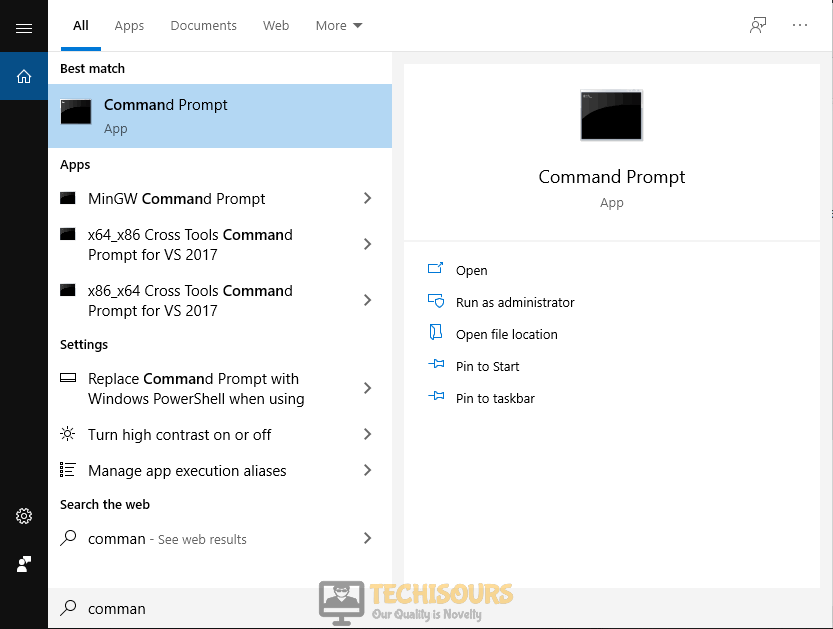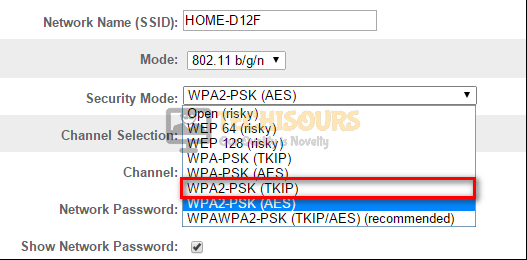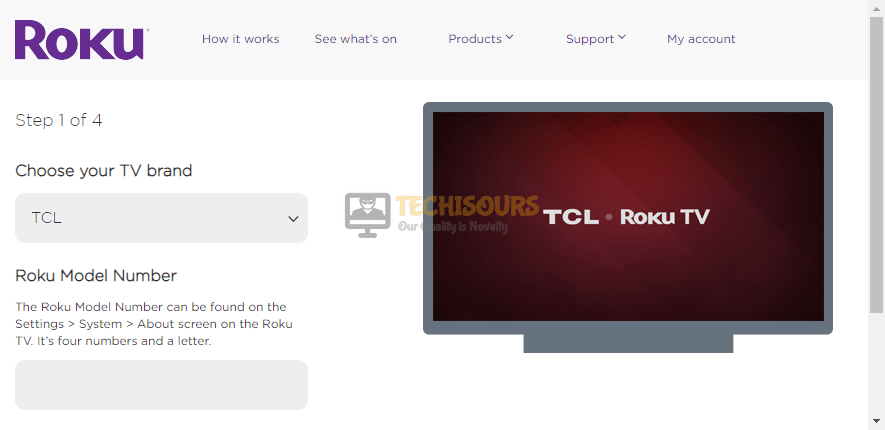How to Fix Roku: Error Code 003?
Roku is a family of digital media players that were introduced to fulfill the needs of cinema fanatics by offering them the opportunity to stream the latest movies and TV shows right from their couch. Roku keeps on launching the latest Software updates that help fix various bugs that are present in previous versions and also to provide various feature upgrades over the previous version. Quite recently, an error has been reported by a lot of people that when they try to update their Roku, they encounter “Error Code 003” sometimes the code is also shown on fandango and it prevents them from updating the software. After thorough research, we have gathered and listed some efficient solutions to make sure that you can easily fix this bug and never come across it in the future. You can use these solutions for both Roku and fandango software to fix your issue.

What Prevents You from Updating your Roku Device?
We have analyzed Error Code 003 by looking at the user complaints and the strategies that they followed to eliminate this error. As a result, we have illustrated the most common triggers that might end up provoking Error Code 003.
- You might encounter Error Code 003 if your Roku device is receiving weak signals from the Router.
- You will be unable to update your Roku if your network settings are blocking Roku from accessing the internet.
- If the Roku server is under maintenance, then you might encounter Error code 003 on Roku.
If you have just encountered Error Code 003 and are looking for a workaround, try following solutions indexed below in this article that helped many other users to get rid of the error and you can try them one by one to see which one works for you. But before doing so, have a look at some basic pre-tips listed as follows.
Pre-Tips:
If you have just encountered an Error Code 003 then before proceeding to any major solution, the most basic troubleshooting step is to check weather the Roku servers are down or not. If the Roku’s servers are down or there is server maintenance going on, then there is nothing you can do to get rid of this error. If this is the case, then all you can do is to have patience and wait for the servers to be fixed shortly. After the maintenance is done, you can proceed to update your Roku and see if the error code is terminated.
How to Fix Roku Error Code 003?
Solution 1: Power cycle your router and Roku device
A poor Internet connection might be the backbone of Error Code 003 that prevents you from updating your Roku device. So, the most efficient approach to troubleshoot Error Code 003 is to power cycle your router and the Roku device properly. Follow the steps illustrated below and check if the error is terminated.
- Take the plug of your router out of the socket and wait for a couple of minutes.
- Change the location of your router and move other wireless devices connected to the router away from it so that it may receive better signal strength. Make sure you keep the Roku device close to the router.
- While your router is still shut down, take the power adapter of your Roku out of the socket and shut it down.
- Insert the plug of your router back into the socket and restart it.
- When the Router shows full signals, power on your Roku device by inserting the power adapter back into the socket.
Solution 2: Use a wired connection
If you still can’t get rid of error code 003 after power cycling your router and the Roku device, then there is a chance that your Roku device might not be receiving a good signal strength of your local internet connection via Wifi. If this is the case, then you should switch to a wired connection by connecting your Roku device directly to your router with the help of an ethernet cable. After doing this, check if the error is eliminated.
Solution 3: Tweak your network settings
Network settings are essential to filter information that is coming to your router from the internet and to set some rules that determine how your devices will communicate with the internet. If you encounter Error Code 003 on your Roku, then there is a probability that your security settings are set to AES. So, as a solution, alter these settings and see if the error is rectified.
- Click the search button in the taskbar and open Command Prompt.
Type cmd - Type the following command in the prompt and hit enter to execute it.
ipconfig
- Scroll down until you see a setting for Default Gateway under Ethernet or Wi-Fi.
Default Gateway - Copy the router’s Default Gateway IP Address and paste it in your browser’s search bar to open your Internet Settings.
- In the router’s settings, navigate to the Wireless tab and make sure that the Security mode is not set to AES. If it is set as AES, change it to WPAK2-PSK (TKIP).
WPAK2-PSK (TKIP) - Now under the same Wireless settings, locate the Mode settings and set it to 802.11 b/g.
802.11 b/g - Apply the settings and try to connect your Roku to the network and see if the error is eliminated.
Solution 4: Switch to a different network
Sometimes your router settings are configured differently that prevent you to update your Roku. If you still can’t get rid of this error message after switching to a wired network and tweaking your router’s security settings then there is a probability that there might be an issue with your local network. So, to resolve this issue, try to switch to another network and check if the error persists. You can connect your Roku to another local network, if available, in your home. If you have just one network available then try to create a hotspot of your smartphone data and connect your Roku to your smartphone internet. If it doesn’t help then try to implement this solution after changing the password of your internet connection. Make sure you are entering the SSID and Password of the network correctly.
Solution 5: Update Roku manually
Error Code 003 can also occur if you are not able to connect to several channels via an internet connection. If this is the case, update your Roku software manually and see if the problem persists. Follow the steps below to carry this task out.
- Press the Home button on the Roku remote control until the Roku menu appears on the screen.
- Navigate to the Settings and then press the Right-arrow button on the remote control.
- Now navigate to System and select System update.
System update - Now manually check for and install updates by selecting Check now.
Check now - Roku will now scan for new system updates and scan them if they are available.
Solution 6: Update Roku via USB
If you come across Error Code 003 while trying to update your Roku manually from the Settings, then the most trusted to eliminate this glitch is updating the device via USB. Follow the steps below to update your Roku:
- Press the home button on your Roku remote control and go to the following location to check your Roku’s model number.
Settings > System > System update > I can’t connect
- Now open your favorite browser on your computer and go to the Roku USB Updater website.
- From the drop-down menu, select the TV brand of your Roku TV.
TV brand - Now enter the Roku Model Number in the input box and select Next.
Roku Model Number - Click on the Download Software button to download update.roku on your computer.
- Insert a USB drive into your computer and copy update.roku into the USB drive from your computer.
- Connect the USB drive to your Roku TV and press the home button. Go to the following path.
Settings > System > System update > I can’t connect
- Your Roku TV will take some time to read and validate the file from the USB. After the file has been validated, either a 12-digit code will be displayed on the screen or a message will be displayed stating “Contents of the update file are invalid”. (Note: Contents of the update file are invalid message means that your Roku is already running on the latest version.)
- Note down the 12-digit code and enter it into the text field on your computer. After you press enter, a 6-digit code will be displayed on the screen.
- Enter this code on your Roku TV using the remote control to immediately begin the software update.
- Once your Roku is updated, reboot the device and see if the error has been rectified.
Solution 7: Reset your Roku TV
In many cases, users have reported that the easiest approach to get rid of Error Code 003 on Roku is to simply reset it to factory settings. Factory reset will revert all the settings of your Roku TV to its default. Follow the steps below and see if the problem is resolved.
- Press the Home button on your remote and navigate to the following path.
System > Advanced system settings > Factory reset > Factory reset everything
Factory Reset - After the reset is complete follow the on-screen instructions to set the language, date, and network settings, etc. Make sure you type the Network name and password manually while connecting your TV to the local internet connection.
Solution 8: Contact customer support
If none of the solutions, explained above work, then the last option you are left with is contacting Roku’s customer support and asking for their help in fixing this issue. All you have to do is to go to the Customer Support website and answer the questions that are displayed on the screen. After you have answered all the questions, Roku’s customer support will provide you with a solution that will most probably fix your issue and if you still can’t get rid of this error, you can email Roku’s customer support and wait for their reply after explaining your problem to them.
Hopefully, after following this guide the error should be gone by now and if you need further assistance, contact here.