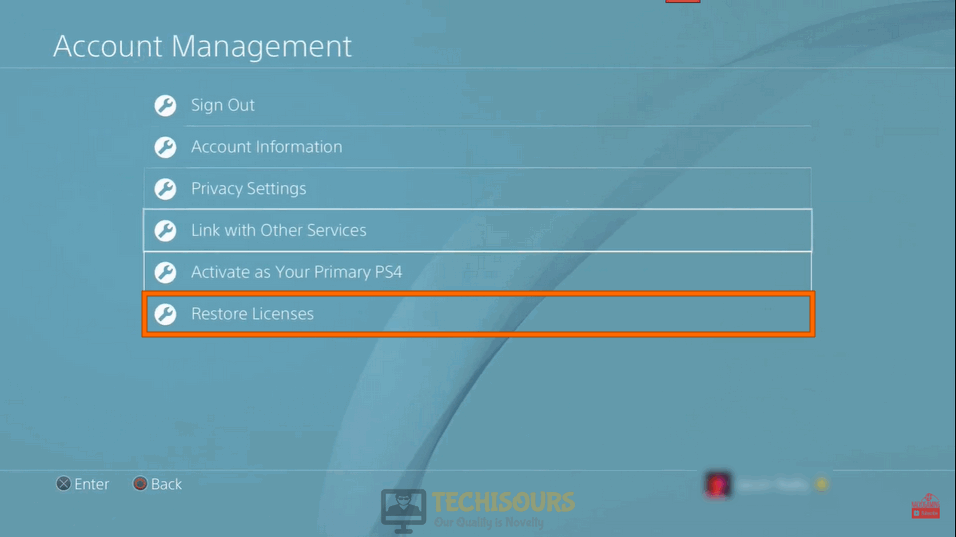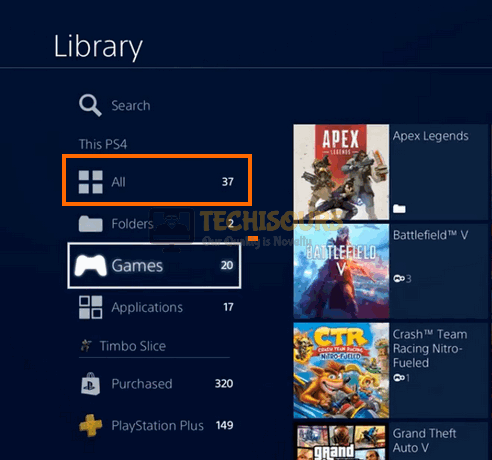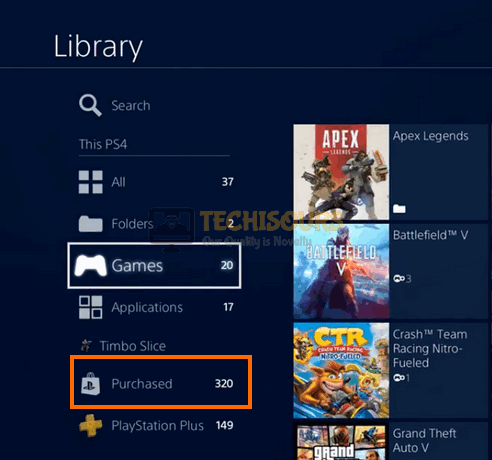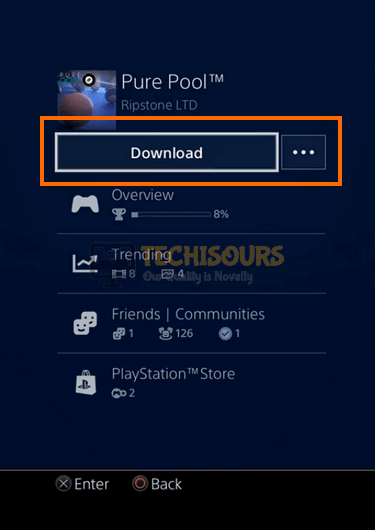PS4 Error CE-32809-2: Cannot Start the Application [Complete Guide]
Playstation 4 is undoubtedly the most popular console that is preferred by gaming geeks worldwide because of its advanced features and stable gameplay. However, since its release, users have been experiencing some glitches and quite recently, users have come across an error that prevents them to launch an application after downloading it on their console and an error message is displayed on the screen that states “Cannot start the application (CE-32809-2)”. If you have encountered this issue, don’t worry because we have compiled a detailed guide for you that will help you rectify the CE-32809-2 error.
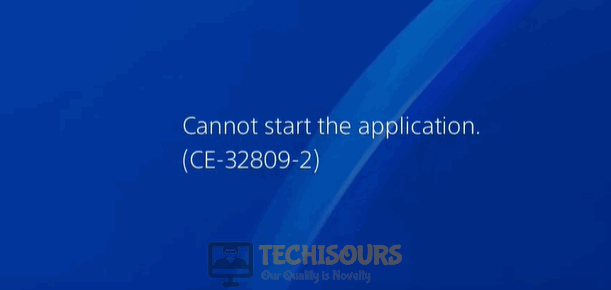
What prevents you from playing downloaded games on your console?
After receiving numerous queries from PS4 users, we looked into this issue and concluded that are several triggers that might be the culprit behind this error.
- Expired License: You might encounter PS4 CE-32809-2 error on your console if your PS4 gaming license is not restored. This license is responsible to sync all of your purchased items including games, themes, and other add-ons, with your Play Station Network (PSN). Hence, restore your PS4 license and check whether the error persists.
- Deactivated PS4: In most of the cases, this error occurs on your console if your PS4 is not activated as the Primary PS4. Sometimes restoring the PS4’s license also deactivates your PS4 as primary. So, to ensure that your console is set to Primary PS4, deactivate it first and afterward reactivate it as a primary PS4 by following the steps indexed in Solution 1.
- An outdated system software: SONY keeps on launching the latest updates for Play station 4 in which several features of the previous version are improved and glitches are eliminated that were present in the older version. You might encounter PS4 error CE-32809-2 if you are using an older version of system software on your console. If this is the case, rectify the issue by upgrading your console’s system software to the latest version. To carry this task out, follow the steps listed in Solution 2.
Before we start:
It is always wise to get the little things out of the way before moving on to more complex fixes. People come across this error on their consoles if the gaming license is not restored on their PS4 hence, follow the steps indexed below to restore your license and check whether the error is terminated.
- From the home screen of your console, go to “Settings” and then navigate to “Account Management”.
Choosing Account Management - Now choose “Restore License” to restore your play station license and check whether the issue persists.
Restoring License
Fixing the CE-32809-2 error on PS4:
Solution 1: Reactivate your PS4 as primary PS4
- From the home screen of your console, go to “Settings” and then navigate to “Account Management”.
Choosing Account Management - Now from this window, select “Activate as Your Primary PS4” and afterward choose “Deactivate”.
Activating as Primary PS4 - Once your PS4 is deactivated as primary, wait for a couple of minutes and then choose the “Activate” option to reactivate as your primary PS4.
Solution 2: Update system software
- Press and hold the Power button of your console for a couple of seconds and wait for it to completely shut down.
- After waiting for some time, press and hold the power button of your console again until you hear a second beep to enter the safe mode.
- Select option “3” from the safe mode menu that states “Update System Software”.
Updating System Software - Now choose “Update using Internet” from the menu appeared on the screen. Hopefully, ps4 ce-32809-2 issue would be gone by now but if it is still present, proceed to the next potential fix.
Solution 3: Rebuild the database
- From the home screen of your console, select “Library” and navigate to “All” from the left pane of the screen.
Deleting the faulty game - Locate the game that initiated the ps4 error ce-32809-2 on your console. Select the game for more options and choose “Delete”.
- Now press and hold the power button of your console for some seconds and wait for it to completely shut down.
- After waiting for a couple of minutes, press and hold the power button of your console again until you hear a second beep to enter the safe mode.
- Now connect a “DualShock 4 controller” to your console with the help of a USB connector.
- Select option “5” from the safe mode menu that states “Rebuild Database”.
Rebuilding Database - Once the database is rebuilt, navigate to “Library” from the home screen of your console and select “Purchased” from the left pane.
Purchased games - Locate and select the game you just deleted and click on the “Download” button to reinstall it.
Reinstalling the game
Hopefully, the error might have gone by now but if you need further assistance, contact here.