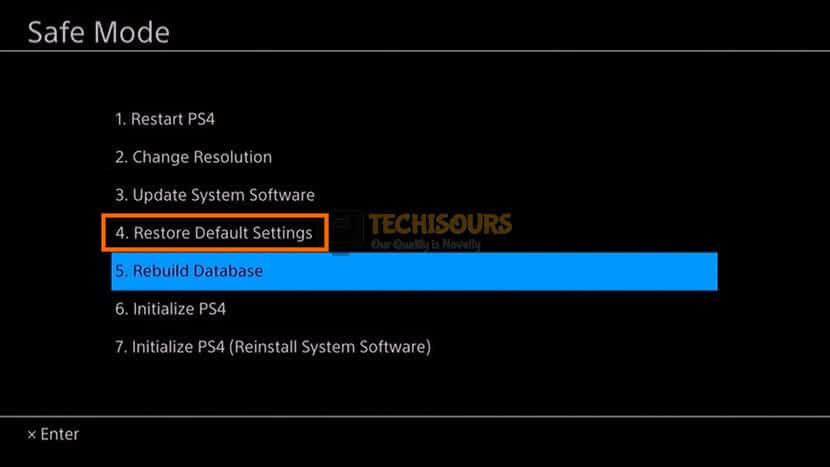How to Fix PS4 Error SU-30746-0 [Complete Guide]
PlayStation 4 is definitely one of the best and most sold consoles from Sony but in spite of its flawless reputation, it often encounters issues while trying to apply an update. The latest issue that has come to light is the ‘PS4 error SU-30746-0’ that occurs while trying to update the console’s firmware. We have addressed and fixed the error in the following post using some easy fixes and workarounds.

What Causes the ‘PS4 Error SU-30746-0″ Error on PS4?
After deeply analyzing the ‘PS4 error SU-30746-0’ error and going through the repair strategies being implemented to fix it, we have concluded that the following are the major causes behind its occurrence.
- Third-party interference: The major reason behind this error can be interference from background applications or processes being run by the console that are preventing the update from being applied. Therefore, it is recommended to limit the background processes as much as you can to get rid of the background interference.
- Corrupted Update Files: The update files being used by the console to actually apply the firmware update might’ve been corrupted due to which this error is being seen on the screen. Therefore, you can try to redownload these files or try another method of updating to get rid of the ‘PS4 error SU-30746-0’ error.
Now that you are familiar with some of the major reasons behind the occurrence of this issue, we will be moving on towards implementing the fixes. Make sure to follow the guide minutely to supplement all possible triggers.
Before we Start:
- Press and hold the power button of your console for a couple of seconds and wait for it to completely shut down.
- After waiting for some time, press and hold the power button of your console again until you hear a second beep to enter the safe mode.
- Now connect a “DualShock 4 controller” to your console with the help of a USB connector and press the “PS” button to pair the controller with your console.
Press PS button - Select the option “1” from the safe mode menu that states “Restart PS4”.
Restarting PS4 - Now proceed to update your system software again and check if the error persists.
Fixing the ‘PS4 Error SU-30746-0’ error on PS4:
Solution 1: Update system software using the Internet
- Press and hold the power button of your console for a couple of seconds and wait for it to completely shut down.
- After waiting for some time, press and hold the power button of your console again until you hear a second beep to enter the safe mode.
- Now connect a “DualShock 4 controller” to your console with the help of a USB connector and press the “PS” button to pair the controller with your console.
Press PS Button - Select option “3” from the safe mode window that states “Update system software”.
Updating System Software - Now choose the “Update using internet” option from the menu and wait until the update process is complete and the ps4 error code su-30746-0 is resolved.
Update using internet
Solution 2: Update system software using a USB device
- Take a USB drive and connect it to your computer, right-click on the pen drive icon, and select “Format” option. Select the “FAT32” option and then choose “OK” to format the Pendrive.
- Now launch your browser and navigate to Play station’s official website and download the latest version of the PS4 Reinstallation file.
- Now attach the USB to the computer. Create a folder in it and name it as “PS4”, open this folder and create another folder in it named as “UPDATE”.
- Copy the downloaded file in the UPDATE folder and rename it to “PS4UPDATE.PUP”.
- Press and hold the power button of your console for a couple of seconds and wait for it to completely shut down.
- After waiting for some time, press and hold the power button of your console again until you hear a second beep to enter the safe mode.
- Now connect a “DualShock 4 controller” to your console with the help of a USB connector and press the “PS” button to pair the controller with your console.
Pressing the PS button - Select option “3” from the safe mode menu that states “Update System Software”.
Updating System Software - Now choose “Update from USB storage device” option from the menu.
Updating from USB device - Follow the onscreen instructions and wait until the software is updated and ps4 system software update error su-30746-0 is rectified.
Solution 3: Initialize PS4 in safe mode
- Press and hold the power button of your console for a couple of seconds and wait for it to completely shut down.
- After waiting for some time, press and hold the power button of your console again until you hear a second beep to enter the safe mode.
- Now connect a “DualShock 4 controller” to your console with the help of a USB connector and press the “PS” button to pair the controller with your console.
Pressing the PS Button - Select the option “7” from the safe mode menu that states “Initialize PS4”.
Initializing PS4 - Now follow the onscreen instructions to initialize your PS4 and check whether the ps4 error su-30746-0 is resolved.
Solution 4: Restore your console to its default settings
- Press and hold the power button of your console for a couple of seconds and wait for it to completely shut down.
- After waiting for some time, press and hold the power button of your console again until you hear a second beep to enter the safe mode.
- Now connect a “DualShock 4 controller” to your console with the help of a USB connector and press the “PS” button to pair the controller with your console.
Press the PS button - Select option “4” from the safe mode menu that states “Restore Default Settings” and check whether the ps4 code error su-30746-0 is rectified.
Restore Default Settings
If you are still unable to fix this issue, you can contact us for any further assistance.