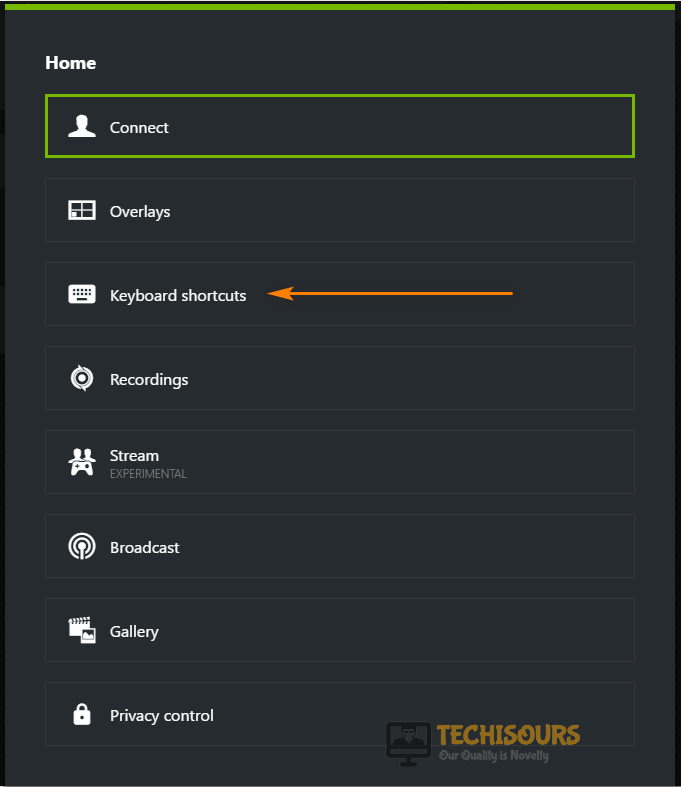How To Hide UI WoW [Complete Guide]
Hide UI WoW conflict arises when there have been multiple key bindings for different apps and a lot of users have been getting to us in order to know the method to hide UI in World of Warcraft. Therefore, we have compiled a couple of methods that will help you to completely fix the Hide UI WoW issue.

Some users tend to take in-game screenshots in World of Warcraft with the UI/HUD hidden, but this has become very complicated now due to the Nvidia Geforce/Twitch overlay. Pressing Alt + Z in Windows and Command + Z in Mac used to hide the UI instantly in World of Warcraft but now due to the Geforce overlay also being set to Alt+Z it has become quite hard.
To solve the above issue you can either change the GeForce overlay to open up with some other key combination or you can change the controls for hiding the UI.
Fixing the User Interface Glitch with Nvidia Geforce and WOW UI:
Solution: Change the GeForce Experience Overlay Shortcut Keys
Follow the steps below if you have an Nvidia card and pressing “Alt + Z” keys open up the GeForce Experience overlay. The following method will change your controls for the Nvidia Shadow Play overlay:
- When in-game press the “Alt + Z” keys simultaneously to open up the Nvidia GeForce overlay.
- When the Nvidia overlay comes up press the “Settings” gear icon on the right.
- Now in the GeForce “Home” menu scroll down to click on “Keyboard Shortcuts”.
Select the Keyboard Shortcuts Option - In the Keyboard shortcuts menu, you will find all the “Shortcut Keys” used for the GeForce processes.
- Here look for the “Open/Close” in-game overlay menu and press the “Alt + Z” keys to change it to another key combination. Make sure to use a combination that does not clash with in-game combinations.
- We will set it to “Alt + X” and once done save all the changes made.
- Lastly, proceed to check if you were able to overcome the hide UI WoW elvui issue successfully.
Solution: Change the Key Binding For UI In World Of Warcraft
If you want to keep the Alt + Z key binding for your GeForce overlay and choose to change the key bindings for the UI, then follow the below-listed steps:
- When in-game press the “Esc” button to bring up the “Game Menu” and then click on the “Key Bindings” menu.
Select the Key Bindings Option - From the left vertical tab choose to select “Miscellaneous” and then look for “Toggle User Interface” at right.
- Once found change it to key binding of your choice, but make sure it is unique than other controls used in-game.
Note: The above method can be followed by both Mac and Windows users easily. Also, MAC users can use the “Command + Z” keys or the “Command + Alt + Z” keys to hide the user interface. Furthermore, to take screenshots you can use the “Command + Shift + 3” keys, and you can also use the in-built Mac print screen option using the “Command + Shift + 4” keys. - This should now have removed the Hide UI WoW conflict.
Carry out the aforementioned solutions to get rid of the Hide UI WoW conflict but for any further help or queries in this regard feel free to Contact Us here.