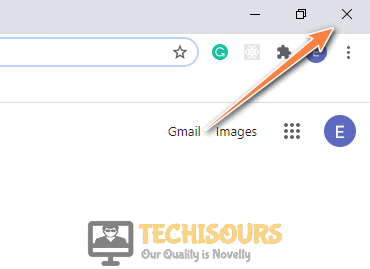Fixing the Ticketmaster Error Code 0002 [Full Guide]
Ticketmaster is a utility that is commonly used by a lot of people to buy and sell tickets to shows, concerts, theater, and other activities online. However, some users, have complained about the Ticketmaster Error Code 0002 on their computers. In this article, we have compiled tried and tested fixes, solutions, and workarounds to fix this issue completely.
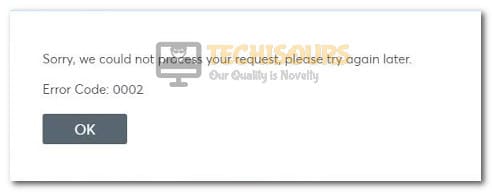
What Causes the Ticketmaster Error Code 0002:
After going through some basic troubleshooting guides and fixes, we concluded that the following are some of the most common reasons behind the occurrence of this issue.
- Cache and Cookies: In some cases, the cache and cookies being stored by the browser might’ve been corrupted due to which the Ticketmaster Error Code 0002 might be triggered while making the connection.
- Proxy Servers: It is possible that you might’ve considered the Proxy server settings on your computer at some point in time or they might’ve been automatically configured. Therefore, it is recommended to temporarily disable this setting.
- Browser Issue: In certain situations, the browser that you are using to buy the ticket might be facing issues due to which the Ticketmaster Error Code 0002 might be triggered. Therefore, it is recommended to temporarily switch out to a different browser and check if doing so fixes the issue.
Now that you are familiar with most of the reasons behind this issue, we will move on towards implementing the fixes.
Before you start:
- If you have just encountered this error message, just resubmit your request and try again to check if the error persists.
- We also forbid you to use multiple browser tabs or devices at the same time.
- Do not use a public network because it might block your connection to the Ticketmaster website.
- We also recommend you to logout of all the devices first and log back in from a single device, if you are logged in from multiple devices.
- If the error still persists, make sure that cookies are not blocked on your browser.
- If you have changed your bank account credentials, update them on your Ticketmaster account and try again to book your tickets.
Fixing the Ticketmaster error code 0002:
Solution 1: Re-login to Ticketmaster
- Navigate to the home screen of your Ticketmaster account and click on the “Sign out” button to immediately sign out of your account.
- Now click on the “X” button located at the top-right of the browser’s window to close the browser.
Close the browser - Hit “Ctrl + Shift + Esc” keys simultaneously on the keyboard to open “Task Manager” and go to the “Processes” tab.
Ending tasks - Here select all the processes related to your browser one by one and click on the “End Task” button.
- Now launch your browser again and log in to your Ticketmaster account to check if you still encounter error code 0002 ticketmaster while buying the tickets.
- Hit “Ctrl+H” on your keyboard to open Browser’s history and select “Clear Browsing Data” from the left pane.
Clear Browsing Data - Now set the “Time Range” to “All Time” and check the boxes parallel to “Browsing History”, “Cookies and other site data”, and, “Cached images and files”.
Clearing the browser’s data - Click on the “Clear Data” button to clear all the data and check if the ticketmaster error code 0002 is rectified.
Solution 3: Disable proxy servers
- Press “Windows +R” keys on the keyboard to open the run box and search for “Control Panel”.
Searching Control panel - Now navigate to the “Network and Internet” option and click on the “Internet Options”.
Choose Internet Options - Navigate to the “Connections” tab and click on “LAN settings”.
Select LAN settings - Uncheck the box parallel to the “Use a Proxy server for your LAN” option and then hit “OK”.
Disabling proxy server - After applying these settings, check whether you are able to add tickets to the cart without encountering error code 0002 ticketmaster.
Solution 4: Switch to a different browser
If you have encountered a ticketmaster error on a browser, then there might be a chance that it is due to a temporary glitch in the browser. If you use the same browser for everyday surfing of the internet, we recommend you to log in to your Ticketmaster account from a different browser and check if the error persists. For example, if you came across this error on Google Chrome, switch to Mozilla Firefox and check whether the error is rectified..
Solution 5: Switch to a smartphone
- Open “AppStore” on your smartphone and search for “Ticketmaster”.
- Click on the “Install” button to download and install the application on your mobile.
Download Ticketmaster - When the application is installed on your device, log in to your Ticketmaster account.
- We also recommend you to use a “Different Network” this time. You can use your carrier data or connect to the network of your friend’s house.
If you are still unable to fix this issue, you can contact us for any further assistance.