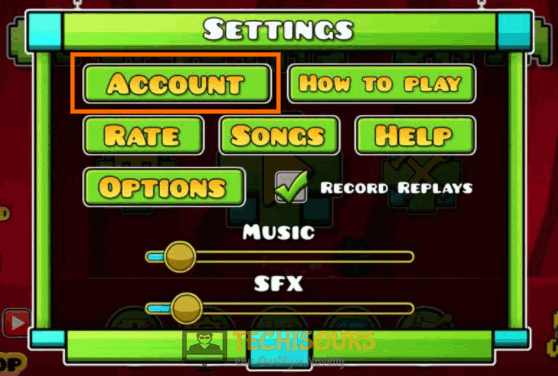Fixes
Fix: Geometry Dash Error Code 5 [Complete Guide]
Geometry Dash is quite a nice game that is available on different devices and consoles. However, lately, we have been getting complaints from users that have been getting the Geometry Dash Error Code 5 issue while playing this game. We have compiled some elaborate fixes, solutions, and workarounds for this problem.
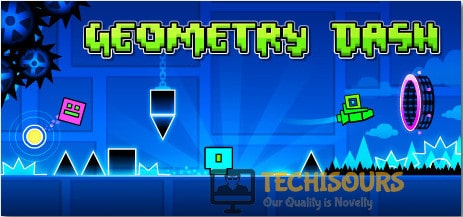
What Causes the Geometry Dash Error Code 5?
After going through some of the most basic fixing and troubleshooting guides, we will move on towards implementing the fixes.
- Account Glitch: It is possible that the account that you are using to play the game might not be properly signed in with the game servers due to which the Geometry Dash Error Code 5 is being triggered. Therefore, try the first workaround mentioned below to fix this error.
- Password Issue: In some cases, the password that you have configured for your account might not be properly registered with the game servers due to which the Error Code 5 is being triggered with Geometry Dash.
Now that you understand the root cause of this issue, we will move on towards implementing the fixes. Follow the guide below accurately and minutely to avoid any further escalation of this issue.
Before you start:
- Take the power adapter of your router out of the socket and wait for it to shut down.
Plugging out the adapter - After waiting for a couple of minutes, power cycle the router by inserting its power adapters into the socket and wait for it to start.
- When the router acquires full signal strength, launch the game again and try to save your data.
- If the error persists, we recommend you to spam the save command a couple of times in order to get around the error if it is temporary.
- Sometimes, this error might occur if the Geometry Dash servers are under maintenance, If this is the case, then the solution is beyond your control. You can check the server status by visiting the RobTop Games Twitter page.
Fixing the Geometry Dash Error Code 5:
Solution 1: Relink your account
- Launch Geometry Dash 2, navigate to its “Settings” and click on the “Accounts” tab.
Click on Account - Now click on the “More” and choose “Unlink Account” to unlink your account from Geometry Dash servers.
Unlinking Account - Now sign back into your account with your correct credentials and hopefully the geometry dash error code 5 is rectified.
Solution 2: Reset password and refresh log in to your account
- Launch Geometry Dash 2, navigate to its “Settings” and click on the “Account” button.
Clicking Account Button - Now click on the “More” and choose “Manage Account”.
Manage Account - An account manager page will open in your browser. Enter your credentials carefully and log in to your account.
- Now click on “Change Password” and enter the “Current” and “New” password carefully into their respective text fields.
- Now go back to Geometry dash 2 client and click on “Refresh Login”.
Refresh Login - Here, log in with your new password and proceed to save your game again to check if you encounter Error Code 5 again while saving game data.
Solution 3: Delete saved levels
Make a backup of data:
- Hit “Win + R” keys on the keyboard to open the Run box and search for “%localappdata%”.
Tying in %localappdata% - Now double-click on the GeometryDash folder to open it and scroll down to locate “.dat” files.
- Copy these files and paste them somewhere else to make a backup.
Delete Data:
- Launch Geometry Dash 2 and click on the “Saved Levels” options from the home screen.
Saved Levels - Now click on the “X” button located at the bottom-right of the screen to delete all the saved online levels. Note: Do not worry because all the stats and progress will be saved.
- Now navigate to the “Created levels” and delete all the levels that you do not need for example, “2 minutes blank level” or the “Streight flying practice level”.
Delete created levels - Now close the game and press “Ctrl + Shift + Esc” keys simultaneously on the keyboard to open the “Task Manager”.
- Navigate to the “Processes” tab, select all the processes related to Geometry dash and Steam, one by one and click on the “End Task” button.
Ending Geometry Dash 2 - Now paste the backup files back to their location, restart your game, and most probably the geometry dash error code 5 will be rectified while saving data on your game.
If you are still unable to fix this issue, you can contact us for any further assistance.