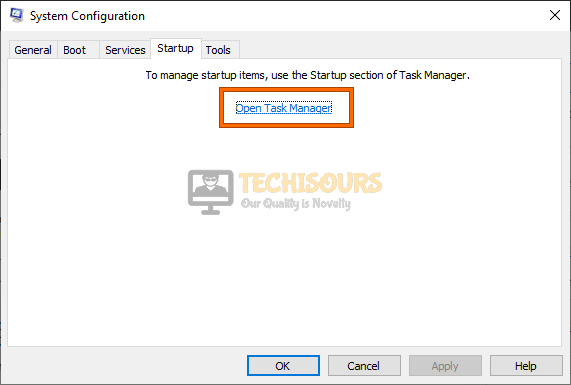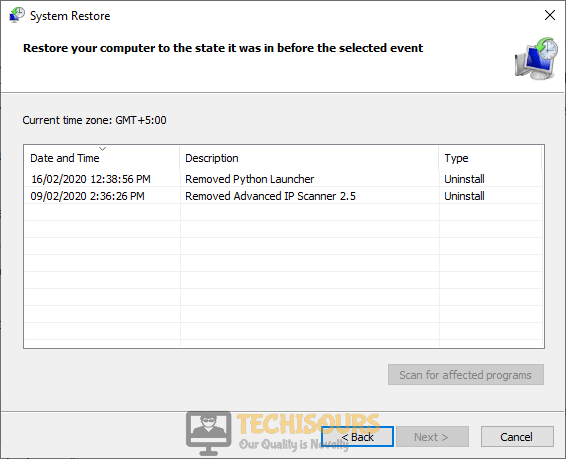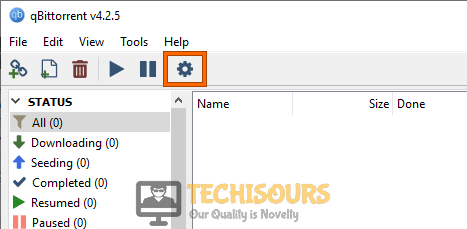Fix: QBitTorrent I/O Error [Fixed Completely]
Torrenting is one of the most popular ways of downloading content online and people are all for it. In this guide, we have addressed the QBitTorrent I/O Error which prevents you from being able to download your torrents but it will all be well after you implement the following solutions to eradicate it from your computer.

What Causes the QBittorrent i/o Error?
We went through some basic repair guides and concluded that the following are some of the most common reasons behind the occurrence of this issue.
- Admin Permissions: If you haven’t given administrative permissions to the software, it might not be able to read and write on your partitions due to a lack of trust by the computer. Therefore, as indicated in the solution below, provide the software with admin permissions to eradicate this hurdle for fixing the QBitTorrent I/O Error.
- Windows Defender: In some cases, if your Windows Defender isn’t configured properly, you might be getting the QBittorrent I/O error while trying to download files with the software. Windows Defender by default is configured to block such files that come without proper authorization and it doesn’t let you access it unless you add an exception or disable it entirely.
- Third-Party Antivirus: Third-party antiviruses are configured in the same way as the Windows Defender and they block all torrent files from being downloaded on your computer unless an exception is added to prevent them from doing so.
- Incompatible Processes: QBitTorrent is really a software that plays well with others and it often runs into compatibility issues with other applications. Therefore, it is recommended that you diagnose any background applications that might be interfering with the software.
Now that you are familiar with some of the major reasons behind the occurrence of this error, we will move on towards fixing it.
Before you start:
- If you have just encountered an I/O error on QBittorrent, then it is highly recommended to change the download folder and try to start the download again.
- If the error persists, try to delete extra torrent files that are no longer needed and see if the error has been rectified.
- We also recommend you to lower the upload speed in order to minimize the probability of I/O errors while using QBitTorrent.
- Many people have also reported that this error is terminated if you switch to the “4.0.2 64-bit version” of the QBittorrent application.
Fixing the QBittorrent I/O Error:
Solution 1:Run qBittorrent as an Administrator
- Right-click on the qBitTorrent client’s shortcut located at the desktop and select “Properties”.
- In the properties windows, navigate to the “Compatibility” tab and check the box parallel to “Run this program as an administrator”.
Running qBittorrent as an administrator
Solution 2: Disable the Windows Defender
From Control Panel:
- Press “Win + R” keys on the keyboard to open the run box and search for “Control panel”.
Open Control panel - Select “Large icons” from the “View by” drop-down menu located at the top-right corner of the screen and select “Windows Defender Firewall”.
Choose Windows Defender Firewall - On the left side of the window, select “Turn Windows Defender Firewall on or off” from the list of options.
Turn Windows defender firewall on or off - Now check the box parallel to “Turn off Windows Defender Firewall” under both “Private network settings” and “Public network settings” sections.
Turn off Windows defender firewall - Apply the settings and proceed to launch qBittorrent to check if you encounter i/o error qbittorrent again.
From Registry Editor:
- Press “Win + R” keys on the keyboard to open the run box and search for “regedit”.
Typing “regedit” - From the left pane, navigate to the following path and double-click on the “Start” entry located at the right side of the window.
Computer\HKEY_LOCAL_MACHINE\SYSTEM\CurrentControlSet\Services\WinDefend
Navigate to “WinDefend” - Now enter “4” in the text field associated with the “Value Data” and click on “OK” to save the changes.
Edit Value Data - After making the above changes, close Registry Editor and launch qBitrotent again to check if the error has been rectified.
Solution 3: Disable third-party antivirus software
- Click on the “^” button located at the bottom right of the taskbar and then right-click on the Avast icon.
- Hover over the “Avast Shield Control” and select the “Disable Permanently” option to disable your antivirus software.
Disable antivirus
Solution 4: Perform a clean boot
- Press “Windows + R” to launch the Run box and type in “msconfig”.
Typing in “Msconfig” - Click on “Services” and check the “Hide all Microsoft Services” option.
Hide all Microsoft services - Select the “Disable all” button and then click on the “Startup Tab”.
- From there select the “Open Task Manager” button to launch the task manager.
Open Task Manager - Select each service one by one and click on “Disable” to prevent them from launching on startup.
Disable all startup applications - Restart your computer and all the unnecessary services and applications will now be stopped.
- Now start all the services one by one and check on which service you encounter the qbittorrent i/o error again.
Solution 5: Terminate incompatible processes
- Press “Ctrl + Shift + Esc” on the keyboard to open the “Task Manager” and navigate to the “Processes” tab.
- Now select the application named “notify-osd” and click on the “End Task” button.
Ending notify-osd Task - After terminating this process, hopefully, you won’t encounter an I/O error on BitTorrent again.
Solution 6: Restore your system
- Press the “Win + R” keys on the keyboard to open the Run box and search for “Control Panel”.
Open Control panel - From the top-right corner of the screen, set the “View by:” option to “Large icons” and click on “System”.
Choose System Settings - Now click on the “System Protection” option located at the left pane of the screen.
Clicking System Protection - Under the “System Protection” tab, click on the “System Restore” button and then click on “Next”.
Choose System Restore - Select a restore point that was created before you came across this error.
Select a restore Point - Click “Next” and then choose “Finish” and check if the i/o error qbittorrent gets rectified after the system gets restored.
Solution 7: Toggle Disk Cache
- Launch the qBittorent application and click on the “Settings” icon located below the menu bar.
Open Settings - From the left pane, navigate to the “Advanced” tab and disable the “Disk cache” option located on the right side of the screen.
Note: If you are only seeding your file, disable the “Enable OS Cache” option too.Toggle Disk Cache - If it doesn’t resolve the error, proceed to enable the disk cache and check if the error has been rectified.
Solution 8: Reinstall the application
- Press “Win + R” keys from the keyboard to open the run box and search for “appwiz.cpl”.
Typing “appwiz.cpl” - Now right-click on the “qBittorrent” app and select “Uninstall”.
Uninstalling qBittorrent - After uninstalling the app from your PC, download qBittorrent again and install it on your computer.
- When the application has been successfully installed, check whether the qbittorrent i/o error persists.
Workaround for Linux users:
If you have encountered this error while using any distro of the Linus Operating System, then make sure that you don’t mount your harddrive inside “/run” because all the permissions will be lost when you reboot your computer. So, to avoid this, mount your hard drive somewhere else or create a new directory on your drive in which you have set all the permissions correctly. Also, make sure that you have the “Root” privileges while performing this task.
If you are still unable to fix this issue, you can contact us for any further assistance.