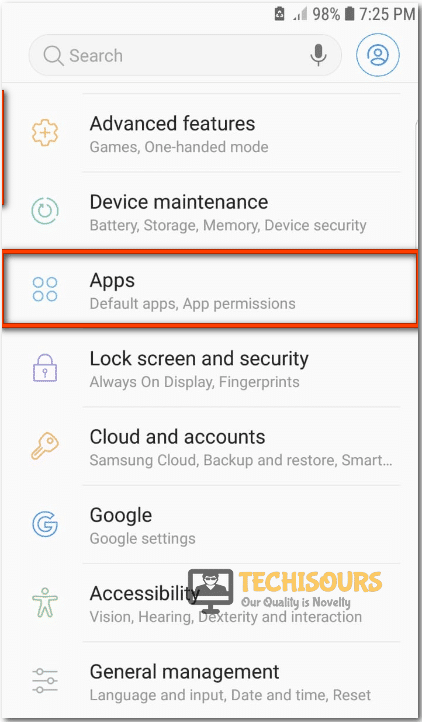Resolving the “No App Found To Open URL” Error on Android
Andriod is one of the most common mobile OS and it is based on a modified version of the Linux kernel. It is available for both smartphones and tablets and is primarily designed for touchscreen systems. However, recently, Android users have been observing the “No app found to Open URL” Error message when they click on search results within Google Search and instead of the opening of the link they get this error.

What Causes the No App Found to Open URL Error?
There can be a lot of triggers behind this error but some of the most common ones are stated below.
- The user might have mistakenly disabled integral apps like Brower and Play Store due to which certain URLs that require their functionality cannot open and the error message is displayed.
- A glitch in the configuration of the System Preferences might also cause this error.
Pre-Tips:
The occurrence of this error can be due to a glitch and it can be overcome by restarting the device. For that:
- Press the power button on your phone for 10 seconds or more.
- Once the boot options appear, tap on the restart button.
Restart your smartphone - Be patient and wait till your phone restarts.
- Open the browser and click on the searched link to check if the error still persists.
What can you do if the “No App Found to Open URL” Message Appears?
Solution 1: Enabling Integral Applications
There are some integral apps like Play Store and the browser that play an important part in maintaining the proper functionality of Smartphones. In order to check if they are enabled or not follow the steps stated below.
- Tap on the Settings button from the App Drawer.
Tap on settings - Scroll down and tap on the Apps option to access apps.
Click on Apps option - Tap on the three-dot icon, present on the upper right.
- Click on the Show system apps option.
Tap on Show system apps - Locate the Play store or browser and tap on it to check if they are disabled or not.
Google Play Store - Click on the toggle to enable them, If they are disabled.
Enable if Play Store disabled - After enabling the app, check if the error still exists or not.
- Repeat the same steps for your browser and other system apps and check if the functionality comes back.
Solution 2: Reset Application Preferences
Andriod has a feature that allows certain apps to open up when certain links related to them are launched in the browser. However, in some cases, if improperly configured, this feature prevents the appropriate applications from opening the links and the No App Found to open URL error is triggered. In order to reset these preferences:
- Tap on the Settings button from the App Drawer.
Tap on settings - Scroll down and tap on the Apps option.
Click on Apps option - Tap on the three-dot icon, present on the upper right.
- A menu will appear, select reset app preferences from the menu.
reset app preference - Launch the browser and check if the error still persists.
Hopefully, the error must be gone till now. But if it isn’t, try setting the time and date of the phone to automatic and if that doesn’t fix things, go for a system reset.
For further detail and information click here.