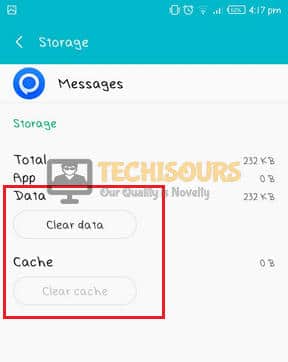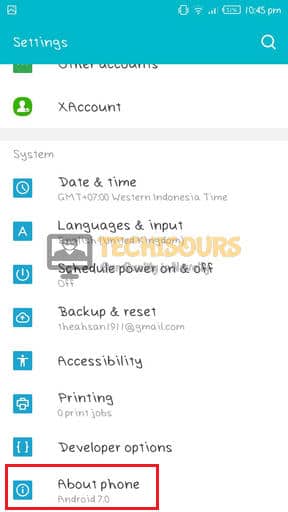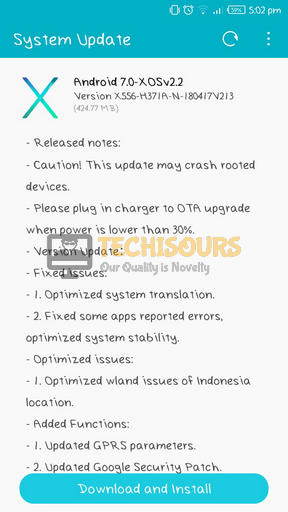Fix: The General Problems Cause Code 98 Error on Verizon
Verizon Communications Inc. is an American multinational company that provides innovative communications and technology solutions based on the next evolution in technology and performance. Recently, a problem that has been reported by mobile phone users that utilize the services provided by Verizon is that when they try to send a message to a particular person, the message fails to send and an error appears on the screen stating: “general problems cause code 98”. It is very essential for you to know the cause of this pesky error and how can you fix it hence, we have researched and gathered all the possible solutions to this problem at one place so that you can fix this glitch on your device very easily and never encounter it in the future.

What Prevents you to send SMS on your Smartphone?
There are numerous triggers reported that might be causing this glitch on your cellular device. After thorough research, we have gathered and indexed the most common reasons for this error below:
- Error 98 might arise on your cellular device if the person you trying to send an SMS has blocked you.
- In 70% of the cases, you will encounter Cause Code 98 General Problems error if the recipient’s smartphone has run out of minutes or disconnected from the service.
- Error 98 might occur in your device if the device you are using has become outdated now.
Pre-tips:
If you come across this error for the first time, follow the most basic remedies to resolve this issue before moving to any major solution explained below.
- Press the power button of your smartphone and hold it until it asks you to Reboot or Power Off the device.
- Tap on Power Off option and wait for the device to completely shut down. Keep the device powered off for five minutes.
- In the meanwhile, take out the Sim tray of your phone with the help of a Sim Ejector tool.
- Take the Sim out and reinsert it back after cleaning it with a tissue paper.
- Now, press the power button and hold it until the device restarts and as soon as the device is restarted try to send the text message to someone and check whether the error is gone or not.
What should you do if you encounter code 98 error on your Smartphone?
Solution 1: Clear Message and Call Logs
Message and Call logs are the system’s essential applications in every cellular device that maintain a record of all the previous calls made and messages sent and received. If your smartphone’s messages or call logs are full, then you might encounter this error and the best way to avoid it is to clear these logs and see if you encounter this issue again.
- Open the Call Log of your Smartphone and tap on the three-dot button on the top-right corner of the screen.
- Navigate to Call History and then again tap on the three-dot button on the top-right of the screen.
Call History - Select Clear all history to clear the Call Logs of your mobile.
Clear all history - Now open the Messages app in your smartphone and tap on the three-dot button on the top-right of the screen and select Delete all Threads option to clear all the messages on your phone.
Delete all Threads - Restart your phone and check if the issue still persists and if it still exists proceed further.
Solution 2: Clear the Data and Cache of Messages
Caches are the scripts or files that are stored on your device and if the Data or cache on your device fails to load proper information about a certain application then the most efficient way to get rid of this error is to clear them from the settings.
- Go to the settings of your smartphone and select Apps.
Apps - Locate the Messages option and select Storage.
Messages - Now tap on both Clear Cache and Clear Data options to clear them.
Clear Cache and Data - Restart your phone and check if the error 98 is gone or not.
S0lution 3: Add service time to your Recipient’s device
In most of the cases reported by the users, the most common reason behind error 98 issue is that the recipient’s device has run out of calling minutes or his previous bills are unpaid. When this is the case, if you click on the send button, you will encounter this error and at the same time, an error message will pop up on the screen of the recipient’s smartphone notifying him that he had insufficient funds to send or receive text messages.
This issue can only be eliminated if the owner of the phone makes a call to his service provider and asks them to add Service Time to his/her smartphone.
S0lution 4: Update your Device
All the cellular devices operate with the help of some Operating System installed on them (For example Android). These devices keep on getting hit with new updates of the OS on which bugs of the older version are fixed and some features are improved too. If you encounter general problems can cause code 98 issue, there might be a chance that your device is in need of a system update. Follow the steps below to get rid of this problem:
- Go to the Settings of your smartphone and select About Phone.
About Phone - Now, tap on System Update and install any update if available.
System Update - After the System is updated, restart your device and see if the issue is resolved.
Solution 5: Enable Premium SMS access on your Messaging App
Premium SMS uses a unique short-code to be sent off your cellular device and the charges incurred are billed to your mobile credits. If you are unable to avail Messaging service offered by your Service provider, then proceed to your smartphone’s settings and enable the Premium SMS access to make sure that this glitch gets resolved.
- Go to the settings of your smartphone and select Apps.
Apps - Locate Messages and select SMS app and afterward tap on Special Access in the Advanced section.
- Tap on Premium SMS access and select Always Allow.
Hopefully, after following this guide the error may have been gone by now and if you need further assistance, contact here.