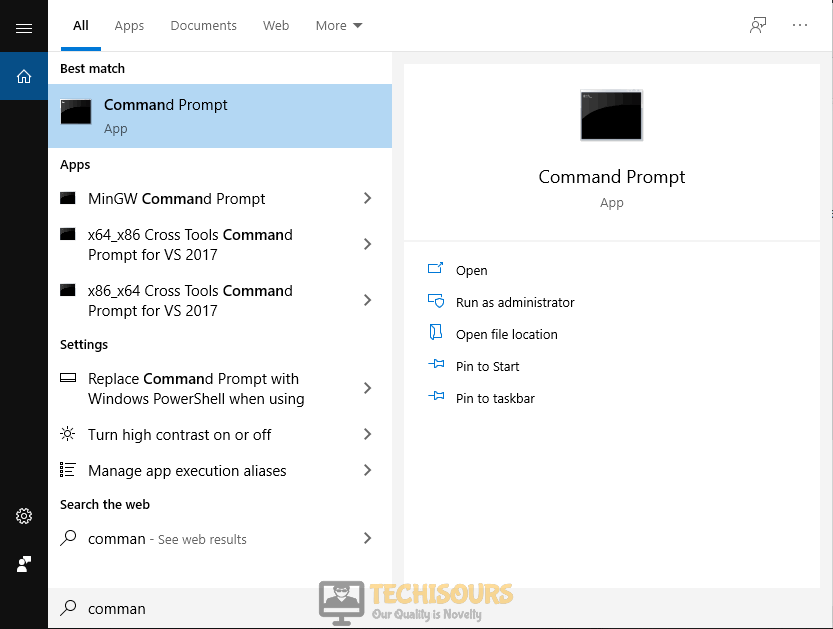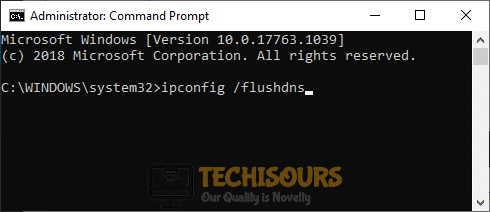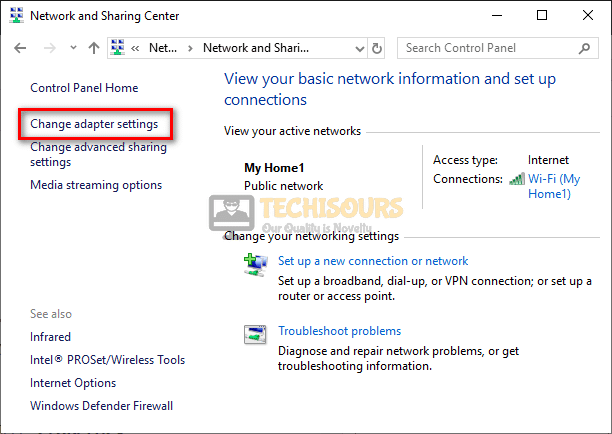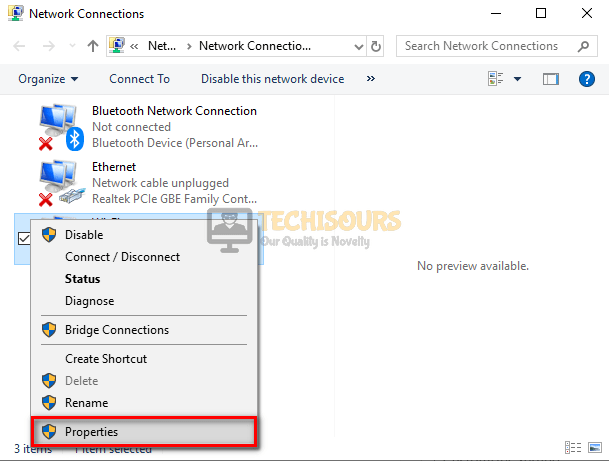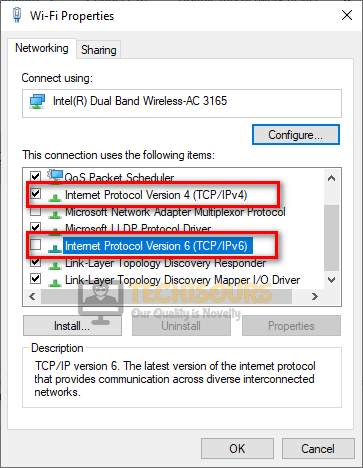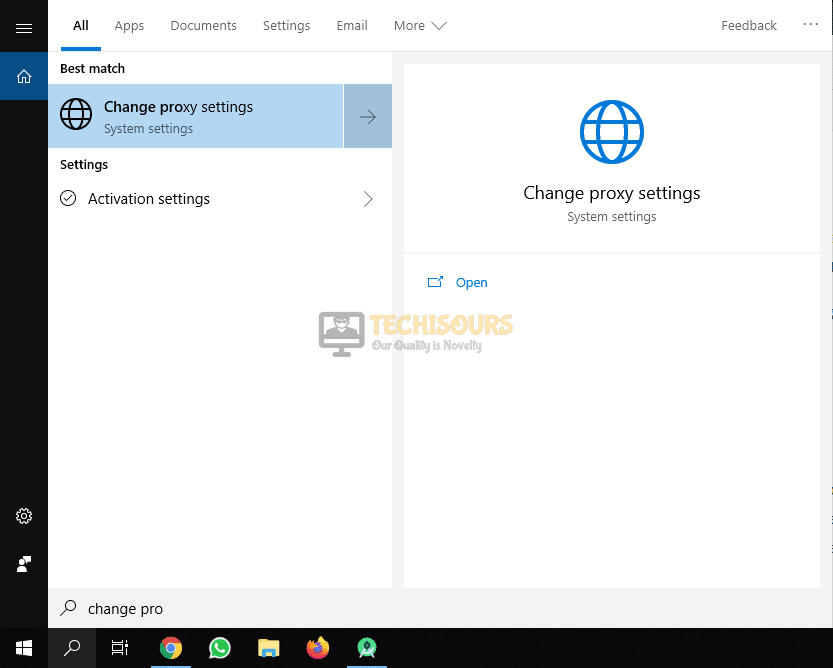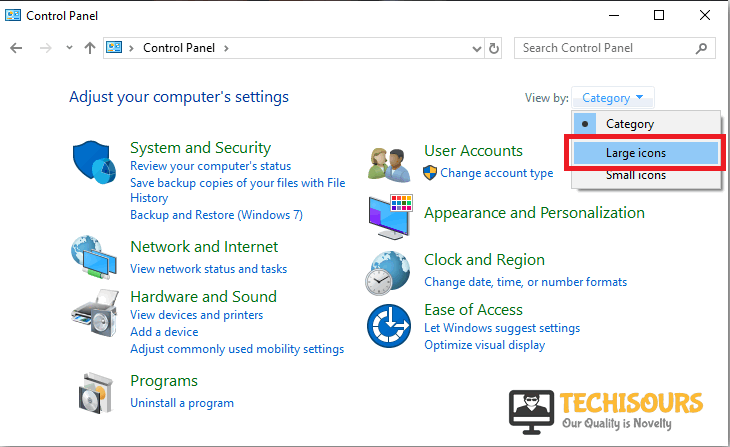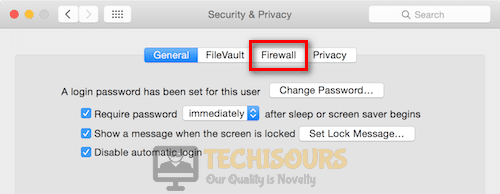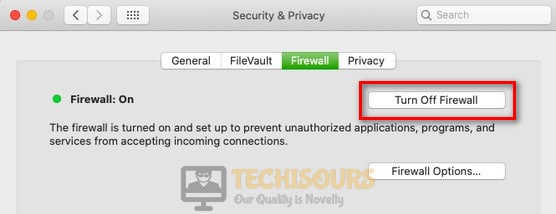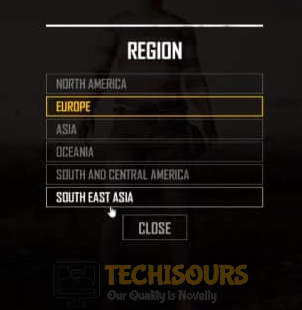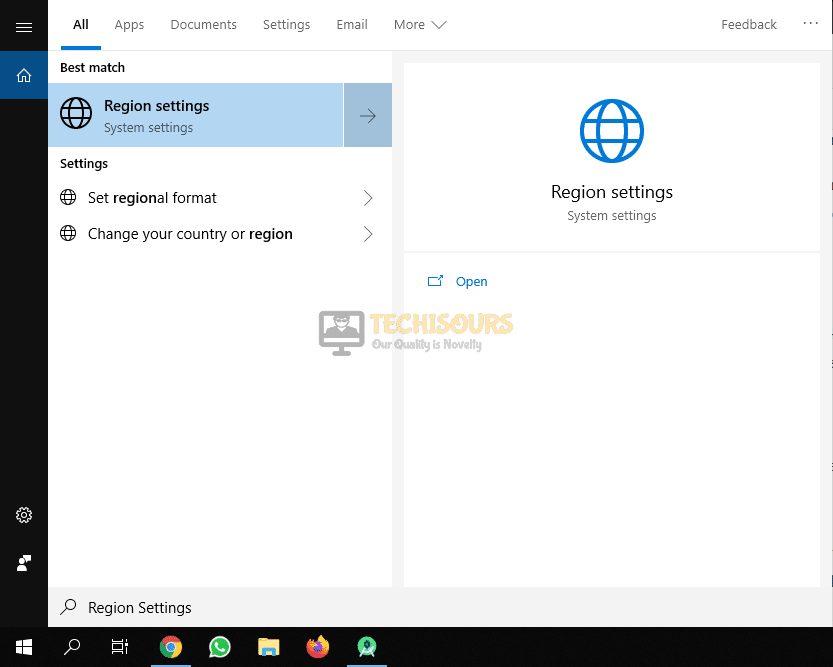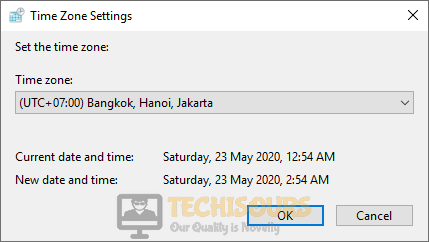Fix the “Servers are too busy at the Moment” Error on PUBG
Since its release, the developers at PUBG corporation are working side by side to reduce the errors and glitches that are prevalent in PlayerUnknown’s BattleGrounds. The most common error occurs on PUBG PC where the user is unable to connect to his/her game on any server stating “Servers are too busy at the moment… please try again later”. We have deeply looked into this problem and have compiled some efficient solutions for you to follow in order to rectify this error on your computer.
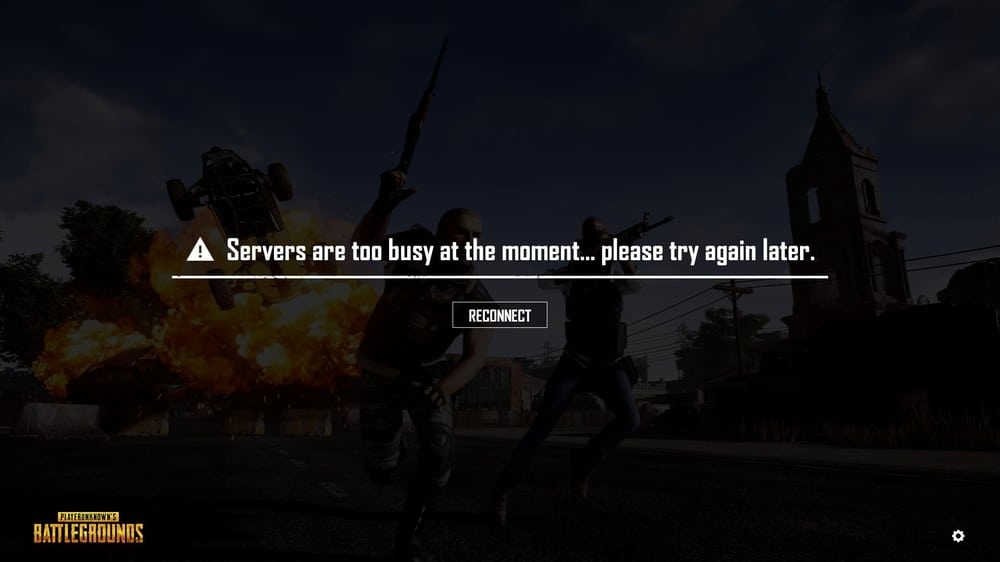
What Causes the Servers are too Busy Error on PUBG?
After a deep survey of user complaints about this error and analyzing the strategies used to rectify it, we have listed some of the reasons behind this error below.
- Server Maintenance: You might encounter this error message if the PUBG servers are under maintenance. Often, the servers are put under maintenance and the company works on improving their services or on rectifying certain glitches and errors but during this period, players aren’t allowed to connect to those servers and the servers are too busy screen is shown when the connection is attempted.
- Proxy Settings: You might disconnect from the servers if Proxy Settings are enabled in your system’s settings. Proxy servers are very useful to mask your location and prevent certain apps and websites from being able to pinpoint you on the map but these settings can sometimes prevent the user from being able to connect to the PUBG servers due to network restrictions either on the server-side or on the client-side and the servers are busy at the moment screen is displayed.
- Application Conflict: If there are some incompatible applications that are conflicting with the Steam client then you might encounter this error message. Some applications might be monitoring your internet activity or some might be encrypting your network connection, these applications can specifically prevent you from being able to connect to the servers and play a match.
- Crowded Server: You might encounter this error message if a large number of players in your area are attempting to join the game. No matter how advanced or big the servers are, PUBG player count is no doubt greater, therefore, if a lot of players decide to get their game on at once, the servers can get crowded and start throwing the servers are too busy error for users.
Before We Start:
Before we move on to more complex solutions, it is always wise to get some basic things out of the way. For that, we recommend ensuring that the problem is at the client-side and not on the server-side. There might be a chance that the game’s servers are down or under maintenance. If that is the case, then this issue is beyond your control and all you can do is to wait for the servers to start working properly again. To check the server status, launch your favorite browser on your computer and proceed to the Down Detector website. If it displays a message ” No problems at Player Unknown’s Battlegrounds” under its name, then it means that the server is fully functional and has no issue.
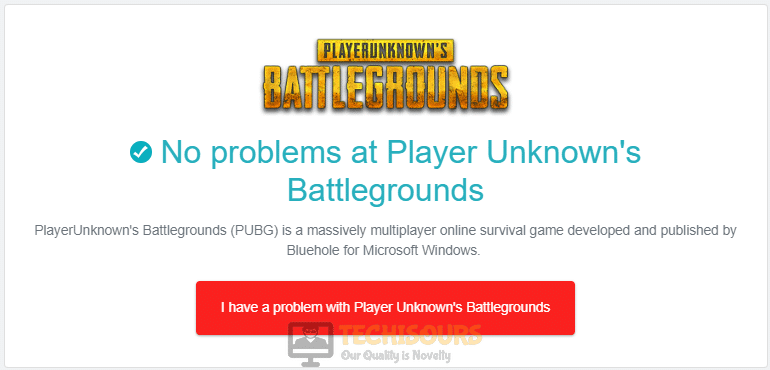
If the servers are fully functional, then the most basic troubleshooting step to get around this problem is to tap on the “Reconnect” button several times and check if PUBG reconnects to the server.
Fixes for the “Servers are too Busy” Error on PUBG:
Solution 1: Power cycle your router and restart the game
First of all, we will be power-cycling our router and restarting the game to reset the network and game launch configurations. This can sometimes help in getting rid of the servers are too busy error. For that:
- Remove the power adapter of your router from the socket and wait for it to shut down.
Removing the Plug from the socket - In the meanwhile, change the place of the router where it can get a better signal strength. Also, move other electronic devices away from the router that might be interfering with the signals.
- After waiting for a couple of minutes, insert the power adapter of the router back into the socket and restart it and wait till it shows complete signals.
- It is also recommended to use an ethernet cable to connect your computer directly to the router instead of using WiFi.
- Now launch PUBG on your computer and join a match to check if the error is rectified.
Solution 2: Close incompatible applications
There are numerous Softwares that interfere with Steam and block some of its features that might prevent PUBG to connect to a specific server. Steam support has provided a list of these incompatible applications to its users that might negatively affect the performance of the Steam client. If you still can’t get rid of this error on PUBG, go through the list of these incompatible applications indexed below and disable them on your computer.
- Hit “Ctrl+Alt+Delete” on the keyboard and open “Taskmanager”.
- Now navigate to the “Startup” tab.
- Now locate any incompatible program that is present in the list.
- Select all of these programs and click on the “Disable” button.
Close incompatible applications - Now restart your Pc and check if the error persists.
List of Programs that might interfere with Steam:
- Third-party antivirus software
- Virtual Private Networks (VPNs)
- Anti-spyware software
- Firewalls & Security Applications
- Peer-to-Peer (P2P) Clients & File Sharing Software
- FTP and Web Server Applications
- IP Filtering/Blocking Programs
- Download Accelerator and Download Manager Programs
Solution 3: Reset your DNS configuration
You might encounter this error on your computer if your router’s DNS cache is full or contains some corrupted data which prevents PUBG from connecting to its servers. If this is the case, reset your DNS configurations by following the steps illustrated below and check if you still encounter the same issue.
- Click on the search icon in the taskbar and search for “Command Prompt”.
Command Prompt - Right-click on the command prompt option and select “Run as administrator”.
Command Prompt - Now type the following commands one by one and hit enter to execute them.
ipconfig /flushdns netsh int ipv4 reset netsh int ipv6 reset netsh winsock reset ipconfig/ registerdns
Reset your DNS configuration
Solution 4: Modify your IP configuration
Many gamers have reported that this error occurs if your computer is using Internet Protocol Version 6(TCP/IPV6) as an IP configuration. So, in order to resolve this issue, switch to Internet Protocol Version 4 (TCP/IPV4) by following the steps indexed below and check if your game successfully connects to a server.
- Click on the search button in the taskbar and open “Control Panel”.
Open Control panel - Now proceed to the “Network and Internet” option.
Choose Network and Internet option - Now locate and select the “Network and Sharing Center”.
Network and Sharing Center - From the left pane, select “Change Adapter Settings”.
Change Adapter Settings - Right-click on the Internet you are currently connected to and select “Properties”.
Connection’s Properties - Now uncheck the box parallel to “Internet Protocol Version 6(TCP/IPV6)” and check the box parallel to “Internet Protocol Version 4 (TCP/IPV4)” to enable Internet Protocol Version 4.
Modify your IP configuration
Solution 5: Disable proxy settings
PUBG might be unable to connect to a server if the proxy server is enabled on your computer. Therefore, disable the proxy server on your computer by following the steps indexed below.
- Click on the search button in the taskbar, type, and open “Change proxy settings”.
Change proxy settings - Now disable both the toggle button parallel to “Automatically detect settings” and “Use a proxy server”.
Disable proxy settings - Relaunch PUBG and check if you are able to connect to the servers.
Solution 6: Disable Windows defender firewall
The firewall is embedded in your Windows or MAC computer and it is responsible for filtering the data and information coming to your computer from the internet. However, there might be a chance that some feature of Steam or of PUBG is being blocked by the firewall. Hence, in order to resolve this error, disable the firewall or security software on your system and check if the error persists.
Windows:
- Click on the search button in the taskbar, type “Control Panel” and open it.
Search For Control Panel - In the view by dropdown menu, select “Large icons”.
Select Large icons for better Readability - Now select “Windows Defender Firewall”.
Navigate to Windows Defender Firewall - On the left side of the window, select “Turn Windows Defender Firewall on or off” from the list of options.
Turn Windows Defender Firewall on or off - Now enable the radio button to parallel to “Turn off Windows defender firewall” under both the sections of “Private Network Settings” and “Public Network Settings”.
Turn off Windows defender firewall - Apply the settings and restart the game to check if the error persists.
MAC:
If you have encountered this error on your Mac, then follow the steps indexed below to disable the firewall on your system.
- Navigate to “System Preferences” and select “Security and Privacy”.
Privacy and Security - From the top of the screen, select “Firewall”.
Firewall - Locate and select the “Lock icon” at the bottom-left of the screen and enter your credentials.
- Now select “Turn off Firewall” and check if servers are too busy screen still appears while joining a match in PUBG
Turn off Firewall
Solution 7: Switch to another server
PUBG offers numerous servers to its users to play the game on. If you are unable to connect to a server then an efficient approach to get around this problem is to switch to another server. So, follow the steps indexed below to switch to another server and check if the error is terminated.
- When the error message is displayed on the screen, click on the “Globe” icon at the bottom-right corner.
- You will now see a list of different servers on the screen. Switch to another server of your choice and try to reconnect the game.
Switch to another server
Solution 8: Update region and time settings
Region and time settings of your computer help the game to decide which server of PUBG to connect with. If you are having trouble with connecting to a server in PUBG, then update the region and time settings of your computer by following the steps illustrated below and check if the servers are too busy screen goes away.
- Click on the search icon in the taskbar and search for “Region Settings”.
Region Settings - Now set the correct region of your computer and launch the game on your computer to check if the error persists.
Update Region Settings - Click on the search icon in the taskbar and search for “control panel”.
Control Panel - In the search bar at the top-right corner of the window, type and open “Date and time”.
Date and time - Click on “Change time zone” and select “(UTC+0700) Bangkok, Hanoi, Jakarta” or any other timezone.
Change time zone
Solution 9: Reset your router
If you still can’t get rid of the servers are too busy error, there might be a chance that some configurations of your router are set such that they contradict with the settings required by PUBG to function properly. So, in order to revert your router’s settings to the default factory settings, reset your router by following the steps indexed below and check if the error persists.
- Locate the Reset button at the back of your router.
- Push the Reset button with the help of a paper clip.
- Hold the reset button until the device boots up after a complete reset.
Solution 10: Reinstall your game
If you have tried to fix your issue by following all of the solutions above and it still exists, then there might be a chance that some of the installation files in the game directory have been corrupted. It is really a hectic task to locate these corrupted files and fix them so an efficient approach to carry this task out is to reinstall the game on your computer and check whether the error is fixed by doing so.
- Click on the search button in the taskbar, type “Control Panel”, and open it.
Opening Control Panel - Locate and click on “Uninstall a Program”.
Opening the program uninstaller - From the list, locate “PLAYERUNKNOWN’S BATTLEGROUNDS“, right-click on it and select “Uninstall”.
- Now navigate to the following location and delete all folders named “PUBG”.
Program Files (x86)\Steam\steamapps\common
- Delete the “BEService_pubg.exe” file from the following path location.
Program Files (x86)\Common Files\BattlEye
- Now launch Steam and click on “Steam” at the top-right of the screen and select “Settings”.
Settings - Navigate to the “Downloads” tab and click on “Clear download cache”.
Clear download cache - Now restart steam and install PUBG again.
Hopefully, the error might have gone by now but if you need further assistance, contact here.