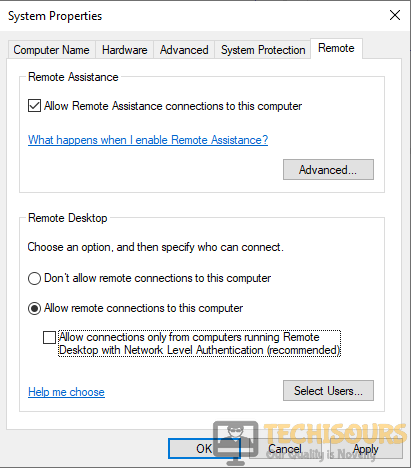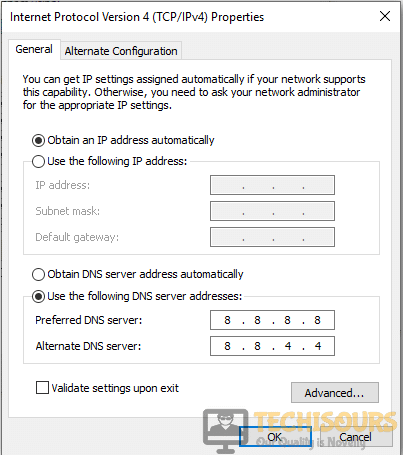The Local Security Authority Cannot Be Contacted [Fixed Completely]
A very common error that states ” An Authentication Error Has Occurred. The local security authority cannot be contacted“, appears when a user tries to access another computer by logging into it through a remote desktop connection. This error mostly arises if the OS is updated on either the host or the client computer. To resolve this issue, go through this article and follow the steps explained.
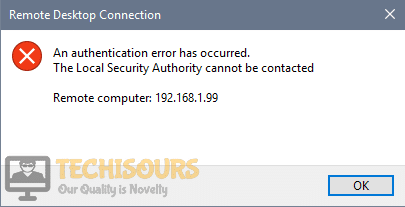
What prevents you from contacting the Local Security Authority?
There are so many reasons that cause this error to pop up. Some of these reasons are listed below:
- The System Properties might be blocking the connection.
- This error can occur if the Remote connections are disabled in the group policies.
- If the DNS address is not configured correctly then this error message might pop up.
Pre Tips
This is a common error and is very easy to resolve. If you come across this error, before going to any major solution, follow some basic troubleshooting steps and check if the error s resolved.
- Remove your computer from the domain.
- Log in again as a local admin.
- Re-join the domain.
What to do if you get the “The Local Security Authority Cannot Be Contacted” Error?
Solution 1: Edit System Properties
Sometimes this error occurs because the access through remote connection is denied in the system properties. We can allow access through remote connections by following some simple steps.
- Click and pen This PC from the desktop.
- Right-click anywhere in the window and click Properties.
Properties - Now click Change settings from the right pane, under the Computer name, domain, and workgroup settings section.
Change Setting - Locate and open the Remote Tab.
- Check the radio button parallel to Allow remote connections to this computer.
Allow Remote Connections - Make sure you uncheck the box parallel to Allow connections only from computers running Remote Desktop with Network Level Authentication.
- Click Apply and restart your PC.
Solution 2: Update your DNS Address
Sometimes changing the DNS address can resolve this issue. Follow the steps given below to change the DNS address of your machine.
- Click the search button in the taskbar. Type Control Panel and open it.
Control Panel - Click Network and Internet.
Network and Internet - Now click the Network and Sharing Center button.
Network and Sharing Center - Now click Change adapter settings button in the left pane.
Change adapter setting - Now Locate the network you are connected to, Right-click it and open properties.
Properties - Now locate and click Internet Protocol Version 4 (TCP/IPv4). After this click Properties.
IPv4 - Check the radio button parallel to Use the following DNS server addresses.
- Set the Preferred DNS server to 8.8.8.8 and Alternate DNS server to 8.8.4.4.
DNS address
Solution 3: Enable Remote Connections
If this error message still pops up, try to enable the remote connections in the group policies. To do this, follow the steps below:
- Click the search button in the taskbar and type gpedit.
Search - Click and open the Group Policies Editor.
- Under the Computer Configuration on the left pane, Locate and click Administrative Templates.
Administrative Templates - Locate and Click Windows Components.
Windows Components - Now Locate and click Remote Desktop Sevices to expand its components.
- Now click Remote Desktop Session Host and then click Connections.
Connections - On the right pane, double click Allow users to connect remotely by using Remote Desktop Services.
Allow Users to Connect Remotely - A window will appear. Click the Enable button and then click OK.
Solution 4: Flush DNS using Command Prompt
If you still can’t get rid of this message, then try to flush DNS and check if the issue is resolved or not. Follow the steps below to carry this task out:
- In the taskbar, click the search button and type Command Prompt.
- Right-click the icon and click Run as Administrator.
Command Prompt - Type the following command and restart the PC.
ipconfig/flushdns

If you want further assistance, contact here. You can also contact Microsoft Support here.