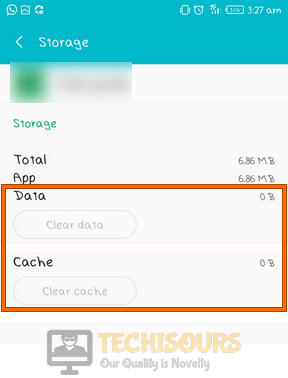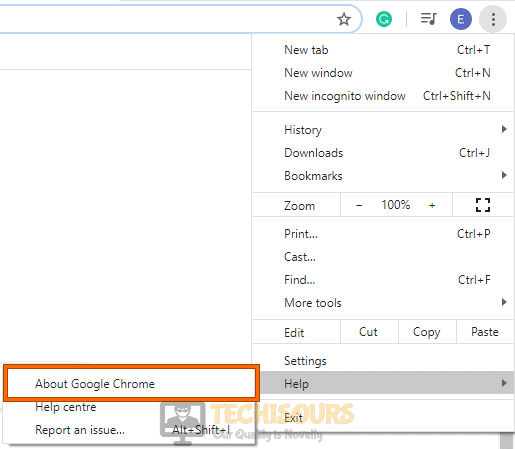How to Fix Hulu Error Code: RUNUNK13 [Fixed Completely]
Hulu is a popular name in the Streaming service game and it has garnered a huge userbase due to its vast collection of Movies and TV Shows. However, some users have been getting the Hulu Error Code RUNUNK13 message while trying to Stream with Hulu and in this article, we have fixed this particular problem using some robust solutions and workarounds.
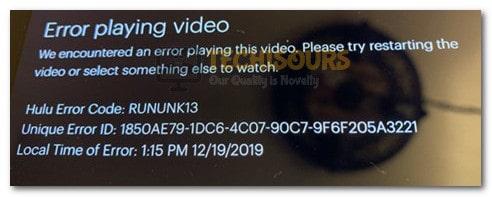
What Causes the Hulu Error Code RUNUNK13 to popup on your Device?
After going through some troubleshooting techniques that are commonly employed to fix this issue, we came to the conclusion that the following are some of the most prominent reasons behind this issue.
- Cookies and Cache: It is possible that the device or the streaming platform has acquired some corrupted cache or cookies which are preventing the Stream from loading properly on Hulu. Therefore, it is always recommended to clear out the cache and cookies to fix the Hulu Error Code RUNUNK13 on your device.
- JavaScript: It might be the case that Javascript has been disabled on the device on which you are trying to Stream Hulu and due to this the error message is being triggered. It is recommended to follow the method below to enable Javascript on your computer and fix the Hulu Error Code RUNUNK13.
- Outdated Browser: In some cases, the browser being sued to stream the Hulu service might be outdated due to which this particular error is being seen while trying to stream. It is recommended to follow the tutorial below to fix this particular issue.
- Outdated System Software: It might also be the case that the software of the system that you are trying to stream on might have been outdated due to which it isn’t able to properly communicate with the Hulu servers to ensure the streaming process.
Now that we are familiar with some of the lead causes behind this error, we can move on towards implementing the fixes.
Before you start:
- Take the power adapter of your router out of the socket and wait for it to shut down.
Removing the Plug from the socket - After waiting for a couple of minutes, power cycle the router by inserting its power adapters into the socket and wait for it to start.
- When the router acquires full signal strength, launch your favorite browser and run an internet speed test. The recommended speed to run a smooth stream is indexed below.
3.0 Mbps for TV shows and movies 8.0 Mbps for live streams 16.0 Mbps for all 4K content
- If this does not eliminate the error, connect your console directly to the router with the help of an Ethernet cable, and switch to a wired connection.
Ethernet cable - Sometimes, this error might occur if the Hulu servers are under maintenance, If this is the case, then the solution is beyond your control. You can check the server status by visiting the Down detector website and if the servers are down, the only thing you can do is to patiently wait for them to start working.
Fixing the Hulu error code RUNUNK 13:
Solution 1: Restart the Hulu application
Android devices:
- Open Settings on your Android smartphone and navigate to “Apps”.
Selecting Apps - Tap on the “Hulu” app and then click on the “Force Stop” button to immediately terminate all the process related to the Hulu app.
Force Stop Application
Apple devices:
- Navigate to the home screen of your iPhone or iPad and press the home button twice.
- From the multi-task tray that just appeared on the screen, locate and swipe-up the Hulu app to force stop it immediately.
Apple TV:
- Press the “Menu” button of the device two times in a row and check if the Hulu app is present in the front and the center of the app switcher dashboard.
Pressing the menu button - Now swipe up your finger on the trackpad of the Apple TV remote to force stop the app on your Apple TV.
After you have force stopped the app on your device, power cycle your device by switching it off and switching it on after waiting for a couple of minutes. When the device starts, launch the Hulu app and check if you still encounter rununk13 hulu error code.
Solution 2: Clear Cookies and Cache
Android Users:
- Open Settings on your Android smartphone and navigate to “Apps”.
Selecting Apps - Tap on the “Hulu” app and then navigate to the “Storage” section.
Choose Storage - Now select the “Clear Data” and “Clear Cache” option one by one and restart the Hulu app to check if the hulu rununk13 error code is rectified.
Clearing cache and data
IPhone Users:
In IOS devices, there is no option to clear the cache and cookies from the device. To carry this task out, you have to manually uninstall the Hulu application and then re-install it again on the device.
Fire TV Users:
- Open the “Settings” of your Fire TV and select the “Applications” option from the menu.
Selecting “Applications” - Now navigate to the “Manage Installed Applications” section and locate the Hulu app from the list of applications installed in the Fire TV.
Manage Installed Applications - Now click on the “Clear cache” and “Clear Data” button and restart the Hulu application to check whether the rununk13 error code hulu is rectified.
Xbox Users:
- Switch on your Xbox and sign in to your Xbox One profile.
- From the home screen, navigate to the “My Games and Apps” and locate “Hulu” after navigating to the“Apps” tab from the left pane.
My Games and Apps - Select Hulu and press the home button from the Xbox controller to open “More Options”.
- Now select “Manage App” and navigate to “Saved Data” and from there, clear your saved data and cache, and then restart the Hulu application.
Desktop Users:
- Press “Ctrl + H” keys simultaneously on the keyboard to open the “History” tab and navigate to the “Clear Browsing Data” from the left pane.
Clear Browsing Data - Now set the “Time Range” to “All Time” and check the boxes parallel to “Cookies and other site data” and “Cached images and files”.
Clearing Cookies and Cache - Now click on the “Clear data” button and proceed to the Hulu website to check whether the rununk13 hulu error code is rectified.
Solution 3: Reset and Repair Hulu application
- Press “Win + I” keys on the keyboard to open “Settings” and navigate to “Apps”.
Choose Apps - From the left pane, navigate to “Apps and features” and locate the “Hulu” app from the right side of the screen.
Apps and features - Select the Hulu app and click on the “Advanced” button and afterward click on the “Repair” button first and then check if the error has been resolved.
- If the error persists, navigate to the same location in the settings and click on the “Reset” button.
Reset and Repair
Solution 4: Try another browser or device
If you use the same browser for everyday surfing on the internet and you have just come across this error message then there might be a chance that this error has been triggered due to a temporary glitch in your browser. The first thing you must try is to try to stream your video in “Incognito mode”.
If this does not resolve the issue, then the best solution is to switch to a different browser. For example, if you have encountered this error message on “Google chrome”, switch to “Mozilla Firefox” and check if this error occurs on that browser also.
Solution 5: Enable JavaScript and Cookies
- Click on the “Three-dot” icon located at the top-right corner of the screen and navigate to “Settings”.
Opening Settings - Now click on “Site Settings” located under the “Privacy and security” section.
Choose Site Settings - Now click on “Javascript” and enable the toggle button, parallel to “Allow” to enable it on your browser.
Choose Allow - Go back and select “Cookies and site data” and check the box parallel to “Allow all cookies” to enable cookies in your browser.
Allow Cookies and site data - After enabling these options, most probably the hulu error code rununk13 would’ve been resolved but if it isn’t there is no need to panic, just proceed to the next potential fix below.
Solution 6: Update Google Chrome
- Click on the three-dot icon on the top-right of the screen, navigate to “Help” and select “About Google Chrome” and the update will start automatically.
About Google Chrome - Wait for the browser to update and relaunch it to see if the hulu rununk13 error code is resolved.
Solution 7: Reinstall the Hulu application
- Press “Windows key + I” simultaneously on the keyboard to open the run box and search for “appwiz.cpl”.
Typing “appwiz.cpl” - Now right-click on the “Hulu” app and select “Uninstall” to uninstall it completely from your PC.
Uninstalling Hulu - Now proceed to the “Windows Store” and download the Hulu app again on your computer.
Note: If you are using a different device to run Hulu, launch the AppStore of that respective device and download Hulu from that Appstore. - After installing the Hulu application successfully, check whether the hulu error persists.
Solution 8: Check for software updates
There might be a chance that this error is triggered due to outdated system software. So, whatever device you are using to stream videos on Hulu, proceed to update its software. For example, Check for Windows updates If you are using Windows, check for Android update if you are using a smartphone, etc.
If you are still unable to fix this issue, you can contact us for any further assistance.