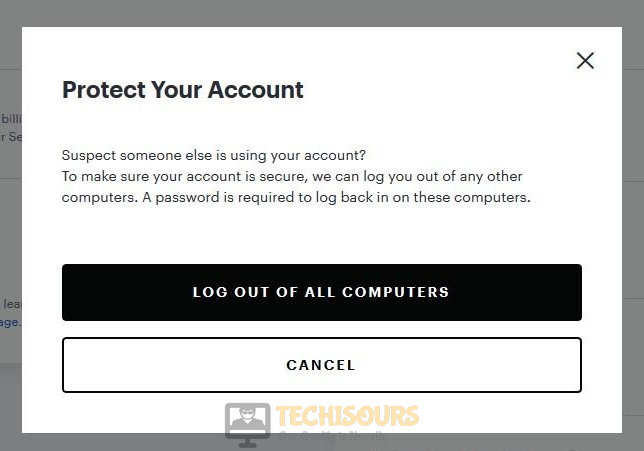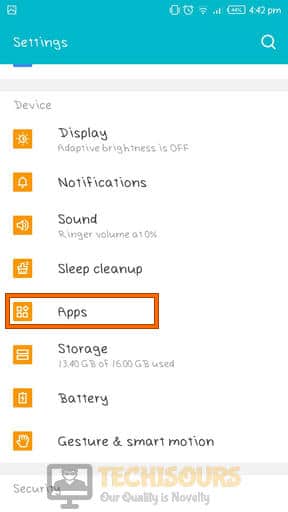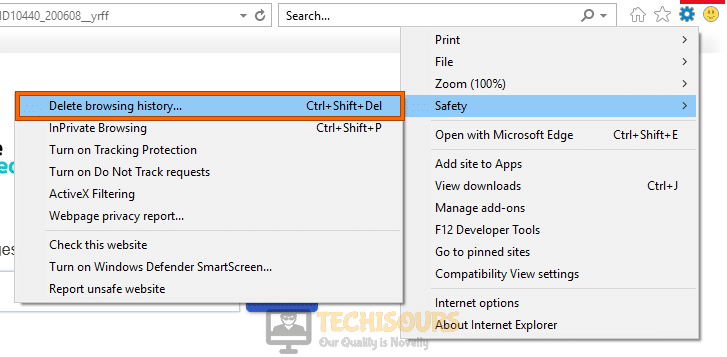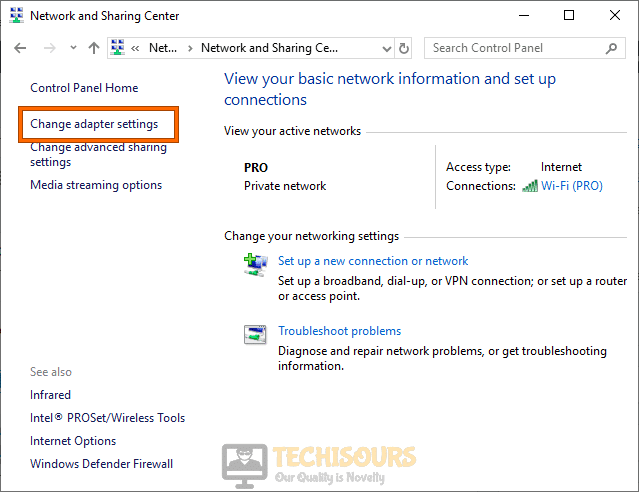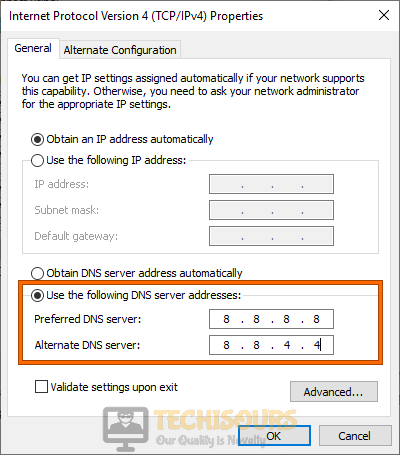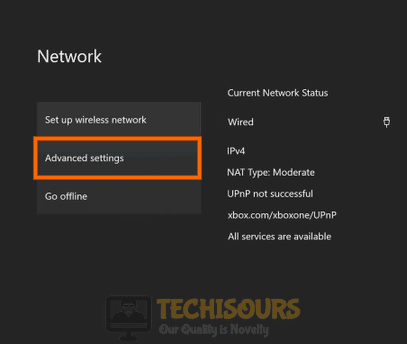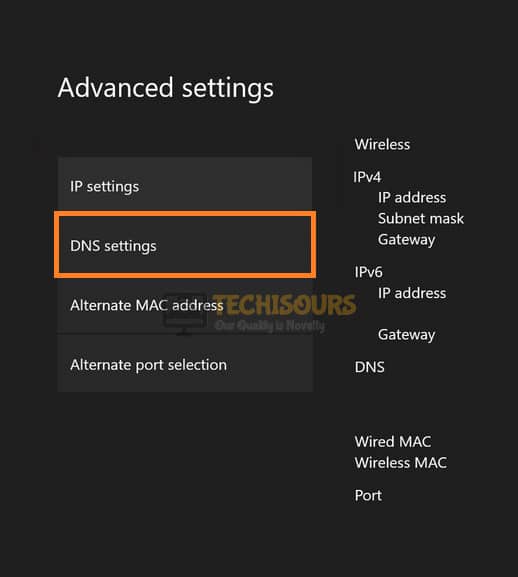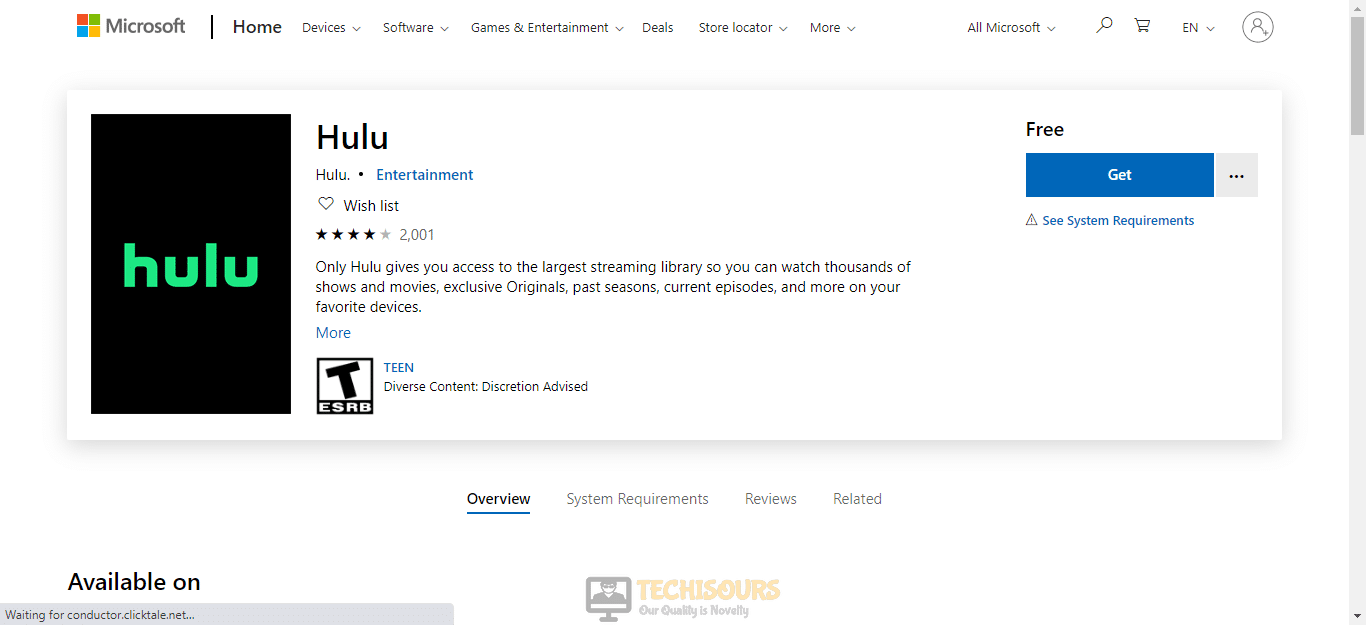Fix: Hulu Error Code 301 Error Playing this Video [Complete Guide]
Hulu is an American streaming service which is one of the most popular ones in America as it provides great content at a suitable price. However, some people have been running into the Hulu Error code 301: Error playing this video issue while trying to stream content on their respective devices. We have, however, compiled a guide to fix this issue for your console.

What causes Error Code 301 on Hulu?
After analyzing user-feedback and going through some common repair strategies, we came to the conclusion that the following are the most common causes behind the Hulu error code 301.
- Too many devices connected to a single account: Hulu only allows a selected number of devices to be connected to the same account and this limit is usually implied on all other streaming services. Therefore, if your account is signed into a log of devices or if you are actively streaming on multiple devices, it is best to sign out of them to make sure that you comply with Hulu’s Policies or else you might encounter the Hulu error code 301.
- Wrong Date/Time settings: Your console uses the Date and Time settings to verify the security certificate of the website/server that you are trying to connect to. If the Date and Time settings are misconfigured, you might see the Hulu Error code 301 on your screen.
- Corrupted Hulu app cache: Almost all applications establish a cache of data to reduce loading times but sometimes this data can be corrupted which can end up triggering the Hulu Error code 301. Luckily, we can get rid of this cached data by deleting some files on our console.
- Corrupted browser’s cache: In addition to the Hulu application, your browser also caches some data to reduce the loading time of the Hulu website and if corrupted, it can cause error code 301 while trying to stream.
- Corrupted Hulu installation files: If you are using the Hulu application to stream content on your mobile, PC or console, it is possible that your Hulu installation files have been corrupted. This is a common issue with a lot of people and is commonly fixed by refreshing the installation files.
Now that you are familiar with the causes behind this error, we can move on towards implementing the solutions. Make sure to follow the instructions carefully to minimize the risk of further escalation.
Before you start:
- Take the power adapter of your router and your computer/console out of the socket and wait for them to shut down completely.
Removing the Plug from the socket - Now restart your router by inserting its power adapters into the socket and wait for it to start.
- When the router shows full signals, insert the power adapter of your computer/console back into the socket.
- Now launch the Hulu app and check if the Error Code 301 is terminated. If not, then try to Stream on Hulu using another device and check if you encounter the same error message on that device too.
Fixing Hulu Error code 301:
Solution 1: Disconnect other devices
- Log in to your Hulu account from your computer.
- Hover over your “Name” at the top-right corner of the screen and select “Account”.
- Now navigate to “Privacy and settings“ and click on “Protect your account“.
- Now locate and click on the “Log out of other computers” to immediately disconnect all the other devices from your computer.
Log out of other computers - After all the other devices are disconnected, check if you still encounter Hulu Error code 301.
Solution 2: Configure your Date/Time settings
- Hit “Windows + I” keys on your keyboard to open “Settings” and then choose “Time and Language”.
Time and Languages - Click on the “Date and Time” tab from the left pane and enable the toggle button parallel to “Set time automatically”.
Set Time Automatically - After the time is reset automatically, check if the Hulu Error code 301 is terminated.
Solution 3: Clear Hulu App Cache
Android:
- Open “Settings” on your mobile and navigate to “Apps”.
Apps - Now tap on the “Hulu” option and then select “Storage”.
Storage - Now click on the “Clear cache” button to clear the Hulu app’s cache.
Clear cache - After clearing the cache, check if the Hulu Error code 301 is terminated.
iOS:
- Open “Settings” on your iPhone and navigate to “General”.
Clicking on general - Now tap on “Storage” and then select “Hulu”.
- From here, uninstall the app and reinstall it from the app store.
- After clearing the cache, check if the Hulu Error code 301 is eliminated.
Fire TV:
- Open “Settings” on your Fire TV and navigate to “Applications “.
Applications - Now click on on “Manage Installed Applications” and then select “Hulu”.
Manage Installed Applications - Select the “Clear cache” option and check if the Hulu Error code 301 persists.
Clear cache
Solution 4: Switch to another browser
If you have installed a browser on your computer which you use for your day-to-day web surfing and you have encountered this error code on that browser, then to make sure that the problem isn’t with the browser, we recommend you to switch to another browser and try to Stream there. If you can stream on Hulu using a different web browser, then proceed to reset or update your previous web browser and check if you still encounter Error Code 301.
Google Chrome:
- Click on the “Three-dot” icon at the top-right of your browser’s screen and select “Settings”.
Open Settings - Now navigate to the “Clear Browser’s Data” located under the “Privacy and security settings”.
Privacy and security settings - Set the “Time Range” to “all Time” and check the boxes below both “Cookies and other site data” and “Cached images and files”.
Clear browser’s cache and cookies - Now click on the “Clear Data” button to immediately clear the browser’s cache and see if the Hulu Error code 301 is eliminated.
Mozilla Firefox:
- Click on the “Menu” icon at the top-right corner of your browser’s screen and select “Options”.
Options - From the left pane, navigate to “Privacy and security”, and click on the “Clear data” button below “Cookies and site data”, located at the right side of the browser’s screen.
Clear browser’s cache and cookies - After clearing this data, check if the Hulu Error code 301 is rectified.
Internet Explorer:
- Click on the “Setting cog” icon at the top-right of your browser’s screen and hover your cursor over the“Safety” option.
- Now click on “Delete browsing history”.
Delete browsing history - Check the boxes parallel to “Temporary Internet files and website files”, “Preserve favorite website data”, “Form Data” and “Cookies and website data”.
Clear browser’s cache and cookies - Now click on the “Delete” button to clear the cache of your browser and check if the Hulu Error code 301 is resolved.
Solution 6: Switch to Google’s DNS
PC:
- Press “Win+R” on your keyboard to open the run box and search for “Control Panel”.
Control panel - Now proceed to the “Network and Internet” option and select “Network and Sharing Center”.
Network and Sharing Center - On the left pane, select “Change Adapter Settings”.
Change Adapter Settings - Right-click on the Internet you are connected to and select “Properties”, double-click on “Internet Protocol Version 4 (TCP/IPv4)” to open its properties.
Internet Protocol Version 4 (TCP/IPv4) - Enable the radio button, parallel to “Use the following DNS server addresses”.
Use the following DNS server addresses - Now set the “Preferred DNS” and “Alternate DNS” as “8.8.8.8″ and “8.8.4.4″ respectively.
- Verify if this solution has fixed the Hulu Error code 301.
PlayStation:
- From the home screen of your console, navigate to “Settings” and then select “Network”.
Network - Click on “Set up Internet Connection” and choose “Wifi” or “LAN” options depending on your connection type.
Set up Internet Connection - Now click on “Custom” and select “Manual” for “DNS Settings”.
Manual DNS Settings - Now set the “Primary DNS” and “Secondary DNS” as “8.8.8.8″ and “8.8.4.4″ respectively.
Switch to Google’s DNS - Save the settings and check if the Hulu Error code 301 is terminated.
Xbox:
- Press the “Xbox” button from your controller, navigate to “Settings” and then select “Network”.
- From the left pane, click on “Network Settings” and select “Advanced settings”.
Advanced settings - Now click on “DNS settings” and set it to “Manual”.
DNS settings - Now set the “Primary DNS” and “Secondary DNS” as “8.8.8.8″ and “8.8.4.4″ respectively.
Switch to Google’s DNS - After saving the new DNS settings, check if the streaming error is eliminated.
Solution 7: Switch to a wired connection
You might encounter Hulu Error code 301 on your computer if your computer has poor internet connectivity. Your stream will stutter or play in low quality if your internet speed is less than 3Mbps. You can test your internet speed online by going to the SpeedTest official website. If your internet speed is less than the speed required by Hulu, then the most efficient approach to get over this problem is to connect your computer directly to the router with the help of an Ethernet cable.

We also recommend terminating any background process on your computer if it’s consuming too much bandwidth, especially if Steam is updating or downloading a game, you should close Steam and check if the error message persists.
Solution 8: Reinstall the Hulu app
- Press “Windows + I” keys on the keyboard to open “Settings” and go to “Apps”
Apps - Click on the “Apps and features” tab from the left pane, locate and click on the “Hulu” app from the right side of the window and then click on the “Uninstall” button.
- After your app is completely uninstalled, go to the Microsoft Store and download the Hulu app again.
Reinstall the Hulu app - After installing the app, check if the issue is rectified.
Workaround
- Open your favorite browser and download Advanced system Repair Tool.
- Now click the “Scan” button to scan for problems.
- Click the “Fix all now” button to repair all the bugs present in your computer and check if the Error Code 301 is resolved.
Advanced System Repair Tool
If you are still unable to fix this issue, you can contact us for any further assistance.