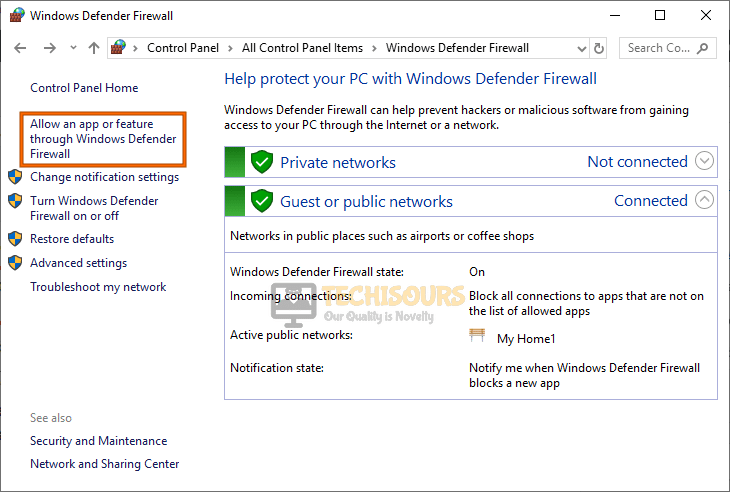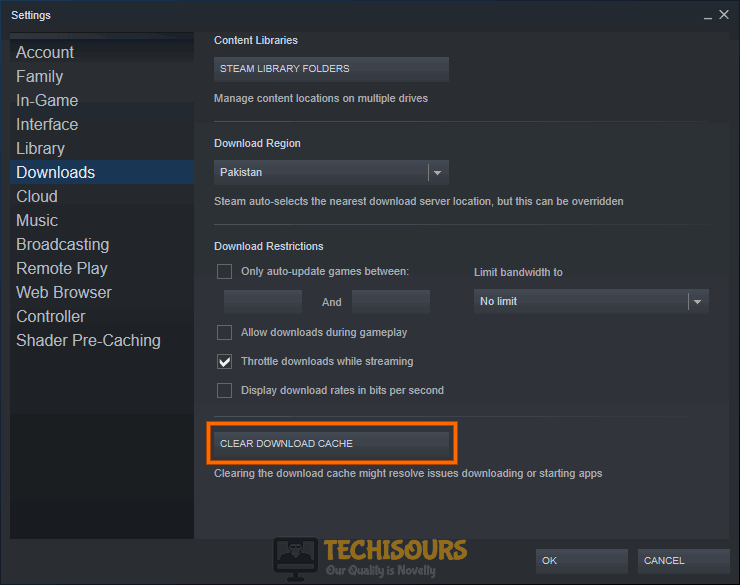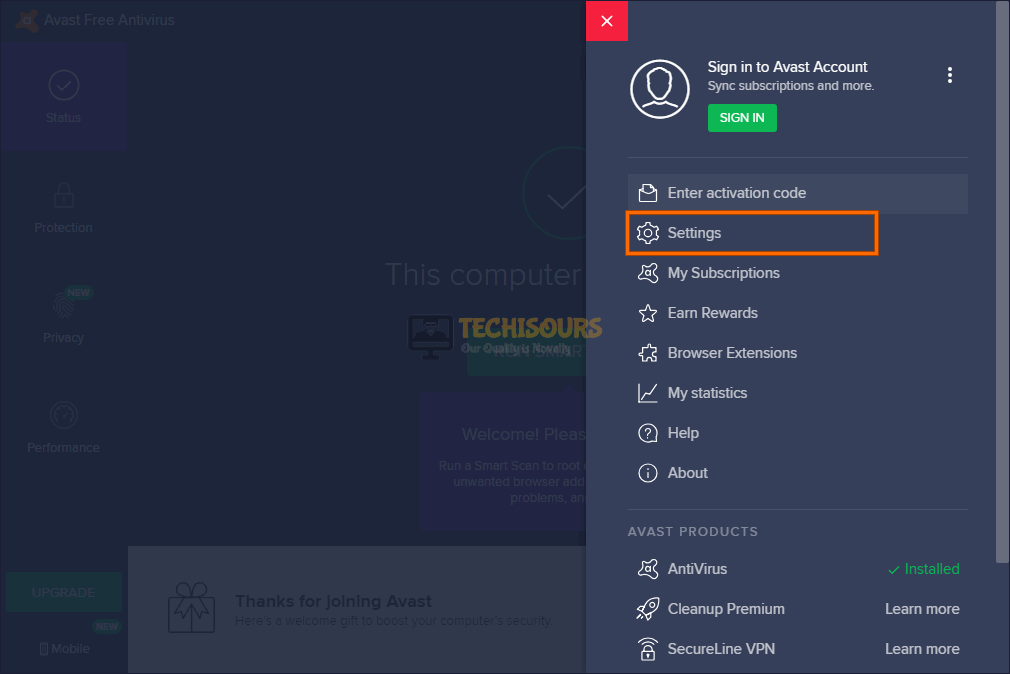Fix: Borderlands 2 Initialization Error [Complete Guide]
Borderlands 2 is one of the most famous online games with quite a large player base that loves its gameplay. However, it has recently been in hot waters due to the Borderlands 2 initialization error. This error is mostly seen during launching the game with some instances of it also occur mid-game. In this article, we have compiled some of the most comprehensive and detailed solutions, workarounds, and fixes to rectify it completely.

What Causes the Borderlands 2 Initialization Error?
After going through some basic troubleshooting guides, we concluded that the following are some of the most prominent reasons behind this error.
- File Integrity: It is in some cases possible that the Borderlands 2 files might have been corrupted or that they might be missing due to which the initialization error is being triggered. It is very important for you to verify the file integrity before moving on.
- Admin Permissions: In some cases, it is also possible that the admin permissions might be missing for files due to which the Borderlands 2 Initialization error steam is being triggered. Grant the game admin permissions as indicated in the method below to eliminate this reason.
- Firewall Restrictions: If your Firewall has been configured to block Borderlands 2 from being able to make contact with its servers, the Initialization error might be triggered. Therefore, it is important for you to allow the game through the Firewall to ensure that it is not the case.
- Game Installation: In some situations, it is also possible that the game installation might be corrupted due to which this initialization error is being shown. Therefore, it is recommended that you try to reinstall the game as shown in the manner below to fix the Borderlands 2 Initialization error steam.
Now that you are familiar with most of the reasons behind this error, we can finally move on towards implementing the fixes.
Before you start:
- Click on the “^” icon located on the right side of the taskbar.
- Hover over the “Steam” icon or the “Game” icon, right-click on it and select “Exit” to terminate the application.
Closing Steam - Press “Ctrl + Shift + Esc” keys simultaneously on the keyboard to open the “Task Manager” and navigate to the “Processes” tab.
- Now locate and select all the processes related to “Steam” one by one and click on the “End Task” button.
Ending Steam tasks - After completing the above task, launch Steam and then proceed to run your game through Steam to check if the initialization error has been terminated.
- It is to make sure that the Steam is running before you launch Borderlands 2 in order to minimize the chance of encountering the initialization error.
Fixing the Borderlands 2 Initialization Error:
Solution 1: Verify Integrity of Game Files
- First of all, delete all the files that you have moved away from the game folder and copied somewhere else on another location.
- Double-click on the Steam shortcut located at your desktop to open it and navigate to “Library”.
- Now right-click on Borderlands 2 and select “Properties” from the pop-up menu.
- Navigate to the “Local files” tab and select “Verify Integrity of the Game Files”.
Verify Integrity of the Game Files - When the verification process is completed, hopefully, the error would be rectified but if the issue still persists proceed to the next potential fix indexed below.
Solution 2: Run the game as an administrator
- Press “Ctrl + E” keys on the keyboard to open the “File Explorer” and navigate to the following location.
C:\Program Files (x86)\Steam\SteamApps\common\Borderlands 2\Binaries\Win32
- Now right-click on “BorderlandsGOTY.exe” and select “Run as administrator” from the pop-up menu to launch the game and most probably the issue would’ve been resolved.
Solution 3: Rename your Launcher
- First of all, delete all the files that you have moved away from the game folder and copied somewhere else on another location.
- Double-click on the Steam’s shortcut located on your desktop to open it and navigate to “Library”.
- Now right-click on Borderlands 2 and select “Properties” from the pop-up menu.
- Navigate to the “Local files” tab and select “Browse local files”.
- Now locate a file named “Launcher.exe” and rename it to “Launcherold.exe”.
- Now, press “Ctrl + E” keys on the keyboard to open the “File Explorer” and navigate to the following location.
C:\Program Files (x86)\Steam\SteamApps\common\Borderlands 2\Binaries\Win32
- Rename the main “Broadlander 2” executable file to “Launcher” and proceed to launch the game again from Steam to verify if the initialization error borderlands 2 has been rectified.
Solution 4: Pass the game through Firewall
- Press the “Win + R” keys on the keyboard to open the Run box and search for “Control Panel”.
Open Control panel - From the top-right corner of the screen, set the “View by:” option to “Large icons” and click on “Windows Defender Firewall”.
Windows Defender Firewall - From the left pane, click on “Allow app or feature through Windows Defender Firewall”.
Allow an app through Windows Defender Firewall - Now click on “Change settings” and check both the “Private” and “Public” boxes parallel to Borderlands 2 entries.
Let the app through Firewall - Now apply the settings and hopefully, the initialization error borderlands 2 steam would be resolved.
Solution 5: Verify Download cache
- From the Steam home screen, click on the “Steam” icon at the top-right corner of the client’s window and select “Settings”.
Steam Settings - Navigate to the “Downloads” tab and click on the button labeled as “Clear Download cache”.
Clear Download cache - After verifying the download cache check if you encounter the same error again while launching Borderlands 2.
Solution 6: Whitelist Borderlands 2 in your antivirus software
- From the home screen of your anti-virus software, navigate to the “Settings”.
Opening Antivirus Settings - Now navigate to the “General” tab and click on the “Exceptions” section.
Adding Borderlands 2 - Now add the path of the “Borderlands 2” to add it as an exception in the anti-virus.
- After adding the game in exception to the antivirus software, launch the game again.
Solution 7: Reinstall the game
- Press “Windows key + I” from the keyboard to open the run box and search for “appwiz.cpl”.
Typing “appwiz.cpl” - Now right-click on the “Borderlands 2” and the “Steam” application one by one and select “Uninstall” to uninstall them completely from your PC.
Uninstalling Borderlands 2 - Navigate to the following location in your directory and delete the “Config” folder.
My Documents > My Games > Borderlands 2
- Now launch your favorite browser and download Steam from its official website.
- Double-click on the downloaded executable file and install it by following the on-screen instructions.
- When Steam client is installed on your computer, log-in to your account and go to the “Store” to download “Borderlands 2“.
- When the game is installed, launch the game and check if you still encounter the borderlands 2 initialization error steam while launching the game.
Workaround:
- Press “Windows key + I” from the keyboard to open the run box and search for “appwiz.cpl”.
Typing “appwiz.cpl” - Now right-click on the “SpaceDesk” and select “Uninstall” to uninstall it completely from your PC.
Uninstall SpaceDesk
Hopefully, the error might have gone by now but if you need further assistance, contact here.