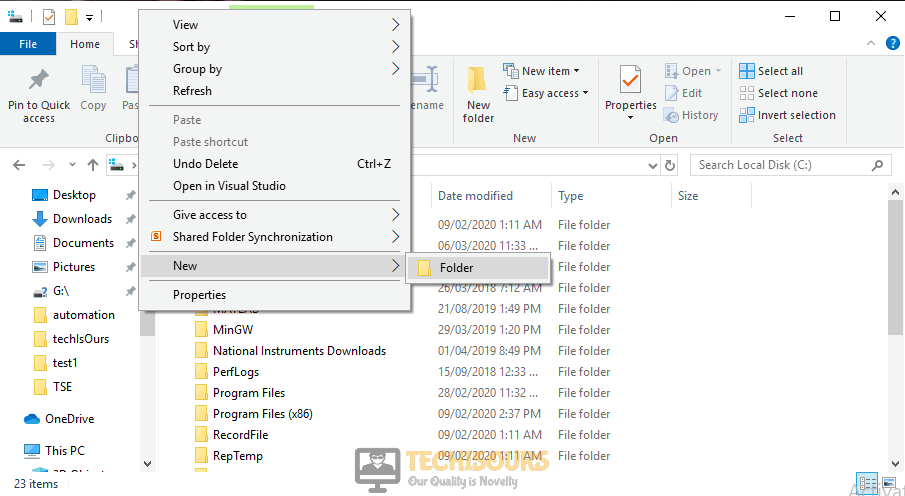Borderlands 2: Fatal Error at Join [Fixed Completely]
Broadlands 2 is a very popular game that can be downloaded and played online via Steam. A number of Broadland 2 players have frequently encountered a fatal error that arises when they launch the game or click the continue button after loading their character to continue the campaign. The borderlands 2 fatal error prevents the gamer to play the game which can be a headache. You can solve this issue after going through the solutions explained in this article.

What causes this Fatal error?
When this error message appears out of nowhere, you can consider different reasons that might be causing this to happen in different cases.
- In most cases, this issue is caused by discord.
- This error might occur due to corrupted game files.
- Another application that is already installed on your PC might be blocking some of the features of this game.
- The game might be installed in the wrong directory.
- The video game might not be given administrative privileges.
- This error might appear due to Dolby DAX API Service.
Pre Tips
If you encounter the borderlands 2 fatal error when joining game, before going to any major solution, try to clear the game’s cache by going to the properties first. In most of the cases, clearing the game’s cache has been proven the simplest solution to this problem.
What can I do if I get the “Fatal Error” on Borderlands 2?
Solution 1: Verify the Game’s Integrity
If you are facing the fatal error problem at join, verify the game’s integrity before gong to any major solution.
- Close your steam.
- Restart your computer.
- Launch Steam.
- Right-click the game. Select properties and then select local. Verify the game by clicking the verify button.
- Launch the game you are facing this issue in.
If you are still having this issue, just try the solutions for this problem given below and check if this problem is removed.
Solution 2: Give the game administrator privileges
If the fatal error is still occurring on your PC, try to run this game as an administrator.
- Launch Steam.
- Doube-click on Borderlands 2 in the library.
- Go to the Local Files tab and then click the Browse Local Files option.
Browse Local Files - Now note the location to the executable file of this game.
- Go to the location and right-click on the executable file.
- Click Run as administrator.
Solution 3: Edit the Installation Directory
Many users install their games in the Program Files directory of the Windows drive normally. In this directory, there are many permission restrictions that are the sole reason behind the occurrence of this error. To avoid the error due to this reason, follow the steps below:
- Right-click in the root of the drive.
- Hover to the New tab and cick on Folder.
New Folder - Name the folder as Games.
- Cut the steam folder from the Program Files directory and paste it in the new folder that you just created.
- Now create a new shortcut of the Steam to the desktop from here.
Solution 4: Disable the Dolby DAX API Service
If you still can’t get rid of this error, follow the steps given below to disable the Dolby DAX API Service.
- Click the search button in the taskbar. Type and open services.msc.
- Locate and double-click Dolby DAX API service from the list shown in the window.
Dolby DAX API - In the properties window, click Disable from the Startup dropdown menu.
- Click Apply and then OK.
- Restart your PC and check if the issue is resolved.
Solution 5: Renew the config files
If this error is still occurring in your game, try to edit your config files and check if the issue is resolved or not.
- Go to the My Documents directory.
- Locate and open the Borderlands 2 folder.
- Now make a backup of the save game files by copying them somewhere else and delete al the other files.
- Restart your PC and launch the game again.
Solution 6: Uninstall Discord
In most of the cases, Discord is causing this trouble. Follow the steps below to uninstall discord.
- Click the search button in the taskbar. Type and open Control Panel.
- Click on Uninstall a program.
Uninstall a program - Now locate Discord. Right-click on it and select uninstall.
Uninstall Discord
If you need further assistance, contact here. You can also get support from here.