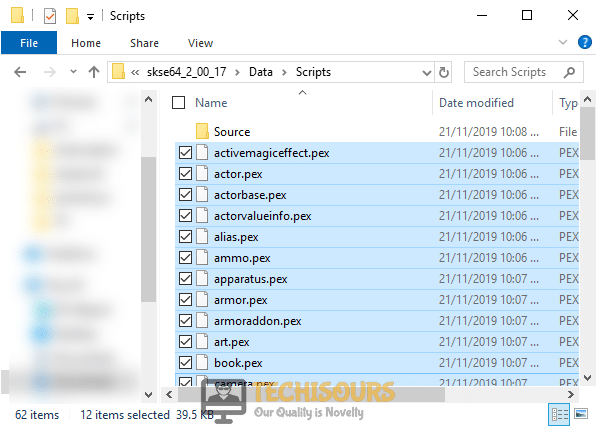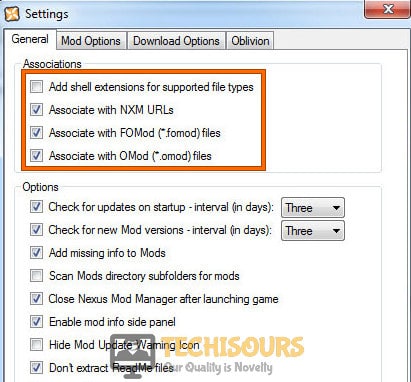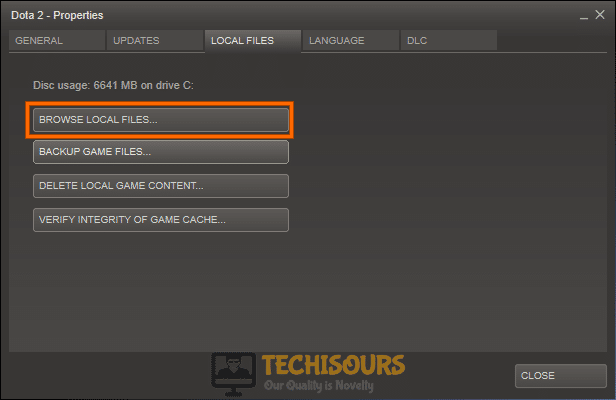How to Fix SKYUI Error Code 1 [Complete Guide]
Skyrim is one of the most intensively modded games in the modding community with the help of a few tools like Skyrim Script Extender or SKYSE. However, people have been getting the “SkyUI Error Code 1: The Skyrim Script Extender is not running. SkyUI will not work correctly!” message while trying to launch Skyrim with Mods.

We have provided a detailed explanation behind this issue and have also provided fixes and some workarounds that will help you in fixing this issue on your computer. Make sure to follow the guide carefully to avoid further escalation of the issue.
What Causes the SkyUI Error Code 1?
After some intense investigation, we found the following to be the most common triggers behind this problem.
- Admin Permissions: In some cases, the Skyrim Script Extender or the game itself might be missing admin permissions due to which it might be unable to access some system files and the error code 1 might be triggered while launching the game with mods enabled. Therefore, it is recommended that you provide administrative permissions to the game.
- Faulty Installation: It is possible that either the game, the SKYSE, or the mods haven’t been properly installed on your computer due to which you are facing this error while trying to launch the game with mods and SkyrimSE is unable to load.
- Mod Manager Settings: You might also see the SKYUI Error Code 1 on your computer if you have misconfigured some of the Mod Manager settings on your computer. Follow the guide below to properly configure these settings and get rid of the issue.
- Game Installation Location: If the game hasn’t been installed on the root directory on your computer, you might encounter the Error Code 1 while trying to launch it. It is specifically recommended that you avoid installing the game on any other directory or partition to avoid this issue.
Now that you are familiar with most of the reasons behind the occurrence of the SkyUI Error Code 1 message, we will move on towards fixing the error.
Before you start:
- First of all, navigate to the game’s directory and rename your “skse64_launcher.exe” file as “SkyrimSELauncher.exe” and check if the error code 1 is terminated.
- If you are trying to install “Enderal” with the “Skyrim Special Edition”, you will encounter Error Code 1. To eliminate this error, make sure that you are running Enderal with the “2011” version of the Skyrim because it is only compatible with that version.
Fixing the skyui error code 1:
Solution 1: Run Skyrim Script Extender as administrator
- Right-click on the “SKSE64” executable file, located in the game’s directory, and select “Properties.”
- Now navigate to the “Compatability” tab and check the box parallel to “Run this program as an administrator”.
Running SKSE - Click on the “Apply” button to save the changes and launch Skyrim through SKSE again to check if the skyui error code 1 special edition has been rectified.
Solution 2: Reinstall Skyrim Script Extender
Through Mod Manager:
- Launch your favorite browser download the Skyrim Script Extender from its official website.
- Now open the “SKSE64_2_00_17” folder that you have just downloaded and navigate to the “Data” folder present in it.
- In that folder, right-click on the “Scripts” folder and select “Add to Archive” from the pop-up list.
Adding to Archive - Now select this newly created archive folder and rename it to “SKSE64-Scripts”.
- Install this folder by using the Mod Manager you are using with Skyrim. This method is compatible with “Vortex, MO2, and WB” managers.
- We also recommend you to move the “Data” folder and the “src” folder present in the “SKSE64_2_00_17” folder into the “Skyrim Special Edition” folder located in your game’s directory.
- When it is installed, you will have to create a “SKSE64loader.exe” shortcut to start your game. MO2 manager automatically recognizes this shortcut whereas WB users will have to copy the shortcut into the “Apps” folder, located in the “MOPY” folder.
Install Manually:
- Launch your favorite browser download the Skyrim Script Extender from its official website.
- Now open the “SKSE64_2_00_17” folder that you have just downloaded and locate the following three files and 2 folders.
skse64_1_5_3.dll skse64_loader.exe skse64_steam_loader.dll Data folder Src folder
Copying the files - Now copy the items mentioned above and paste them into the “Skyrim Special Edition” folder in your game’s directory.
C:/Steam/SteamApps/Common/Skyrim Special Edition
- Now navigate to the “Scripts” folder present inside the “SKSE64_2_00_17” folder that you have downloaded from the internet and select all the “.PEX” files present in that folder.
Copying .PEX files - Copy the selected items and paste them in the “Scripts” folder that is located in your game’s directory.
C:/SteamApps/Common/Skyrim Special Edition/Data/scripts.
- Now you can make a shortcut of the game’s executable file on your desktop to launch it quickly.
Solution 3: Tweak settings in Mod manager
- Launch the Mod Manager as administrator and open its “Settings” from the menu bar located at the top of the screen.
- Navigate to the “General” tab and check all the boxes present under the “Association” section.
Tweak settings in Mod manager - Now click on the “OK” button to save the changes and restart the Mod Manager to make sure that the settings are applied, open Skyrim, and check if the skyui error code 1 is eliminated.
Solution 4: Change the location of the game folder
- Create a “Game” folder in your “C directory” and move the “Skyrim” folder from the Steam folder into this newly created folder.
- Now launch SKSE as an administrator and start your game through it. As soon as you try to open Skyrim, you will encounter an error message that will state that Steam files are missing.
- Just launch Steam, right-click on the game and select “Properties”.
- Under the “Local” tab, click on the “Browse local files” to go to the location of the game.
Choose Browse Local files - Now open SKSE from the new location in the directory and check whether you encounter skyui error code 1 again.
Workaround:
- Make sure that “SKSE” and “SKUI” are installed on your computer.
- Open the “Plugins.txt” file that is located in your game’s folder in the directory and type “*” before the names of the mods.
C:/Steam/SteamApps/Common/Skyrim Special Edition
For example:
*RSkyrimChildren.esm *Lanterns Of Skyrim - All In One - Main.esm *SkyUI_SE.esp
If you are still unable to fix this issue, you can contact us for any further assistance.