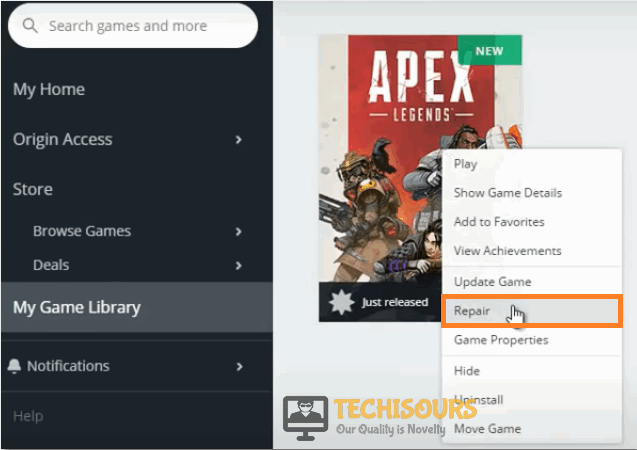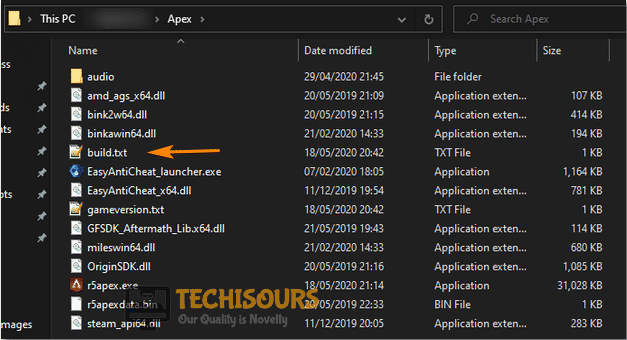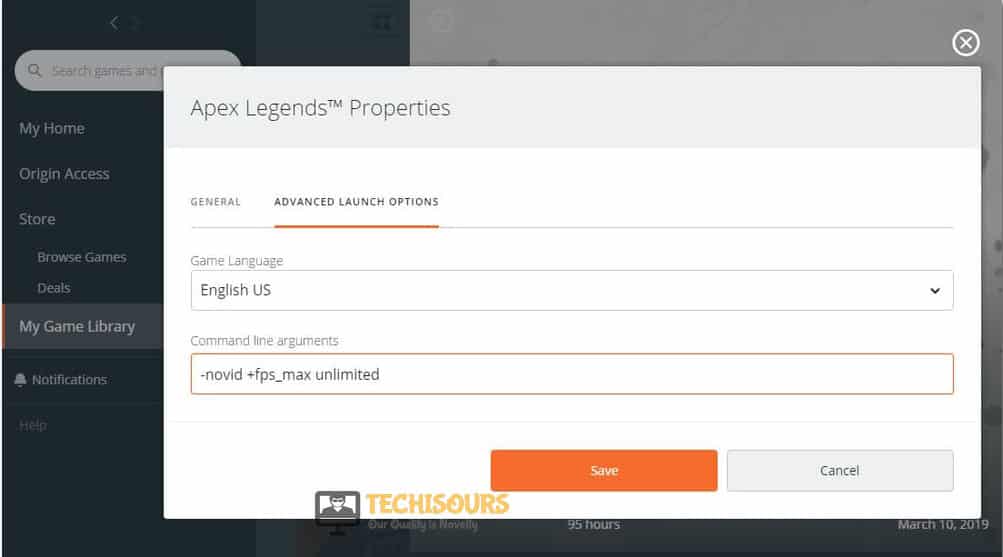How To Fix Apex Engine Error Crash [Complete Guide]
Apex Legends is a very popular Battle Royale game and has a lot of regular players which enjoy the game a lot. However, some users have been recently getting the Apex Engine Error reading pak File or some other message which crashes their game.

Therefore, in this article, we have compiled solutions, fixes, and workarounds that should completely get rid of this issue for you. In order to implement these, make sure that you develop a step-by-step approach and try them out in the same order until your issue is fixed.
What Causes the Apex Engine Error?
After reading through some fixes and solutions, we concluded that the following should be the most important reasons due to which this error occurs in the first place.
- Admin Permissions: Sometimes, if you haven’t granted the game with Admin permissions, it can prevent it from being able to write or read from certain system directories. Therefore, it is recommended to check and see if these permissions have been provided and if not, provide them using the solution below.
- Damaged Game Files: In some cases, the Game files might have been damaged due to which the error message is being seen and this can be easily fixed by repairing it from the Origin Client. Therefore, in order to fix the Apex Engine Error, try to repair the game using Origin Client.
- Overclocking: If you have overclocked your CPU or your GPU, it is possible that the Apex Legends Engine Error is being triggered due to that. This is because sometimes the overclock prevents certain components of the engine files from being loaded and this prevents the game from being launched properly.
- Outdated Drivers: In certain situations, the GPU or some other drivers on your computer might have been outdated and due to this, the Apex Engine Error might be getting triggered while launching the game. Therefore, you cant try to update them as mentioned in the solution below.
- Max FPS Setting: If you haven’t set a maximum FPS limit, the Engine might not be able to properly determine your framerate due to which the Apex Engine error might be seen while trying to launch the game. Therefore, we recommend that you do so by setting a launch configuration from the Origin Client.
Now that you have understood why this error occurs, we can finally move on towards implementing the solutions.
General Fixes:
- One of the users tackled this issue by incapacitating overlays, different applications, and by bringing the Nvidia Graphics driver down to 417.71. By different applications implies programming, which shows the overlay on top of different windows. For instance, FPS show, CPU temperature, Internet speed, circle overlay, Origin in the game, Asus GPU Tweak II, MSI Afterburner, Aura for ASUS, RivaTuner OSD, RivaTuner measurements. In the event that you have any of these, have a go at turning them off prior to running Apex Legends. In the event that the “Nvidia Graphics 418.81” driver is introduced on your PC, take a stab at bringing it down to form 417.71. Subsequent to incapacitating overlays and introducing the “Nvidia Graphics 417.71” driver, restart your PC and take a stab at playing Apex Legends. Engine Error should be settled.
- You can likewise briefly kill voice correspondence programs from the task manager window: Skype, Discord, and so on What’s more, on the off chance that the game freezes, at that point go to the assignment manager and handicap all that devours a ton of RAM and takes the processor power.
- Set the presentation mode to Window or Window Borderless from the game graphics “Settings” menu.
- Run an investigating similarity test on Apex Legends. Right-click on the game’s alternate way on the work area and select “Troubleshoot Compatibility Problems” from the setting menu.
Before You Start:
You can simply get through this error instantly before even proceeding on with the below-listed fixes by tweaking some settings of the game in the Origin. Hence, before proceeding to the major fixes follow up with the steps indexed below:
- Open Origin on your desktop PC and click on “My Game Library” in the left pane.
My game library - Here select Apex Legends and scroll down to find the “Settings” icon.
- Click on Settings and find the option of “Restore” from the list.
- Once the restoration gets completed after a while restart your PC and check to see if you have been able to eradicate the error.
How to rectify apex engine error 0x887a0006 on PC:
Solution 1: Grant Administrator Privileges
In the event that your game absences from the administrator privileges, you may get certain issues while dispatching or playing the game, for example, the Apex Legends engine error. To fix the issue, you can follow the means beneath to run your game as an administrator.
- Right-click the executable record or the short cut icon of Apex Legends and pick “Properties”.
- Click the Compatibility tab and check the “Run this Program as an Administrator” choice.
Run Apex Legends in Admin Mode - Click Apply and “OK” to save the changes made.
Solution 2: Repair the Game Through Origin
In some cases, certain significant game records may get absent or defiled and subsequently lead to certain gaming issues. For this situation, you can fix your Apex Legends in your game stage therefore, follow the steps below to fix the game in Origin.
- Open the Origin, sign in to your record and click the “My Game Library” option on the left pane.
- Right-click your Apex Legends and pick “Repair”.
Repair the Game - Finally, observe if the issue got fixed now.
At that point, Origin will begin checking game documents, and you simply need to wait a while until the interaction is finished.
Solution 3: Repair the Game (Alternative Method)
- On your desktop PC and proceed to the following directory or anywhere else where you’ve installed the game:
C:/Program Files (x86)
- Here locate the Origin games and then click to select the “Apex” folder.
- Then delete the “build.txt” file and afterward choose the “Repair” option.
Delete file Apex Legends - Then check to see if you are able to resolve the engine error apex legends.
Solution 4: Delete the Respawn Folder
Try to delete the respawn folder initially and then repair the game afterward because it might be helpful in rectifying the error too. To delete the respawn folder you can simply search for the “Saved Games” folder in the windows search bar and then locate and delete the Respawn folder from here. Finally, repair the game and check to see if the issue still persists or not.
Solution 5: Modify Your Windows Registry
In this arrangement, you should alter your Windows Registry by adding an order which may be missing. Simply follow the means beneath:
- Right-click the unfilled area on your Home window and pick “New -> Text Document”.
- Double-click the new scratchpad to open it and info the accompanying substance if your framework is 64-bit:
Windows Registry Editor Version 5.00: [HKEY_LOCAL_MACHINESYSTEMCurrentControlSetControlGraphicsDrivers] TdrDelay=hex(b):08,00,00,00,00,00,00,00
For a 32-digit framework, you need to enter the accompanying code all things considered:
Windows Registry Editor Version 5.00: [HKEY_LOCAL_MACHINESYSTEMCurrentControlSetControlGraphicsDrivers] TdrDelay=dword:00000008
3.Click “File -> Save As” and you can relegate a name you need. However, you need to ensure its format is “.reg”. Pick all Files from the rundown of “Save as” type, and hit the Save button.
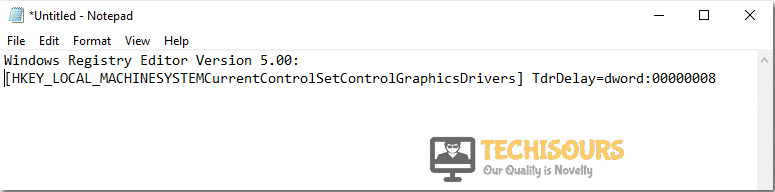
Solution 6: Prevent CPU From Overclocking
Many game lovers might want to overclock the CPU or graphics card to improve the PC execution. The facts demonstrate that overclocking can support the gaming experience in a limited way, yet it may likewise prompt certain issues. Your PC may be shaky in the wake of being overclocked, and you may experience different issues during gameplay in the event that you are overclocking inappropriately, including game smashing and Apex Legends engine error for this situation specifically. Hence, on the off chance that you are overclocking your PC, stop it at this moment.
Solution 7: Update Your Graphics Card Driver
At last, you can consider refreshing your graphics card driver in the event that you haven’t introduced driver refreshes for quite a while. To refresh a graphics card driver, you need to:
- Right-click the Start fasten and pick “Device Manager”.
Open Device Manager - Expand the Display adapters class, right-click on your graphics card driver and pick the “Update driver”.
Update Drivers - Choose Search consequently for refreshed driver programming alternative and adhere to the on-screen guidelines to finish the cycle.
From that point forward, restart your PC and check in the event that you can dispatch Apex Legends appropriately without the engine error.
Solution 8: Tweak Advanced Launch Options
- Launch Origin on your desktop PC and navigate to the game library.
- Find Apex Legends and right-click on it to select “Properties”.
- Scroll to the “Advanced Launch Options” and here pick to delete the “-dev”, “-console”, “-novid” commands respectively.
Delete the Commands - Launch the game and check to see if you are able to execute the game without Apex engine error crash.
Hopefully, you’ll be able to fix the problem until now but if the issue still persists you can Contact Us here.