Easily Fix Error Code: SSL_ERROR_NO_CYPHER_OVERLAP [Complete Guide]
The Error Code: SSL_ERROR_NO_CYPHER_OVERLAP usually occurs on Firefox if the website that you are trying to access has outdated security and the encryption provided by it isn’t as strong as is required by modern standards. If the website is quite old and hasn’t had its security protocols updated, the error will be displayed by your Firefox Browser while trying to load content from the website.
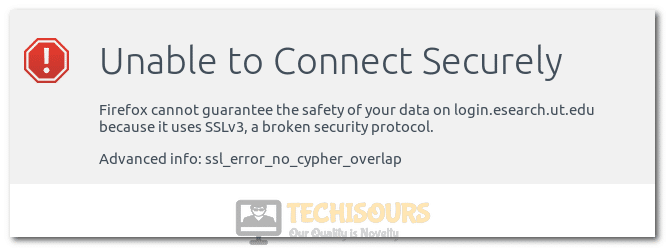
In this article, we have managed to compile some fixes and workarounds that have fixed the issue for most of our users. In addition to that, we have also listed the exact reasons due to which the issue is triggered in the first place. Therefore, make sure to follow the step by step instructions listed below.
Why is the Error Code: SSL_ERROR_NO_CYPHER_OVERLAP triggered on your Computer?
After investigating and dealing with this issue for our users, we came to conclude that it occurs mostly because of the following reasons.
- Outdated Firefox Browser: It is possible in some cases that the Firefox Browser that you are using might have been outdated. Therefore, we suggest that you try to fix the Error Code: SSL_ERROR_NO_CYPHER_OVERLAP on your browser by downloading and installing its latest update.
- Antivirus/Firewall: Sometimes, the Antivirus or Firewall installed on your computer might be preventing it from connecting to some websites. This is because the network packets might not be accepted if the internet connection isn’t established with the proper security with the website.
- Certificate Path: In certain cases, the certificate path that is required by the browser in order to verify the SSL certificate of the website might not have been configured properly. Therefore, we suggest that you try to set and configure the proper certificate path and check to see if doing so fixes the issue.
Now that we have listed some of the reasons due to which the “Error Code: SSL_ERROR_NO_CYPHER_OVERLAP” occurs, we can finally start implementing the solutions.
Fixing the Error Code: SSL_ERROR_NO_CYPHER_OVERLAP:
Fix 1: Update Firefox Browser
- Press “Window + S” to launch into Windows Search, type in “Apps & features” and press Enter on your keyboard to launch into the window.
Selecting Apps & Features - In this window, look for “Firefox” and click on it.
- Select the “Uninstall” button and restart your PC afterwards.
Clicking on the “Uninstall” button to remove Firefox - Now, head over to Firefox’s official website and download the latest version from there.
- Run the executable and install it on your computer.
- Check to see if doing so fixes the Error Code: SSL_ERROR_NO_CYPHER_OVERLAP is fixed.
Fix 2: Reconfiguring Firefox Settings
- Launch Firefox, type in “about:config” in the search bar and press Enter.
- From here, make sure to type in “TLS” in the “Search Preference Name” search bar and press “Enter”.
- From there, make sure to check the “Show only Modified Preferences” option and the modified values will be listed.
Making Sure that we are viewing only the Modified Values - Now, make sure to double click on all of these values to revert them to their default values.
- Also, type in “security.tls.version.max” in the “Search Preference Name” bar and make sure that it is set to “4“.
- After this, search “SSL3” from here, and make sure that the “security.ssl3.ecdhe_aes_128_sha” and “security.ssl3.ecdhe_aes_256_sha” are configured to set to “False”.
- Restart your computer and check to see if doing so fixes the Error Code: SSL_ERROR_NO_CYPHER_OVERLAP issue.
Fix 3: Checking Firefox’s Encryption Protocols
- Launch Firefox Browser and click the “Settings” icon on the top-right corner.
- Select “Settings”, and navigate to “Encryption: Protocols“.
- Make sure that the protocols are enabled, if not then toggle them on.
- If you are running the latest Firefox, head over to “Settings” then select “Privacy and Security”.
Clicking on the “Privacy & Security” option - In the privacy and security window, uncheck the “Block dangerous and deceptive content” and “Dangerous Software Protection” options.
- After that, click on the “Clear Data” option and clear all the cookies and cache from the browser.
- Now, head over to “Options” again and select “Advanced”. From there select the “Encryption” and click on the “Validation” option and disable the “OCSP” option.
- Save these changes, restart your PC, and see if the issue is resolved now.
- On your Firefox browser, TLS 0 and TLS 1.0 should be enabled by default, but you can also try to disable the SSL3.0 which might resolve the Error Code: SSL_ERROR_NO_CYPHER_OVERLAP issue.
Fix 4. Disable Firewall and Defender
- Press “Window + S”, type in “Windows Security” and press Enter on your keyboard.
- Click on the “Virus & threat protection” option and select the “Manage settings” button.
Virus and Threat Protection - In here, make sure to disable all the toggles to prevent the Windows Defender from running on the computer.
- Press “Window + S” again and this time, type in “Windows Defender Firewall” and press Enter on your keyboard.
- Select the “Turn Windows Defender Firewall on or off” option from the list of options.
- Choose “Turn off Windows Defender Firewall” for both Private and Public networks.
Clicking on the “Turn Windows Defender Firewall On or OFF” option - Click “OK” and see if the issue is resolved now.
Also, if you are using any other antivirus/antimalware or third-party firewalls then disable all of them.
Fix 5: Enabling Support for 40-bit RSA Encryption
- Launch Firefox and open a new tab.
- Type in “about:config” in the Address bar and press Enter on your keyboard.
- Look for “security.ssl3.rsa_rc4_40_md5” and change its Boolean value to “TRUE”.
Editing the security.ssl3.rsa_rc4_40_md5 Entry - Restart your browser and see if the issue is resolved now.
Fix 6: Try using a Different Browser
If you are still facing the issue and cannot access the website, then you need to try searching the same website on a different browser because the website’s Cypher might not load properly with Firefox and you may be able to access the website using another browser in this case.
Fix 7: Ensuring the Certificate Path is Correct
According to a report received from a user, he accidentally created the certificate file without setting “OPENSSL_CONF” variable along with “oepnssl.cnf” path due to which the certificate file was created blank which caused this error code to appear.
Use the command prompt in the “Environmental Variable” settings and type in the following:
set OPENSSL_CONF=c:/<your .cnf location>/openssl.cnf
Fix 8: Ensuring that Express.js Uses Correct Options Dictionary
If you have tried the above fixes and still facing the issue, then you need to ensure that the keys stored in the options variable are smoothly transitioned.
Double-check all the settings and see if that fixes your issue.
Fix 9: Using a Different OS/JRE
If your issue still isn’t resolved, then you can try using a different Java Runtime Environment (JRE) or a different Operating System (OS).
If that did not work, you can try using a filter of “tcp.port==443” to identify the issue with Wireshark.
Fix 10: Installing Cyphers
If the cyphers being used are not supported at both ends then the SSL connection will not work, and the error code will be displayed. This problem can be resolved by installing Cyphers (preferably at the OS level). This will probably resolve the Error Code: SSL_ERROR_NO_CYPHER_OVERLAP issue for good.
Fix 11: Downgrade to an Older Version of Firefox
If you are using an old router and cannot access WebGUI then you can try using an older version of Firefox. A version below 50 should work out, download it from here and then install them and check if the issue is resolved now.
Fix 12: Update Postbox
If you are experiencing this issue with Postbox, then they have provided a solution on their official website about it. According to them, you are using an older version of it due to which you are facing this issue. Try upgrading to the newest version of Postbox which should resolve your issue.
If the issue still occurs on your computer, contact us for further troubleshooting.






