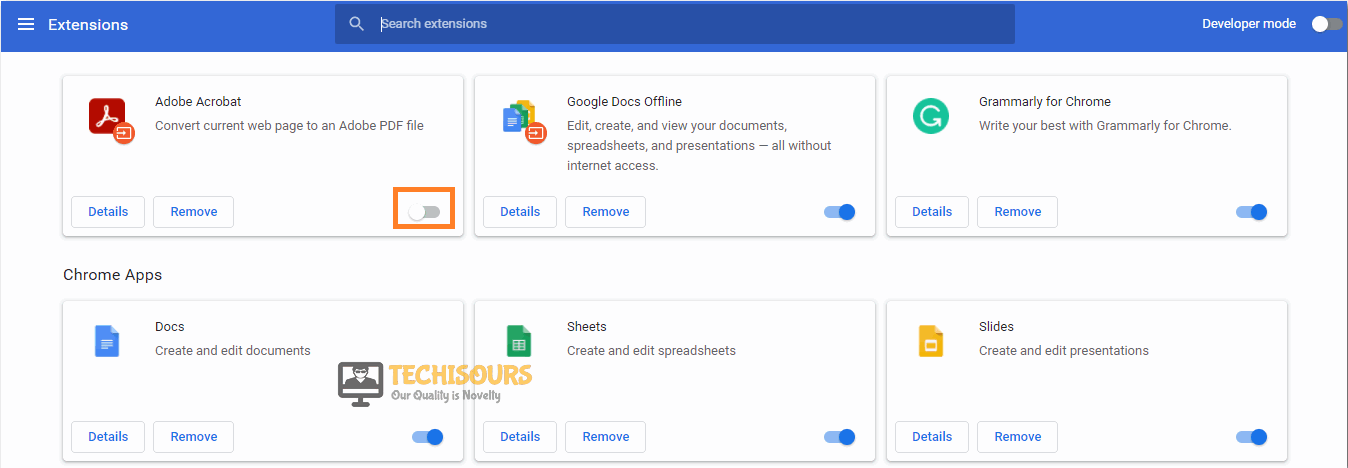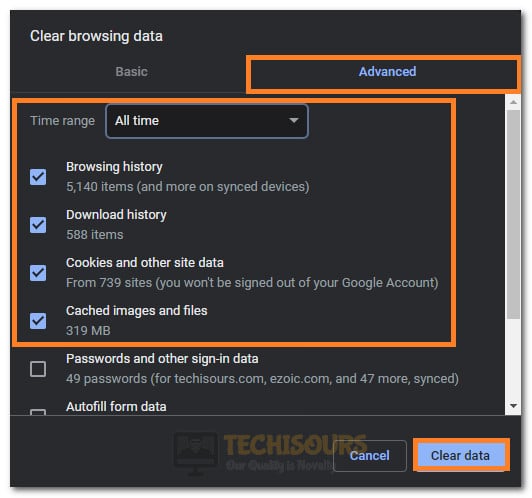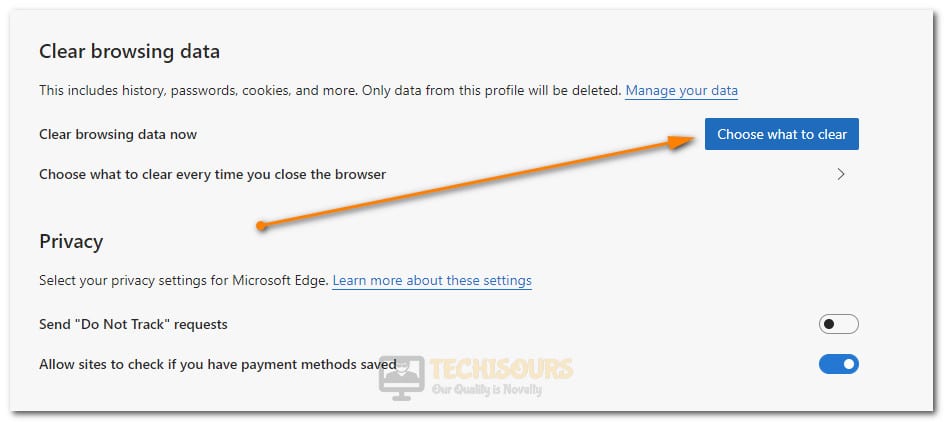Fix: Error Code M7111-1331-4027 on Netflix [Easy Solutions]
Netflix users have been upset recently because they keep getting the “Error Code M7111-1331-4027” and the “Error Code M7121-1331-P7” which prevents them from streaming Netflix on their browsers. According to Netflix’s’ documentation, these errors are usually thrown if the browser with which you are trying to access the streaming service has a problem meeting the requirements set forth by Netflix.
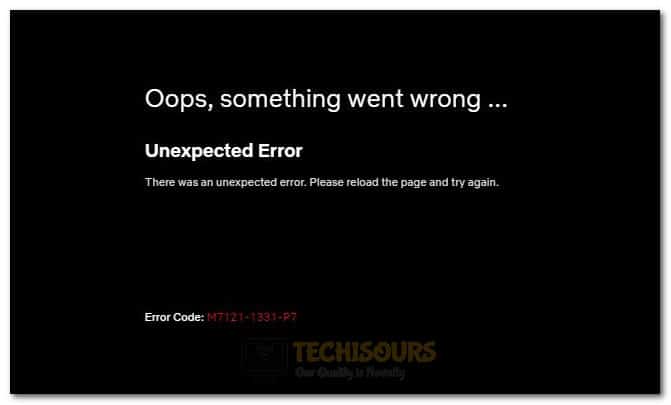
In this article, we have compiled the reasons due to which this error might be shown to you and have also provided a bunch of methods, fixes, and solutions that can be utilized to fix the error code M7111-1331-4027 completely from your browser. Make sure to follow the steps listed below carefully.
Why is Error Code M7111-1331-4027 Triggered while Streaming on Netflix?
After reading through some troubleshooting guides, we concluded that the following are some of the most prominent reasons due to which this error message is shown in the first place.
- HTML 5 Not Available: It is possible that your browser isn’t HTML 5 Enabled due to which the “error code M7111-1331-4027” error is being seen while trying to stream on Netflix. Basically, streaming services such as Netflix require the most modern browsers with modern decryption and languages in order to provide a swift streaming experience. If the latest features aren’t available in your browser, you will run into this particular error while trying to stream.
- Browser Extensions: Some browser extensions are known to interfere with Streaming services and prevent them from being able to play the content. Extensions that record or capture the screen can be flagged by the Streaming services and thus the stream will be discontinued because Netflix thinks that you are trying to record the program. Therefore, disabling any such Browser extensions can fix this error completely.
- Content Decryption Module: The content Decryption Module plays a pivotal role in making the browser eligible to stream content from Netflix and if it has been outdated, you will run into the “error code M7111-1331-4027′ message while trying to stream on Netflix.
- Cache/Temporary Files: Sometimes, browsers acquire some corrupted cache and temporary files that interfere with its day to day functions and prevent it from being able to stream content from the Netflix servers. This data can easily be cleared by following the steps below and the stream should continue without any errors.
- Area Coverage: Another thing that you might want to get looked at is area coverage, if a particular show or movie has been banned or blocked in a particular area, you might get this error message while trying to view it from that area. However, there are a ton of VPN services out there that prevent this issue simply by masking your location. Therefore, follow the method below to successfully find a VPN service that works with Netflix.
Now that you have been made familiar with most of the reasons due to which this error occurs, we can finally move on towards implementing the solutions.
Fixing the Error Code M7111-1331-4027 on Netflix:
Before You Start:
- Before proceeding towards the major fixes disconnect all the devices connected to your network.
- Once all the devices are disconnected, remove all the background running processes, and restart your system.
Ending unwanted background applications - Now place your modem or router near your device and try reconnecting your removed devices.
- Open your browser, move the cursor to the search bar, type in anything, and hit Enter.
- If no results pop up or you get results after a while then probably your connection is slow.
- Minimum internet speed, for viewing at a smooth or standard quality, must be 3.0 Mbps. Try again to access Netflix to see if the error code m7111-1331-4027 is resolved.
How to fix the Netflix error code m7111 1331 4027:
Solution 1: Use HTML5 Enabled Browser
One of the core reasons for the occurrence of “Error m7111-1331-4027” is the usage of a browser that is not HTML5 supported or enabled. HTML5 is the latest markup language, used in almost all browsers and websites. Most websites have shifted all of their data to HTML5 for better performance of browser and website. Netflix is one of those websites which support its streaming services on HTML5 based browser. So if you are using outdated browsers that are not HTML5 based then switch to HTML5 based browsers like Chrome, Edge or Mozilla Firefox, etc.
Solution 2: Disable The Browser Extensions (Chrome Users)
- Open your chrome browser and select the three-dot icon located at the top right corner of the screen.
- Then navigate to “More tools” and then “Extensions” or simply Enter “chrome://extensions” in the search bar and hit Enter.
Click on Extensions - Here disable all the extensions using the slide button at the bottom right corner of every extension.
- After you are done disabling all the extensions, close your browser and then open again.
Disable Chrome Extensions - Try watching again on Netflix to see if the error code m7111 1331 4027 issue got resolved.
Solution 3: Tweak The Browser Settings
This is a simple and quick technique to resolve this glitch. Just refresh your browser using the refresh icon at the top left corner or by pressing “Ctrl + R”. Now again paste the URL and try loading the page again. If it still doesn’t work then closing your browser and restarting it after two to three minutes might solve the issue. If the issue still persists then try accessing the page on some other browser.
Solution 4: Check The Chrome Widevine Module
- Open your chrome browser and type the following in the search bar:
chrome://components
- Now scroll down to the option stating “Widevine Content Decryption Module” and click on the “Check for Update” option.
Check for update - If the updates are available, then click on the “Update” button and as soon as the updating process is complete, check whether there was an unexpected error. please reload the page and try again. error code: m7111-1331-4027 is resolved.
Solution 5: Reinstall Chrome Browser
- Select “Win + R” keys simultaneously and type “appwiz.cpl” in the Run prompt.
Typing “appwiz.cpl” - After that, locate Chrome in the list of installed applications, and once you’ve found it, right-click on it and select “Uninstall”.
Uninstalling Chrome - Now, wait for the uninstallation process to finish, and meanwhile, download the latest version of chrome using another browser by clicking here.
- Once the downloading is finished, install chrome by following on-screen instructions and check whether Netflix error code m7111 1331 4027 got fixed.
Solution 6: Examine the Server Status
There can be a situation where you might not know that server was down when you were trying to access Netflix. Just visit the official website of Netflix or social media to ensure if the server was down or not. If the server was down then just wait for the officials to solve the issue.
Solution 7: Clear Cache and Temporary Files
Chrome Users:
- Launch Chrome and navigate to a new tab.
- Press “Ctrl + Shift + Del” keys simultaneously to open Chrome settings.
- From the left window, select the “Advanced” option.
Choose the Advanced Option - Click on the “Time Range” dropdown and select “All time”. Now checkmark the first 4 options in the window.
- After that click on the “Clear Data” option.
Clearing all History from Chrome - Finally, you should restart your browser and check whether the m7111-1331 issue has been fixed.
Firefox Users:
- Click on three horizontal lines at the top right corner of the screen.
- Now click on the “Options” from the list and from the next screen, select “Privacy & Security” from the left tab.
- After that, under the “History” heading, click on the “Clear History” option.
Clear History - In the “Time Range to Clear:” option, click on the “Everything” option.
Clearing History on Firefox - Below this, checkmark all the boxes to clear everything that the browser has stored.
- Click on “OK” and all of the stored data will be cleared.
Edge Users:
- Open your Microsoft edge and type “edge://settings/privacy” in the search bar and press “Enter”.
Entering the line in the search bar - Now under the “Clear browsing data now” heading select the “Choose what to clear” option.
Selecting the “Choose what to Clear” option - Click on the “Time Range” dropdown and select “All Time“.
- Checkmark the box associated with “Cookies and other data” and “Cached images and files”.
- Finally, select “Clear now” and restart your browser.
Selecting the “Clear Now” option - After the browser has been restarted, check whether error code m7111 1331 4027 still occurs.
Solution 8: Update Chrome
- Click to open the Chrome browser and select the three-dot icon displayed at the top right corner of the browser.
- After that select Settings from the menu, then proceed to the “About Chrome” option from the left vertical pane.
- Here Chrome will automatically look for the available updates and if the updates are available, then download and install the Chrome updates.
Updating Chrome
Solution 9: Add VPN
This error can occur if the Netflix service is blocked in your area. So if you were not using VPN previously then remove all the apps from the background and turn “ON” a VPN and open Netflix to see if the issue got fixed.
Solution 10: Contact Helpline
Netflix error codes “m7111-1331-4027” occurs most likely when there is a problem with your browser or internet connection. Contact on this toll-free number “+1 (800) 848-5295” to fix Netflix error code m7111-1331-4027 online. Just report your issue and follow the instructions given to you by the service provider.
Hopefully, the aforementioned solutions would be enough to solve this error but for any further assistance, you may Contact Us here.