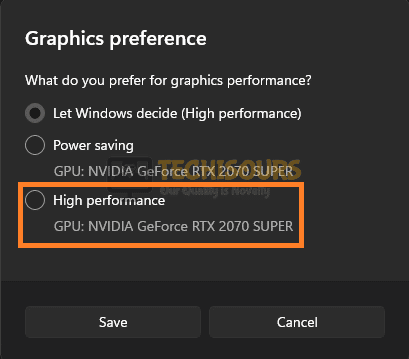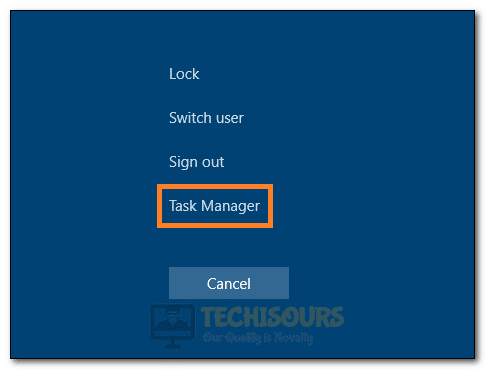Elden Ring White Screen Crash Issue? Here is How to Fix it
Elden Ring was one of the most anticipated games prior to its release and it certainly didn’t fail to deliver on its promises. It is one of the best games to play on Steam right now and a lot of users play it on the regular. However, we have encountered some complaints from users that are running into the Elden Ring White Screen Crash issue that prevents them from being able to play.

Upon further investigation, we were able to determine the root causes of this issue and then devise workarounds, solutions and quick fixes that you can deploy to completely fix this white screen crash issue with Elden Ring. We have listed these solutions below so that you can implement them by yourself by following the step-by-step procedure.
Fixing the Elden Ring White Screen Crash Issue:
Before you Start:
Make sure to give your computer a restart before moving on towards implementing the solutions, this would also in turn restart Steam and the game which can sometimes fix certain glitches during the startup. Also, make sure to Uninstall the Epic Games Launcher from your computer.
Solution 1: Configure High-Performance Setting
For games and applications that require greater resource usage on your computer, it is best to configure them in such a way that more resources are allotted to them. This can help in running Elden Ring more smoothly as more hardware would be dedicated to it. To do this:
- Press “Windows + I” on your computer to launch into the settings.
- From here, click on the “System” option and in these settings, select the “Display” button.
Clicking on the “System” option - Now, select the “Graphics” or the “Graphics Settings” button from the list of settings on the right side.
- In the list of applications that come up, check to see if you can see the “Elden Ring” game, if not, click on the “Browse” button to give the location of the game.
- After selecting the game, click on “Options” and it will show you different resource allocation options for Elden Ring.
- From here, select the “High Performance” button and click on the “Save” button.
Clicking on the “High Performance” button - Check to see if this has fixed the Elden Ring white screen crash issue.
Solution 2: Verify Game File Integrity
It is possible that certain game files are missing or have been damaged due to which the error is being triggered. Therefore, we suggest that you verify the integrity of the game files using Steam and then check to see if that fixes this issue. For that:
- Launch into Steam and login with your credentials.
- After logging in, click on the “Library” option from the top.
- From the left side, right-click on the “Elden Ring” game and select the “Properties” option.
- Now, make sure to click on the “Local Files” button from the left side and then select the “Verify Integrity of Game Files” option.
Clicking on the “Verify Integrity of Game Files” option - Wait for Steam to verify the integrity of Elden Ring files and check if the Elden Ring White Screen crash issue has been fixed.
Solution 3: Use Full-Screen Launch Option
For some users, the issue has been fixed by forcing the game to launch into the Full-Screen mode upon startup. This can easily be configured with Steam and you can do so by following the steps below.
- Launch into Steam and click on the “Library” button from the top.
- Here, right-click on the “Elden Ring” game from the list on the left side.
- Select the “Properties” button and click on the “General” option on the left-hand side of the screen.
- Here, in the “Launch Options” space, type in “-fullscreen” and close this window.
Setting Launch Options on Steam for Elden Ring - Launch Elden Ring and check to see if the White Screen Crash issue has been fixed.
Solution 4: Disable Full-Screen Optimizations
It is possible that the Full-Screen optimizations that your computer might apply to the game are causing it to crash. Therefore, we suggest you go through the following options to ensure that they aren’t applied to the game. For that:
- Right-click on the game’s shortcut and select the “Properties” option.
- From there, click on the “Compatibility” button and select the “Disable Full-Screen Optimizations” option.
Disable Fullscreen Optimization. - Now, click on “Apply” and then on “OK” to exit out of this window.
- Check to see if doing so has fixed the Elden Ring White Screen crash issue.
Solution 5: Set Scaling and Display Settings
The recommended scaling and display settings are also a factor that if configured correctly can end this issue once and for all. To do that:
- Right-click on an empty space on your desktop and select the “Display Settings” option.
Selecting “Display Settings” - From here, click on the “Scale” dropdown and select the “100%” option.
- Also, click on the “Display Resolution” button and select the “Recommended” option from here.
- After this, launch into Elden Ring and verify that the Elden Ring White Screen Crash issue is fixed.
Solution 6: Install Elden Ring Update
Sometimes, if the game has been outdated and a newer version is out, Steam might face trouble launching into it. Therefore, we suggest that you install the latest Elden Ring update to ensure that the game runs smoothly. For that:
- Launch into Steam, click on the “Library” option from the top and right-click on the game from the left side.
- Now, select the “Update Game” option and wait for Steam to check for available updates.
- Check to see if doing so fixes the issue during Elden Ring launch.
Solution 7: Update GPU Drivers
It is possible that the Graphics Card drivers that you have installed on your computer don’t have the latest update to accommodate for the bugs or glitches that the game might run into with outdated ones. Therefore, we suggest that you try to update your GPU drivers to the latest available version using the steps below.
- If you are an Nvidia User, you can easily check for updates and download them using the Geforce Experience software that allows you to automatically complete this process in a few clicks.
- The same goes for AMD users that can use the AMD Adrenaline software for the updates.
- Otherwise, you can also check for Driver updates using Driver Easy which allows one-click installation of the latest drivers available.
Solution 8: Stop Background Tasks
In certain cases, a background task or process might prevent Elden Ring from running properly on your computer. Therefore, we suggest that you try to close out these background tasks and check to see if that fixes the issue at hand. For that:
- Press “Ctrl + ALT + Del” to launch into the quick selection panel and select “Task Manager” from the list.
Launching Task Manager - Inside the Task Manager, under the “Processes” tab, click on an ongoing process that isn’t essential at the moment and select the “End Task” button to end it.
- Check to see if doing so has fixed the Elden Ring White Screen crash issue on your computer.
If you are still getting this crash while launching Elden Ring, contact us for further troubleshooting.