Easily Fix the Amazon App CS11 Error on iOS and Android Devices
Some users have recently mentioned getting the Amazon App CS11 Error while trying to access the Amazon marketplace on their iPhone, iPad and other apple devices. The issue has also been reported on Android devices and in this article, we have managed to compile all the different steps and solutions that you can implement by yourself to fix the issue completely.

Fixing the Amazon App CS11 Error iPhone, Android and Windows:
Solution 1: Update the Amazon App
This fix is valid for all the users that have been getting the Amazon App CS11 Error on iPhones and Android. Basically, what you have to do is that you have to go to the Apple App Store or the Google Play Store and check to see if there are any updates available for the application. If there are, install them on your device and the issue should be fixed in most cases. For that:
Update Amazon App on iPhone:
- Launch the Apple App Store on your device and from the top, search for the Amazon application that has been giving you the Amazon App CS11 Error.
- After finding the app, click on it to open its “Details” page and then check to see if there are any updates available.
- If there are, install them and check to see if this has fixed the CS11 Error on iPhone.
Update Amazon App on Android:
- Launch the “Google PlayStore” app from your app drawer and then click on the profile icon from the top right side.
- Now, click on the “Manage Apps and Devices” option from this list.
Accessing Manage Apps And Device Option - Now, click on the “Manage” tab and then check the “Updates Available” option to see all the apps that have updates available right now.
- From here, check the “Amazon” app and then click on the “Update” button to install their updates.
- After updating, check to see if the Amazon CS11 Error has been fixed on your Android device.
Solution 2: Reinstall the Amazon App
Sometimes, during the installation or after it, the application might be corrupted due to which some features or aspects of the app might not work properly on your device. Therefore, we recommend that you uninstall the application and then resintall it to fix the Amazon App CS11 Error. For that:
- Long press on the “Amazon Prime” or the Amazon App’s icon and select the “Uninstall” button to remove it from your computer.
- After removing, navigate to the App Store or the PlayStore on your device, search for the app and install it again.
- Verify if this has fixed the issue at hand.
Solution 3: Verify Date & Time Settings
Whatever device you are on, whether it be an Android, iOS or other device, we strongly recommend that you try to verify that the date & time settings are updated correctly. This is because the date & time is used to verify the server’s security certificate to make sure that the connection is made securely. Therefore, go to your device’s settings, go to “Date & Time” settings option and toggle the “Set Date & Time Automatically” button to cause an update.
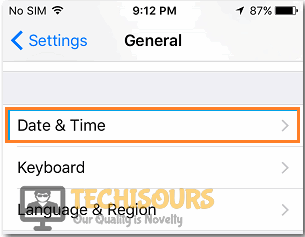
Solution 4: Verify Permission Settings
Sometimes, the Amazon application might not have been granted certain permissions that it needs to operate on your device and due to this the “Amazon CS11” error might be getting triggerred. Therefore, we strongly suggest that you follow the steps below to make sure that all the permissions are granted.
- Launch into your Device’s Settings and then select the “Apps” button from the list.
- Find the Amazon Application from the list of installed apps and click on it.
- Select the “Permissions” option and make sure that all of the permissions are toggled on for the Amazon app.
Updating App Permissions - After enabling all the listed permissions, check to see if the Amazon CS11 error is fixed on your device.
Solution 5: Clear Cache & Data
Sometimes the Amazon App might be storing certain cache and data files that are corrupted and because the app is trying to load these at launch, the CS11 error might be triggered. Therefore, we strongly suggest that you clear out the cache and data which can trigger new one to be generated and the issue should be fixed. For that:
- From your app drawer, launch into the settings and click on the “Apps” option.
- From here, click on the “Amazon App” from the list and select the “Storage” button from the next screen.
- Now, make sure to click on the “Clear Cache” and the “Clear Data” button to remove both the cache and the data for this app.
Tap on Clear Data - Verify if doing so fixes the Amazon App CS11 Error on your device.
Solution 6: Stop Network Firewall & Add Exception for Amazon Servers
In certain cases, the network packets that your ISP sends might be getting blocked from reaching the Amazon servers and vice versa due to your Network Firewall. PiHole has been known to cause this issue as a Network Firewall and in the steps below, you can learn to disable the Firewall and then add an exception for the servers. For that:
- Get hold of a Windows computer and launch into Windows.
- Press “Windows + R” to launch into the Run prompt, type in “cmd” and then press the “Shift + CTRL + Enter” keys simultaneously one after the other to launch the command prompt with admin permissions.
Typing in cmd - Now, type in the following command inside it to provoke the piehole firewall and press “Enter”.
pihole
Executing the command - After this, execute the following command to disable the pihole firewall.
pihole disable
- Now, make sure to check if the Amazon servers are connected and that the Amazon CS11 error goes away.
- If it does, make sure to add the following Amazon servers to the exception list fo the firewall.
aax-us-east.amazon-adsystem.com fls-na.amazon.com amazon-adsystem.com
- After adding the servers, execute the following command to start the Firewall back up.
pihole enable
- Check and see if you have been able to fix the Amazon App CS11 Error on your devices.
Make sure to Contact us for further details if these fixes don’t work for you.




