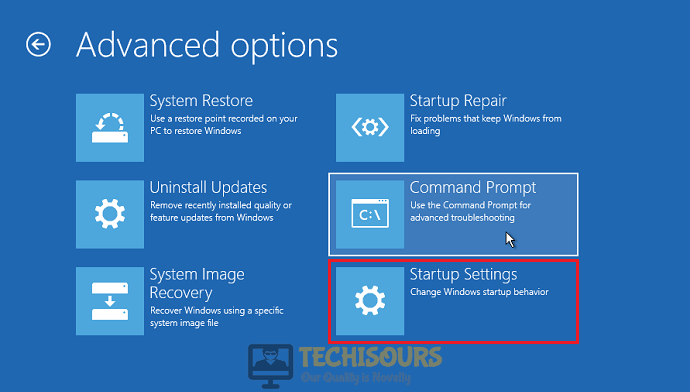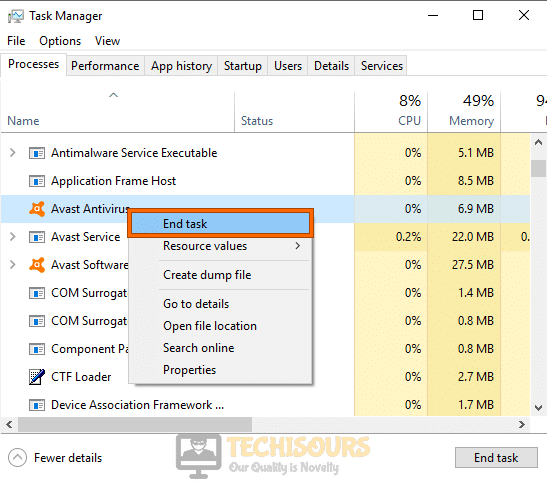Is it Safe to Remove Win32:BogEnt and is it a Virus? [Complete Guide]
Win32:BogEnt is often detected on a lot of users’ computers and It probably means that antivirus software detected unusual or abnormal behavior of some files in the system of the host. It basically comes under the malware type virus. It can affect systems including windows 7, 8, 8.1, 10. Now whether it is a virus or not is dependent on some factors. Sometimes antivirus software does not detect its behavior correctly and false-positives triggered by third-party antiviruses result in flagging it as a virus. Most often, it is reported as a virus from Avast antivirus and AVG.
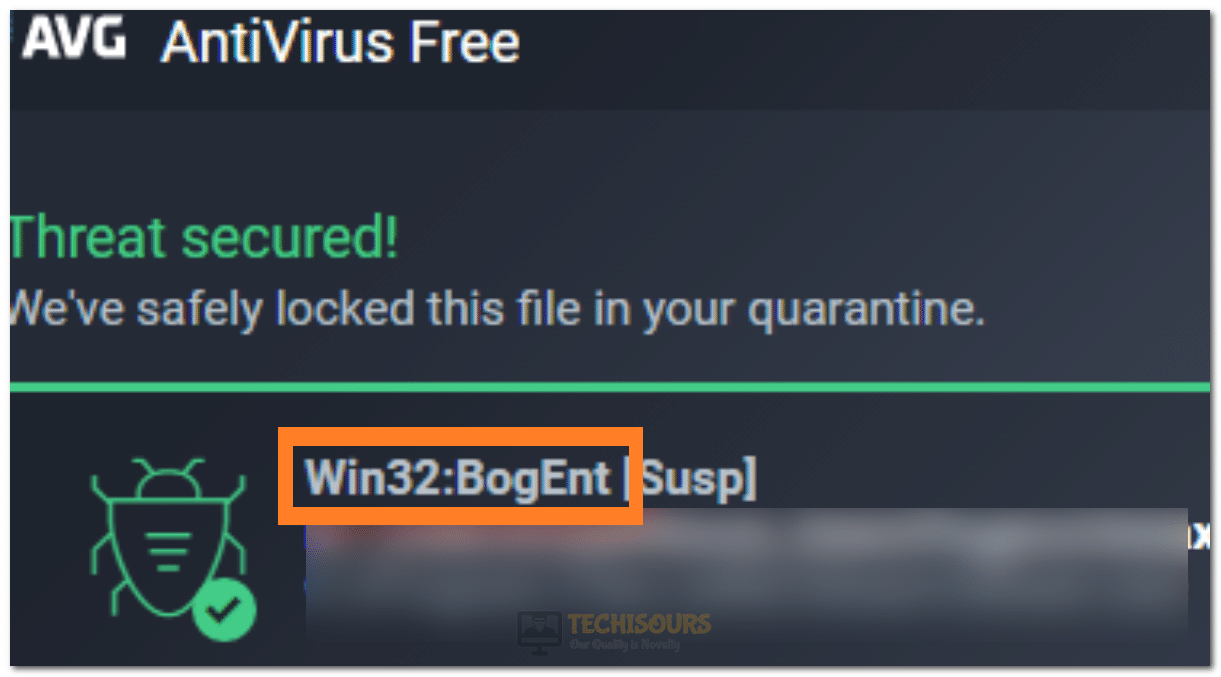
Is Win32:BogEnt safe for PC?
As described in the previous paragraph that it can be a false positive trigger or a faulty detection of behavior by antivirus. However, even if it is a false positive, it doesn’t mean that win32:bogent is safe for PC or the threat is not real. It can still put your PC at risk. The safest approach in countering this trigger is probably to completely remove Win32:BogEnt from your computer. For that, you can employ any method from the guide that we have compiled below
Remove Win32:BogEnt from your Computer:
Method 1: Check Infected Files
- First of all, open the antivirus software you are using and proceed to the “Scan” option and perform a full PC scan.
- Once the scan is completed, see the scan results and from scan results, right-click on the infected file.
- From the menu, select the “Open file location” option.
- After that, upload the file on the “Virustotal website“ and see if the file was infected or not.
- Finally, if the file was infected then delete it, otherwise leave it as it is.
Method 2: Try another antivirus Tool
Antivirus software like Avast and AVG often treat “win32:bog” as a virus and they keep it in a quarantined folder. However, sometimes, it can be a false positive. So just for confirmation, use some other antivirus tools or Windows Defender that comes pre-installed on Windows 10. Run antivirus for virus scan and if other software also reports it as infected, then delete it immediately.
Method 3: File Removal Software
There can be a situation when you are sure that it is infected and the file is locked or has a permissions problem, it becomes very hard or impossible to remove the infected file. In order to delete infected files, using a file removal software can be very efficient in removing Win32:BogEnt from your computer.
Method 4: Remove Third-Party Software
If you are trying to update Steam or are trying to launch it and notifications from AVG/Avast start popping up about virus detection then it is probably a false-positive. In order to solve this issue, follow these steps.
- Press “Windows” + “R” to open the Run prompt.
- Type in the “Appwiz.cpl” command and press “Enter” to launch into the application wizard.
Typing in “Appwiz.cpl” and pressing “Enter” - After that find Avast/AVG from the installed programs list.
- Once you find this software, right-click on it and select “Uninstall”.
Uninstalling File - Now, the third party application is removed, and finally, perform a full PC scan.
- If you don’t find anything infected, your PC in good condition, otherwise delete every infected file.
Method 5: Perform a full PC Scan
- Press the Windows key and select “Settings”.
- Find the “Update and Security” option and proceed to the Windows Defender.
Update and Security - After that, select “Virus and threat protection -> Scan Options -> Full Scan -> Scan Now”.
- Once the scan is completed, see the results if Trojan was detected.
Method 6: Try another Antivirus Software
While downloading any other antivirus software, choose the one that is best for your PC and is reliable. Some recommendations are Bitdefender, Norton, Malwarebytes, ESET NOD32, and Avira. All these softwares are the best of the best and provide the great protection that your PC needs. Therefore, removing Win32:BogEnt can be an easy task if you are using one of these antiviruses.
Method 7: Reset Browser
- Open your chrome browser and click on three dots icon at the top right corner.
- After that select “Settings -> Advanced Settings”.
- Click on the “Reset and Cleanup” option from the list and look for the “Reset settings to their original Defaults” option in the list.
Reset Settings to their Original Defaults - Click on it and select the “Reset” option from the dialogue box that appears after it.
Method 8: Delete Win32:BogEnt manually
- Press the “Windows” key and select “Settings”.
- Click on the “System” option and open it.
- Navigate to the “App and Features” option from the left menu.
Apps and features - Find “Win32:BogEnt” and once you find it, select the “Uninstall” button.
Method 9: Uninstall from Registry Entry
- Press “Windows key + R” keys simultaneously and type “Regedit”
Typing “Regedit” - Once the folder is open, find and select all files related to Win32:BogEnt.
Note: Be very careful as deleting any false file will break your system. Try this step only if you are sure that the file you have selected is related to Win32:BogEnt. - Once you are done selecting, press the “Shift + Delete” keys simultaneously to remove them from your computer.
Method 10: Exclude Win32:BogEnt from Avast and AVG
Do this only if you are sure that Win32:BogEnt isn’t a Virus or malware related file:
Avast Users:
- Open the Avast application and proceed to “Menu -> Settings -> General”.
- After that click on “Exception -> Add exception”.
- Now copy the path of the Win32 file from the quarantined section, paste it here and click “OK”.
AVG Users:
- Open the AVG application and proceed to “General -> Exception -> Add exception”.
- Click on the browse button and find the file.
- Once you’ve found it, paste the location of the Win32:BogEnt file that we isolated.
- Finally, click “OK” and close AVG.
Method 11: Update Antivirus Application
Updating your antivirus might be a solution to the issue. If the antivirus is not updated for a long time, then it might be running with old virus definitions. Updating the antivirus will fix bugs in the software and update the virus definitions as well.
Method 12: Tweak firewall settings
- Click on the Windows key and select “Settings.
- In settings, look for the “Update and security” option and open it.
Clicking on “Update and Security” - Then go to “Windows Security -> Firewall and Network protection -> Allow an App through Firewall”.
- Click on the “Change Settings” option and find the win32:bogent file and uncheck it.
- Click on the “Remove” then click “OK”.
Method 13: Remove in Safe Mode
- Hit the window key and look for the power button.
- After that select the restart option and press the shift key while the computer is being restarted.
- After the window reboots, click the “Troubleshoot” option.
- Now proceed to “Advanced options-> Startup settings”.
Startup Settings - After that select, the “Safe Mode with Networking” option, and you will be entered in safe mode with networking.
- Finally, find the win32:bogent file and delete it.
- Restart your computer normally to get back out of the safe mode and Win32:BogEnt will have successfully been removed from your computer.
Method 14: End Background Processes
- Press “Win key + R” keys simultaneously, type “taskmgr” and press “Enter”.
Typing in “taskmgr” - Now from the task manager, click on the “Details” tab and select processes being run by Win32:BogEnt service one by one.
- Select the “End Task” button to end these processes.
End Task - After ending them, you can easily remove them from your computer.
Method 15: Tweak Browser Settings
- Open your chrome browser and click on the three-dots icon located at the top right corner.
- After that, select “Tools -> Extensions” from the menu.
Extensions - Now select all the Win32:bogent related extensions.
- Once all files are selected, select the “Remove” button.
- Now that the files have been removed, close your browser.
- We have successfully removed the Win32:BogEnt Virus from your computer.
If you have any further questions regarding this malware, feel free to contact us.