Facebook: This page does not have permission to install the custom tab [Complete Fix]
Facebook is one of the largest social media platforms on the planet, inspires a lot of creativity, and has enabled a lot of business owners. However, some of its users have been getting the “this page does not have permission to install the custom tab” error while trying to install custom tabs on their pages. In this article, we have set out to completely fix this issue by implementing a set of solutions.
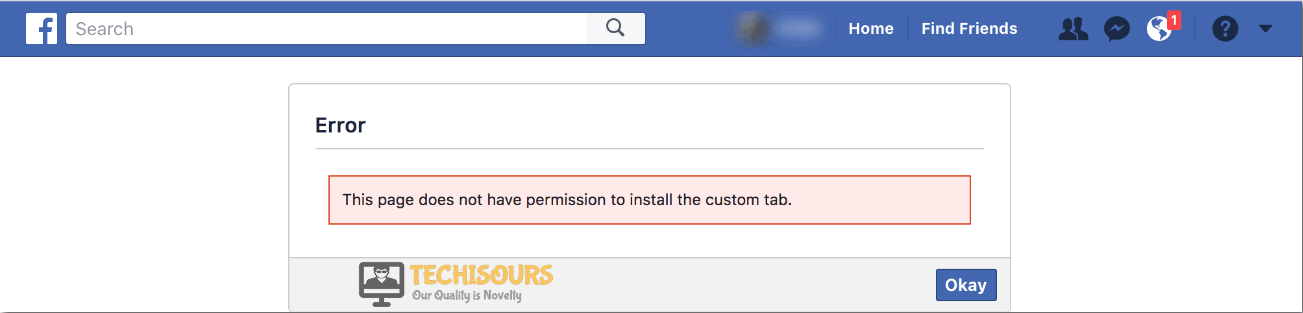
Make sure to follow the mentioned steps carefully and also read through the reasons due to which this error message is triggered in the first place. Basically, Facebook has changed its API and is preventing pages that have fewer than 2000 likes from being able to implement custom tabs on their platform. Therefore, this might be the most likely reason due to which you are getting the ‘this page does not have permission to install the custom tab’ message while trying to do so.
What Causes the “This Page does not have Permission to Install the Custom Tab” Error on Facebook?
After going through some user experiences, we concluded that the following are some of the most important reasons due to which users are getting this error.
- Page Likes: The most probable reason due to which you are getting the ” this page does not have permission to install the custom tab” error is the lack of likes on your Facebook page. According to Facebook’s policy, you must have at least 2000 likes on your page in order to be able to install a custom tab and if you don’t, you will be seeing this error message while trying to do so.
- Page Settings: In order to install custom tabs, it is important that your page is published and is set as published from the settings. If the page hasn’t been published, custom tabs won’t be added to it and the “this page does not have permission to install the custom tab” message will be seen while trying to add it.
Now that you have been made familiar with most of the reasons due to which you might be getting the “this page does not have permission to install the custom tab” error, we can finally move on towards implementing the solutions.
How to rectify permission to install the custom tab Facebook issue:
Solution 1: Attain Sufficient Likes On Facebook Page
If your Facebook page has fewer followers then you may encounter this error in the first place. Try to gain a maximum number of followers, more precisely above 2k to install the custom tabs on your page. Once your page gets stabilized and has quite a sufficient number of followers then you’ll be able to link POWr application to your Facebook page to help grow your business immensely.
Solution 2: Buy Facebook Likes
If you are unable to achieve sufficient likes on your Facebook page then an alternate option is to buy some likes at a reasonable price from online sellers such as this one. It might be useful in getting through Facebook this page does not have permission to install the custom tab glitch.
Solution 3: Contact Facebook Help Center
One can even opt to submit their feedback on Facebook using Facebook Help Center. Select the option of “Pages” under the “Product Or Feature” dialog box located on the left side and write a detailed description of how this specific feature has affected your online business especially small businesses. You can request Facebook to update its rules and regulations regarding the customization of pages so that people don’t get to face this issue.

Solution 4: Examine Your Page Settings
While trying to add a custom tab check to see if you have a published Facebook page. Also, it is required that you must be the page admin or the editor of the Facebook page to which you are trying to link the test form. Proceed with the steps below to find out whether your Facebook is published or not:
- Open your Facebook page and navigate to the “Settings” icon.
- Click on the “General” tab and then choose the option of “Page Visibility” from there.
- Choose the “Edit” option and the option comprising of published and unpublished will pop up. Here check to see that the option of “Page Published” is check-marked.
Checkmark Page Published Option - Now check to see if this page does not have permission to install the custom tab 2020 problem still persists or not.
Hopefully, the aforementioned fixes will help you resolve the problem but if you are not able to get through it still then you can Contact Us here and we’ll inquire about it further for you.
